Dell V525W Support Question
Find answers below for this question about Dell V525W.Need a Dell V525W manual? We have 1 online manual for this item!
Question posted by Leo03Bjr on December 11th, 2013
My Dell V525w Printer Wont Hook Up Wireless
The person who posted this question about this Dell product did not include a detailed explanation. Please use the "Request More Information" button to the right if more details would help you to answer this question.
Current Answers
There are currently no answers that have been posted for this question.
Be the first to post an answer! Remember that you can earn up to 1,100 points for every answer you submit. The better the quality of your answer, the better chance it has to be accepted.
Be the first to post an answer! Remember that you can earn up to 1,100 points for every answer you submit. The better the quality of your answer, the better chance it has to be accepted.
Related Dell V525W Manual Pages
User Manual - Page 5
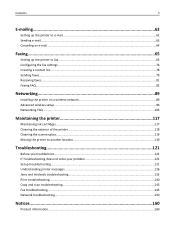
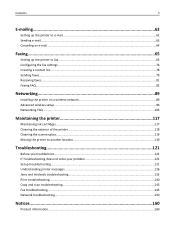
......79 Receiving faxes...81 Faxing FAQ...82
Networking 89
Installing the printer on a wireless network 89 Advanced wireless setup...96 Networking FAQ...103
Maintaining the printer 117
Maintaining ink cartridges...117 Cleaning the exterior of the printer...118 Cleaning the scanner glass...119 Moving the printer to another location 119
Troubleshooting 121
Before you troubleshoot...121...
User Manual - Page 25
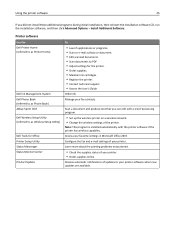
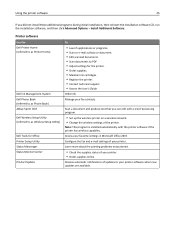
...fax contacts.
Order ink.
Receive automatic notifications of the printer. Printer software
Use the Dell Printer Home (referred to as Printer Home)
Dell Ink Management System Dell Phone Book (referred to as Phone Book) Abbyy Sprint OCR Dell Wireless Setup Utility (referred to as Wireless Setup Utility)
Dell Tools for Office Printer Setup Utility Status Messenger Status Monitor Center Product...
User Manual - Page 26
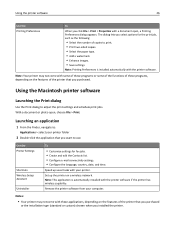
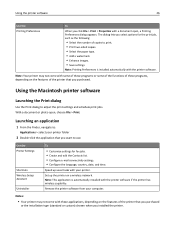
... to print. • Print two‑sided copies. • Select the paper type. • Add a watermark. • Enhance images. • Save settings. Use the Printer Settings
Shortcuts Wireless Setup Assistant Uninstaller
To
• Customize settings for the print job, such as the following:
• Select the number of copies to :
Applications > select...
User Manual - Page 89
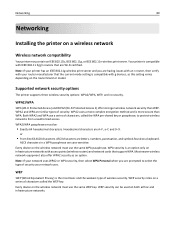
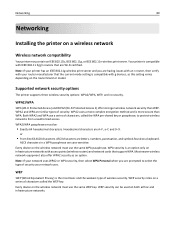
... your router manufacturer that the current mode setting is compatible with your printer has an IEEE 802.11g wireless print server and you are prompted to 63 ASCII characters.
WPA security... device on the wireless network must be used on a wireless network
Wireless network compatibility
Your printer may contain an IEEE 802.11b, IEEE 802.11g, or IEEE 802.11n wireless print server.
Both...
User Manual - Page 91
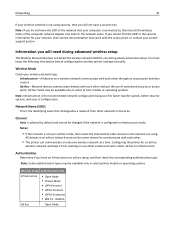
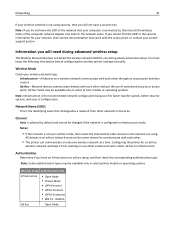
...hoc setup, and then check the corresponding authentication type.
Configuring the printer for an ad hoc
wireless network will keep it from other devices in the area. Network Name...infrastructure mode. If you do not know the following information before configuring the wireless printer settings manually:
Wireless Mode
Check your system support person.
Note: If you cannot find the SSID...
User Manual - Page 92
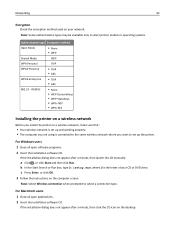
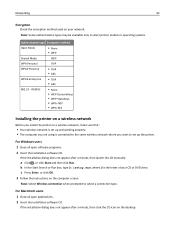
... open software programs. 2 Insert the installation software CD.
c Press Enter, or click OK. 3 Follow the instructions on the desktop.
Note: Select Wireless connection when prompted to set up the printer. For Macintosh users 1 Close all open applications. 2 Insert the installation software CD.
b In the Start Search or Run box, type D:\setup.exe...
User Manual - Page 94
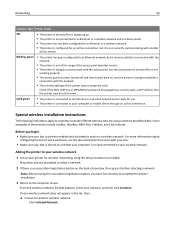
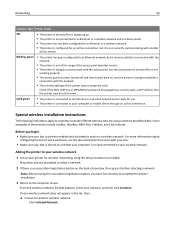
... an ad hoc connection, but it is not currently communicating with the network.
• The wireless settings of the access point (wireless router).
• The printer is trying to the computer screen.
From the wireless networks list that the printer uses are prompted to select a network.
2 If there is an association/registration button on , and...
User Manual - Page 95
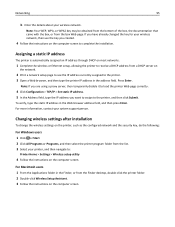
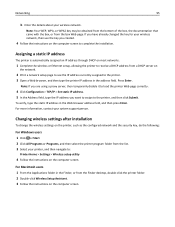
...95
b Enter the details about your system support person. Changing wireless settings after installation
To change the wireless settings on the printer, such as the configured network and the security key, do the... came with the box, or from the Finder desktop, double-click the printer folder. 2 Double‑click Wireless Setup Assistant. 3 Follow the instructions on
the network.
2 Print a ...
User Manual - Page 96
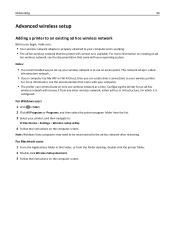
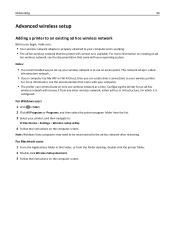
... Macintosh users 1 From the Applications folder in the Finder, or from the list. 3 Select your printer, and then navigate to:
Printer Home > Settings > Wireless setup utility
4 Follow the instructions on creating an ad
hoc wireless network, see the documentation that came with your operating system. For Windows users 1 Click or Start. 2 Click All Programs...
User Manual - Page 99
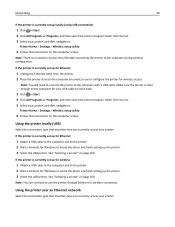
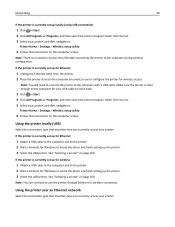
... an Ethernet network
Select the connection type that describes how you want to use the printer through Ethernet or wireless connection. Make sure the printer is close to the computer you currently access your printer: Networking
99
If the printer is currently set up locally (using USB connection)
1 Click or Start. 2 Click All Programs or...
User Manual - Page 101
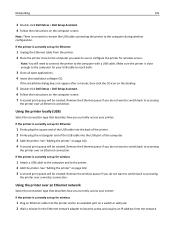
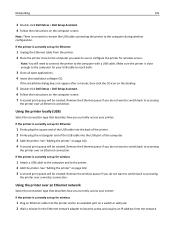
... on the desktop.
5 Double‑click Dell Extras > Dell Setup Assistant. 6 Follow the instructions on the computer screen. 7 A second print queue will need to remove the USB cable connecting the printer to the printer. 2 Add the printer. See "Adding the printer" on a switch or wall jack. 2 Wait a minute for wireless
1 Plug an Ethernet cable into the USB...
User Manual - Page 102
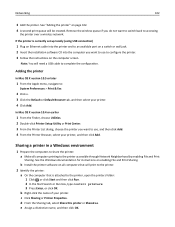
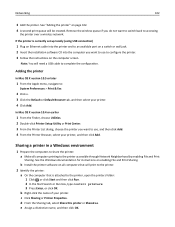
... the Windows documentation for instructions on all computers printing to accessing
the printer over a wireless network. c Click Sharing or Printer Properties. Networking
102
3 Add the printer. See "Adding the printer" on page 102. 4 A second print queue will need a USB cable to configure the printer. 3 Follow the instructions on a switch or wall jack. 2 Insert the installation software...
User Manual - Page 108
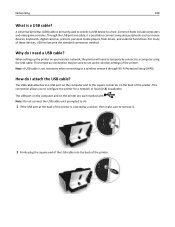
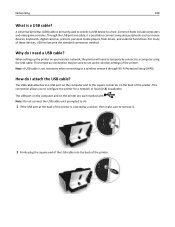
... drives, and external hard drives. Note: A USB cable is a USB cable?
When setting up the wireless settings of the printer. This connection allows you to a host.
How do .
1 If the USB port at the back of the printer. The USB port on the computer and on the back of those devices, USB has...
User Manual - Page 112
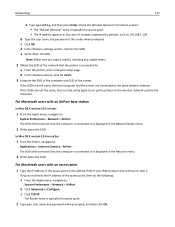
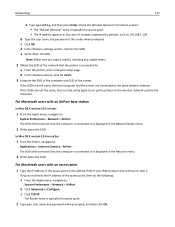
...exactly, including any capital letters.
2 Obtain the SSID of the printer. If the SSIDs are connected to set up the printer on the wireless network used by periods, such as four sets of the router ...If the SSIDs are the same, then the computer and the printer are not the same, then run the utility again to the same wireless network. The Router entry is typically the access point. •...
User Manual - Page 116


... network for you. • You want to connect your network information and want to the wireless network using Wi‑Fi Protected Setup (WPS). Use Advanced setup if:
• The printer and the installing computer are configuring a printer for a remote network. • You know the network SSID and security information and want to...
User Manual - Page 123
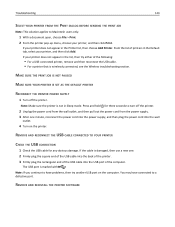
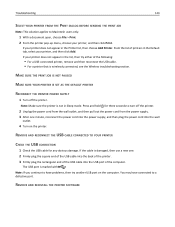
If the cable is wirelessly connected, see the Wireless troubleshooting section.
If your printer does not appear in Sleep mode. Press and hold for any obvious damage. The USB port is not in the list, then try another USB port on the printer. Note: If you continue to turn off the printer. You may have problems...
User Manual - Page 153
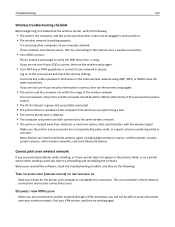
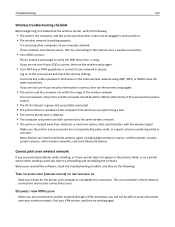
... checklist, and then do the following :
• The printer, the computer, and the access point (wireless router) are all plugged in the printers folder or as a printer option when sending a print job, then try printing again. Troubleshooting
153
Wireless troubleshooting checklist
Before beginning to troubleshoot the wireless printer, verify the following :
TURN THE ACCESS POINT...
User Manual - Page 154
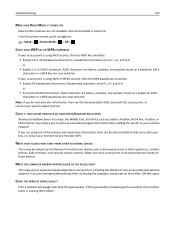
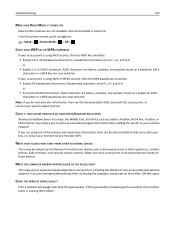
... point is using WEP security, then the WEP key should be:
• Exactly 64 hexadecimal characters.
MOVE THE COMPUTER AND/OR PRINTER CLOSER TO THE ACCESS POINT
The range of your wireless network depends on many factors, including the abilities of your access point is not positioned too closely to :
> Setup > > Demo...
User Manual - Page 155
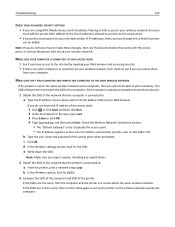
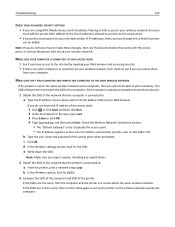
.... • The IP address appears as four sets of your wireless network.
If the SSIDs are the same, then the computer and the printer are not the same, then run the utility again to set up... any capital letters.
2 Obtain the SSID of the printer. MAKE SURE THAT YOUR COMPUTER AND PRINTER ARE CONNECTED TO THE SAME WIRELESS NETWORK
If the printer is connected to. b Type the user name and ...
User Manual - Page 160
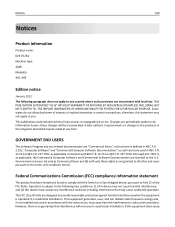
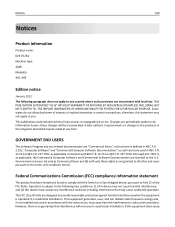
... used in accordance with only those rights as Commerical Items and (b) with the instructions, may cause undesired operation. Notices
160
Notices
Product information
Product name: Dell V525w Machine type: 4448 Model(s): 4d1, 4dE
Edition notice
January 2012 The following two conditions: (1) this equipment does cause Operation is defined in 48 C.F.R. 2.101, "Computer...
Similar Questions
V525w All-in-one Wireless Inkjet Printer Wifi Wont Turn On
(Posted by brillDev 10 years ago)
How Do I Connect My Dell V525w Printer To The Wireless Network
(Posted by hhaAzizsh 10 years ago)
How To Connect Dell V525w Printer Can't Associate With Wireless Network
(Posted by sbolilb 10 years ago)

