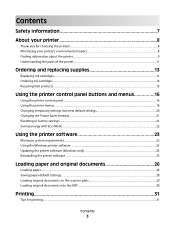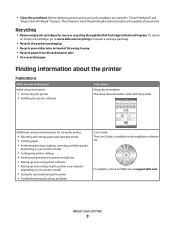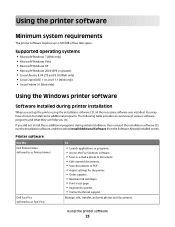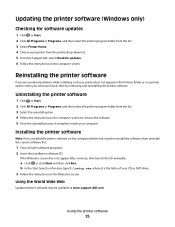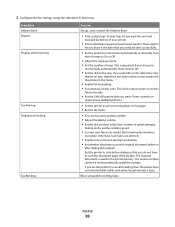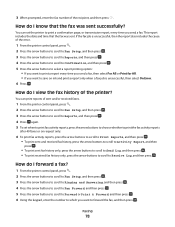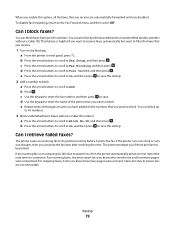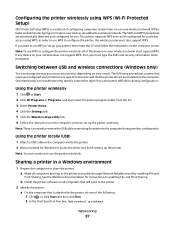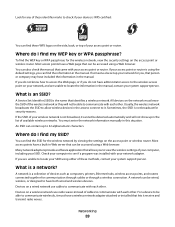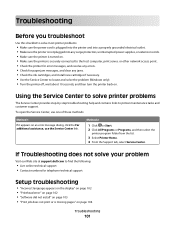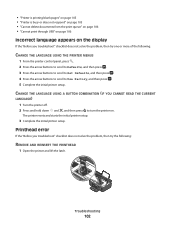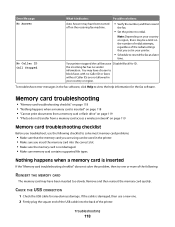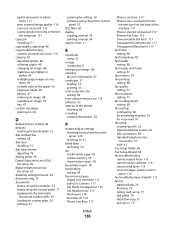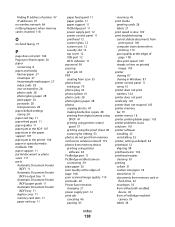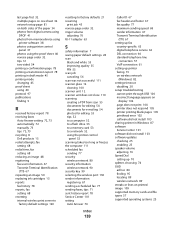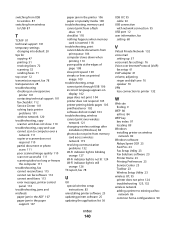Dell V515w All In One Wireless Inkjet Printer Support Question
Find answers below for this question about Dell V515w All In One Wireless Inkjet Printer.Need a Dell V515w All In One Wireless Inkjet Printer manual? We have 1 online manual for this item!
Question posted by surabkhanna on July 16th, 2013
Dell V515w Print Head Error ?
Current Answers
Answer #1: Posted by RathishC on July 16th, 2013 8:24 PM
Please click on the link given below for steps on how to fix Print head error:
Hope this helps.
Thanks & Regards
Rathish C
#iworkfordell