Dell V515W Support Question
Find answers below for this question about Dell V515W.Need a Dell V515W manual? We have 1 online manual for this item!
Question posted by jimmh on April 6th, 2014
V515w Won't Scan Top Tray
The person who posted this question about this Dell product did not include a detailed explanation. Please use the "Request More Information" button to the right if more details would help you to answer this question.
Current Answers
There are currently no answers that have been posted for this question.
Be the first to post an answer! Remember that you can earn up to 1,100 points for every answer you submit. The better the quality of your answer, the better chance it has to be accepted.
Be the first to post an answer! Remember that you can earn up to 1,100 points for every answer you submit. The better the quality of your answer, the better chance it has to be accepted.
Related Dell V515W Manual Pages
User's Guide - Page 4


... Canceling copy jobs...58
Scanning 59
Tips for scanning...59 Scanning to a local or network computer...59 Scanning to a flash drive or memory card...60 Scanning photos into an editing application...60 Scanning documents into an editing application 61 Scanning directly to e-mail using the printer software 62 Scanning to a PDF...63 Scanning FAQ...63 Canceling scan jobs...64
Faxing 65...
User's Guide - Page 5


......115
Troubleshooting 116
Before you troubleshoot...116 Using the Service Center to solve printer problems 116 If Troubleshooting does not solve your problem 116 Setup troubleshooting...116 Jams and misfeeds troubleshooting...123 Print troubleshooting...125 Copy and scan troubleshooting...127 Fax troubleshooting...129 Memory card troubleshooting...135 Wireless troubleshooting...137
Notices...
User's Guide - Page 8


... help us know. The Power Saver feature puts the printer in the Print Preview dialog or the printer
display (depending on your printer model).
• Scan and save them to Power Saver
mode after the printer has been idle for choosing this feature sets the printer to print
multiple pages on one side of the paper...
User's Guide - Page 9


... • Setting up and configuring the printer on a network,
depending on your printer model
• Caring for using the printer:
• Selecting and storing paper and specialty media • Loading paper • Performing printing, copying, scanning, and faxing tasks,
depending on the installation software CD.
Inks in High-Yield cartridges allow you looking for...
User's Guide - Page 11


... that a memory card is being accessed.
6 Paper exit tray
Hold paper as it exits.
7 Printer control panel
Operate the printer.
8 Automatic Document Feeder (ADF) paper guide Keep paper straight...Scan, copy, or fax multiple-page letter-, legal-, and A4-size documents.
12 Paper feed guard
Prevent items from the ADF.
10 ADF tray
Load original documents in the ADF. Recommended for scanning...
User's Guide - Page 12


... your country or region. Use the
To
1 Top cover
Access the scanner glass.
2 Scanner glass
Scan and copy photos and documents.
3 Security slot
Install an anti-theft cable on your printer.
4 Power supply with port Connect the printer to a power source.
5 EXT Port
Connect additional devices (telephone or answering machine) to a computer using...
User's Guide - Page 16


... the photo menu and print photos. Using the printer control panel buttons and menus
Using the printer control panel
The following diagrams explain the sections of the printer control panel:
Use the: 1 Power button
2 Copy button 3 Scan button 4 Fax button 5 Photo button
To
• Turn the printer on , press to switch to Power Saver mode...
User's Guide - Page 17
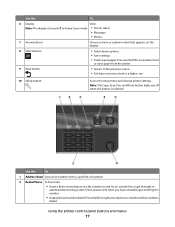
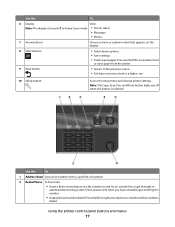
... last five numbers
dialed. Use the:
To
1 Address Book Access fax numbers from one .
10 Setup button
Access the setup menu and change printer settings. Note: The Copy, Scan, Fax, and Photo button lights are off in a fax number to a higher one menu level to wait for 3 seconds to feed
or eject...
User's Guide - Page 18


...
• Quality • Original Size
• Lighter/Darker • Quality
Using the printer control panel buttons and menus
18
Changing temporary settings into new default settings
The following menus ... inactivity or after the printer is selected.
6 Cancel button • Cancel a print, copy, scan, or fax job in progress. • Exit from a menu level of the Copy, Scan, Fax, Photo, or...
User's Guide - Page 23


...or e-mail a photo or document. • Edit scanned documents. • Scan documents to PDF. • Adjust settings for the printer. • Order supplies. • Maintain ink cartridges. • Print a test page. • Register the printer. • Contact technical support.
Using the printer software
23 Printer software
Use the
To
Dell Printer Home (referred to as Service Center...
User's Guide - Page 24


... for the print job, such as AIO Setup Utility)
To
• Scan photos and documents. • Customize settings for scan jobs.
• Customize settings for fax jobs. • Create and edit the Contacts list. Printer software
Applications are saved in the printer folder that appears on the Finder desktop after installation.
1 From the Finder...
User's Guide - Page 31


... settings apply only to print, copy, and scan jobs that you print. b Press the arrow buttons to scroll to select the default photo print size for the printer, and then press .
3 Press until you... to select the default paper type for the documents and photos that you initiate from the printer.
1 From the printer control panel, press .
2 Choose the default settings: • If you want to set...
User's Guide - Page 32
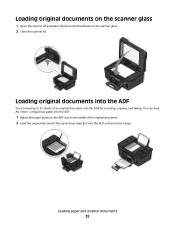
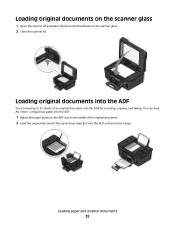
Loading original documents on the scanner glass
1 Open the scanner lid and place the document facedown on the ADF tray to 35 sheets of the original document. 2 Load the original document faceup and top edge first into the ADF.
1 Adjust the ... beep. Loading paper and original documents
32 You can load up to the width of an original document into the ADF for scanning, copying, and faxing.
User's Guide - Page 44


...printer scans the proof sheet.
10 Load photo paper with the paper.) Note: Make sure that the paper matches the size that you choose this option, then select the
date.
6 Press . Printing
44
If document files and image files are stored in the circles completely.
8 When Scan...and paper size.
or A4-size plain paper. 2 From the printer control panel, press . 3 Insert a memory card or flash ...
User's Guide - Page 54
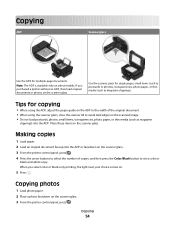
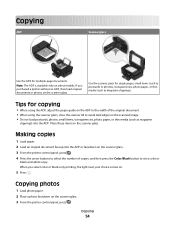
...or thin media (such as magazine
clippings) into the ADF or facedown on the scanner glass. 3 From the printer control panel, press . 4 Press the arrow buttons to select the number of the original document. • When...and then press the Color/Black button to avoid dark edges on the scanned image. • Do not load postcards, photos, small items, transparencies, photo paper, or thin media ...
User's Guide - Page 57
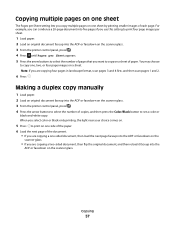
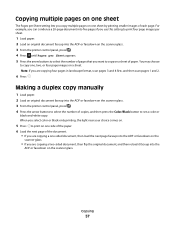
...images per sheet.
1 Load paper. 2 Load an original document faceup into the ADF or facedown on the scanner glass. 3 From the printer control panel, press . 4 Press until Pages per Sheet setting lets you copy multiple pages on one -sided document, then load the .... 6 Load the next page of the document.
• If you are copying four pages in landscape format, scan pages 3 and 4 first, and then...
User's Guide - Page 58
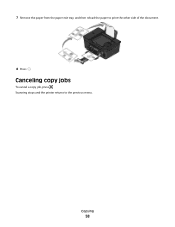
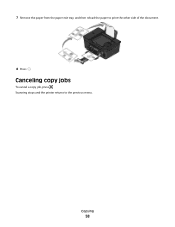
Copying
58 Scanning stops and the printer returns to print the other side of the document.
8 Press . 7 Remove the paper from the paper exit tray, and then reload the paper to the previous menu.
Canceling copy jobs
To cancel a copy job, press .
User's Guide - Page 59
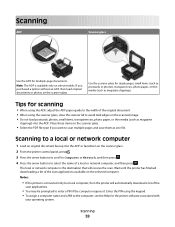
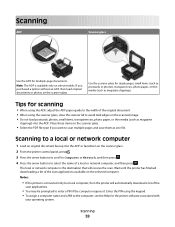
... original document. • When using the keypad. • To assign a computer name and a PIN to a local computer, then the printer will receive the scan. Scanning
ADF
Scanner glass
Use the ADF for the printer software associated with
your operating system.
Place these items on the scanner glass.
• Select the PDF file type if...
User's Guide - Page 166


... paper capacity 32 paper guide 11 tray 11 automatic fax conversion setting 76
B
banner paper 29 bidirectional communication
enabling 150 black and white scanning 63 blocking faxes 88 Bluetooth
printing 47
setting the security level 47 setting up a connection 45 broadcast fax, sending immediately 80 buttons, printer control panel Address Book 17 Back...
User's Guide - Page 169


... in the printer 123 paper or specialty media misfeeds 124 paper support 11 partial document or photo scans 128 parts Automatic Document Feeder
(ADF) 11 Automatic Document Feeder
(ADF) output tray 11 Automatic Document... 55 printing from digital camera using
DPOF 45 printing using printer control
panel 41 printing using the proof sheet 44 scanning for editing 60 photos do not print from memory card ...

