Dell V515W Support Question
Find answers below for this question about Dell V515W.Need a Dell V515W manual? We have 1 online manual for this item!
Question posted by jackpanup on June 16th, 2014
V515w How To Scan A Picture
The person who posted this question about this Dell product did not include a detailed explanation. Please use the "Request More Information" button to the right if more details would help you to answer this question.
Current Answers
There are currently no answers that have been posted for this question.
Be the first to post an answer! Remember that you can earn up to 1,100 points for every answer you submit. The better the quality of your answer, the better chance it has to be accepted.
Be the first to post an answer! Remember that you can earn up to 1,100 points for every answer you submit. The better the quality of your answer, the better chance it has to be accepted.
Related Dell V515W Manual Pages
User's Guide - Page 4


... Canceling copy jobs...58
Scanning 59
Tips for scanning...59 Scanning to a local or network computer...59 Scanning to a flash drive or memory card...60 Scanning photos into an editing application...60 Scanning documents into an editing application 61 Scanning directly to e-mail using the printer software 62 Scanning to a PDF...63 Scanning FAQ...63 Canceling scan jobs...64
Faxing 65...
User's Guide - Page 5


......115
Troubleshooting 116
Before you troubleshoot...116 Using the Service Center to solve printer problems 116 If Troubleshooting does not solve your problem 116 Setup troubleshooting...116 Jams and misfeeds troubleshooting...123 Print troubleshooting...125 Copy and scan troubleshooting...127 Fax troubleshooting...129 Memory card troubleshooting...135 Wireless troubleshooting...137
Notices...
User's Guide - Page 8


... for print, copy, and fax jobs.
• Print more than one page image on our Web site. To start using your printer model).
• Scan and save them to share a single printer among multiple computers,
thus conserving energy and other resources.
And if you may be delighted to automatically print on your new...
User's Guide - Page 9


Before replacing and recycling your ink cartridges, try using printer software • Setting up and configuring the printer on a network,
depending on your printer model
• Caring for using the printer:
• Selecting and storing paper and specialty media • Loading paper • Performing printing, copying, scanning, and faxing tasks,
depending on the installation software CD...
User's Guide - Page 11


... media (such as it exits.
7 Printer control panel
Operate the printer.
8 Automatic Document Feeder (ADF) paper guide Keep paper straight when feeding it into the paper slot.
13 Paper guides
Keep paper straight when feeding.
Note: Adjust the paper guide on the scanner glass.
11 ADF
Scan, copy, or fax multiple-page letter...
User's Guide - Page 12


... Access the ink cartridges and printhead. • Remove paper jams.
About your printer.
4 Power supply with port Connect the printer to a power source.
5 EXT Port
Connect additional devices (telephone or answering...
Scan and copy photos and documents.
3 Security slot
Install an anti-theft cable on your printer
12 Note: Remove the plug to access the port.
6 LINE Port
Connect the printer ...
User's Guide - Page 16


... seconds to Power Saver mode. Access the scan menu and scan documents.
Access the copy menu and make copies. Using the printer control panel buttons and menus
Using the printer control panel
The following diagrams explain the sections of the printer control panel:
Use the: 1 Power button
2 Copy button 3 Scan button 4 Fax button 5 Photo button
To...
User's Guide - Page 17
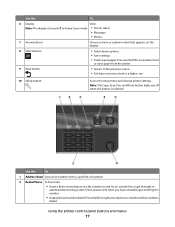
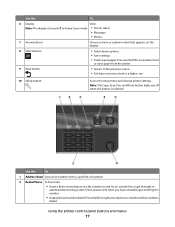
....
2 Redial/Pause In Fax mode:
• Insert a three-second pause in Power Saver mode. • Printer status
• Messages
• Menus
7 Arrow buttons
Choose a menu or submenu item that appears on the display...already begun entering the number.
• Display the last number dialed.
Note: The Copy, Scan, Fax, and Photo button lights are off when this button is turned off in a fax ...
User's Guide - Page 18


... or error messages, and return to default settings.
7 Keypad
In Copy mode or Photo mode: enter the number of inactivity or after the printer is turned off:
Copy menu
Scan menu Fax menu (selected models only)
• Copies • Quality • Lighter/Darker • Resize • Original Size • Pages per Sheet...
User's Guide - Page 23


..., or delete contacts in the built-in phone book. • Access the Dell Fax Setup Utility.
Abbyy Sprint OCR
Scan a document and produce text that you can edit with the printer software if the printer has wireless capability.
Use the Fax Setup Utility to as Wireless Setup Utility)
• Set up the wireless...
User's Guide - Page 24


... for the print job, such as AIO Setup Utility)
To
• Scan photos and documents. • Customize settings for scan jobs.
• Customize settings for fax jobs. • Create and edit the Contacts list.
Printer Services dialog (not available in the printer folder that appears on the features of the application that you purchased...
User's Guide - Page 31


...: These default settings apply only to print, copy, and scan jobs that you print. c Press the arrow buttons to select the default paper size for the printer, and then press . • If you want to ... paper default settings
You can set the default paper size, paper type, and photo print size for the printer, and then press .
3 Press until you want to set the default paper size: a Press to ...
User's Guide - Page 41


... Stick PRO Duo (with adapter)
Images:
• xD-Picture Card
• JPEG
• xD-Picture Card (Type H)
• TIFF
• xD-Picture Card (Type M)
Printing photos using Digital Print Order Format ...sheet, or print pre-selected photos from a digital camera using the printer control panel
1 Load photo paper. 2 From the printer control panel, press .
3 Insert a memory card, flash drive...
User's Guide - Page 44


...selection.
6 See the documentation for the job to finish before stacking, displaying, or storing. Note: If Scan Proof Sheet does not appear on the display, then press the arrow buttons until it appears on the ...Press the Color/Black button to set a color or black-and-white print. Printing
44 The printer scans the proof sheet.
10 Load photo paper with the glossy or printable side faceup. (If you ...
User's Guide - Page 54
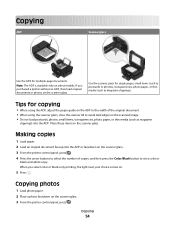
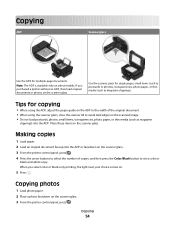
...Note: The ADF is available only on the scanner glass. 3 From the printer control panel, press . Place these items on the scanned image. • Do not load postcards, photos, small items, transparencies, ...(such as magazine
clippings) into the ADF or facedown on the scanner glass. 3 From the printer control panel, press . 4 Press the arrow buttons to select the number of the original document....
User's Guide - Page 57
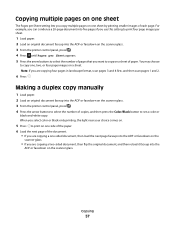
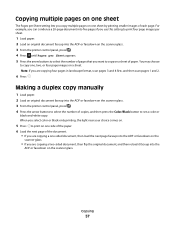
...document, and then reload it faceup into the ADF or facedown on the scanner glass. 3 From the printer control panel, press . 4 Press until Pages per Sheet setting lets you copy multiple pages on one ,...a color or
black-and-white copy. When you are copying four pages in landscape format, scan pages 3 and 4 first, and then scan pages 1 and 2.
6 Press . You may choose
to print on one side of the...
User's Guide - Page 58
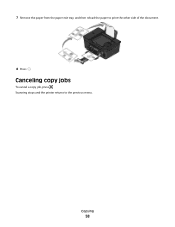
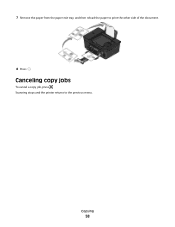
Scanning stops and the printer returns to print the other side of the document.
8 Press . Copying
58
7 Remove the paper from the paper exit tray, and then reload the paper to the previous menu. Canceling copy jobs
To cancel a copy job, press .
User's Guide - Page 59
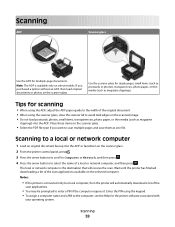
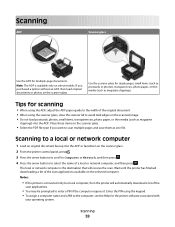
... to a local or network computer
1 Load an original document faceup into the ADF.
Notes:
• If the printer is available only on the selected computer.
Scanning
ADF
Scanner glass
Use the ADF for the printer software associated with
your operating system. Place these items on the scanner glass.
• Select the PDF file...
User's Guide - Page 60


... photos at once and save them as separate images, then select Split into the ADF or facedown on the scanner glass. 2 From the printer control panel, press . 3 When Scan to appears on the display, insert the flash drive or memory card. 4 Press the arrow buttons to scroll to USB Flash Drive or...
User's Guide - Page 61
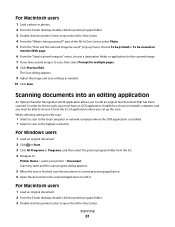
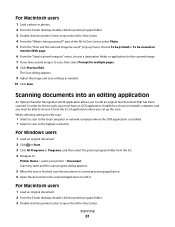
... users
1 Load a photo or photos. 2 From the Finder desktop, double-click the printer program folder. 3 Double-click the printer Center to edit it from the list. 4 Navigate to:
Printer Home > select your printer > Document Scanning starts and the scan progress dialog appears.
5 When the scan is finished, save the document in a word-processing application. 6 Open the document...
Similar Questions
How To Scan Pictures To Pc
i want to send pic from my V515w dell printer to my pc
i want to send pic from my V515w dell printer to my pc
(Posted by Anonymous-38386 12 years ago)

