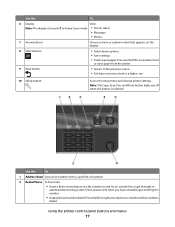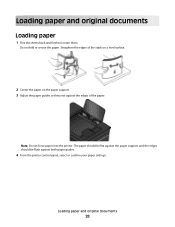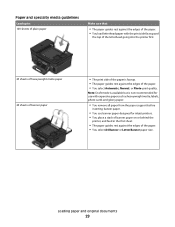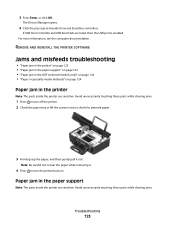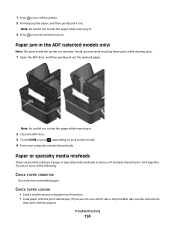Dell V515W Support Question
Find answers below for this question about Dell V515W.Need a Dell V515W manual? We have 1 online manual for this item!
Question posted by jphilpsy on January 25th, 2014
V515w Will Not Pull Paper
The person who posted this question about this Dell product did not include a detailed explanation. Please use the "Request More Information" button to the right if more details would help you to answer this question.
Current Answers
Related Dell V515W Manual Pages
Similar Questions
My Printer Just Quit Pulling Paper Up To Print What Do I Need
(Posted by gtroxall 10 years ago)
Pulling Paper From Optional 550 Sheet Tray When Main Tray Is Empty
How do we stop the Dell 2350dn printer from pulling paper from the botton optional tray when the mai...
How do we stop the Dell 2350dn printer from pulling paper from the botton optional tray when the mai...
(Posted by dgellner 11 years ago)
How Do I Fix My Dell V515w Printer, It Won't Feed Paper.
Everytime I print something my Dell V515W printer won't feed the paper. It sounds like it's going to...
Everytime I print something my Dell V515W printer won't feed the paper. It sounds like it's going to...
(Posted by juliemuterspaw 11 years ago)