Dell V515W Support Question
Find answers below for this question about Dell V515W.Need a Dell V515W manual? We have 1 online manual for this item!
Question posted by Fisheri on December 10th, 2013
When Trying To Print The Printer Says User Not Registered Dell 2155cn
The person who posted this question about this Dell product did not include a detailed explanation. Please use the "Request More Information" button to the right if more details would help you to answer this question.
Current Answers
There are currently no answers that have been posted for this question.
Be the first to post an answer! Remember that you can earn up to 1,100 points for every answer you submit. The better the quality of your answer, the better chance it has to be accepted.
Be the first to post an answer! Remember that you can earn up to 1,100 points for every answer you submit. The better the quality of your answer, the better chance it has to be accepted.
Related Dell V515W Manual Pages
User's Guide - Page 9


For updates, check our Web site at support.dell.com. Before replacing and recycling your ink cartridges, try using printer software • Setting up and using the "Clean Printhead" and
"Deep Clean Printhead" features. Inks in High-Yield cartridges allow you looking for printing documents that are mostly text.
• Use High Yield cartridges.
Initial...
User's Guide - Page 10
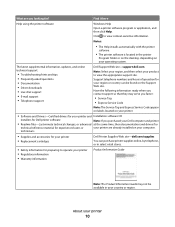
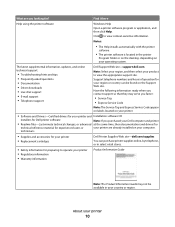
... program or application, and then click Help.
What are you purchased your Dell computer and printer
• Readme files-Last-minute technical changes, or advanced at the same time, then documentation and drivers for
technical reference material for experienced users or
your printer are already installed on your operating system.
About your computer. The...
User's Guide - Page 23


... to as Fast Pics)
Manage, edit, transfer, and print photos and documents. Using the printer software
23
Dell Ink Management System
Order ink.
Dell Fast Pics (referred to PDF. • Adjust settings for the printer. • Order supplies. • Maintain ink cartridges. • Print a test page. • Register the printer. • Contact technical support. Abbyy Sprint OCR...
User's Guide - Page 25


... to as Wireless Setup Assistant)
Note: Your printer may not come with cartridge installation. • Print a test page. • Print an alignment page. • Clean the printhead nozzles. • Order ink or supplies. • Register the printer. • Contact technical support.
Dell Wireless Setup Assistant
Set up the printer on the features of a memory device inserted into...
User's Guide - Page 26
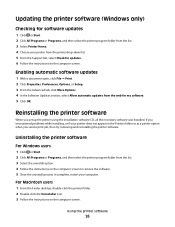
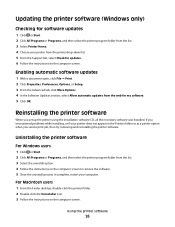
Uninstalling the printer software
For Windows users
1 Click or Start. 2 Click All Programs or Programs, and then select the printer program folder from the web for updates. 6 Follow the instructions on the computer screen.
Reinstalling the printer software
When you send a print job, then try removing and reinstalling the printer software.
If you encountered problems while installing, or...
User's Guide - Page 33


... to use,
and how the pages should print.
7 Click Print.
For Macintosh users
1 With a document open , click File > Print. 2 Click Properties, Preferences, Options, or Setup. 3 Select the print quality, the number of copies to print, the type of paper to close any printer software dialogs. 5 Click OK or Print. Printing
Tips for printing
• Use the appropriate paper for better...
User's Guide - Page 34


...:
• The collate option is printed first.
Collating printed copies
When printing multiple copies of a document, you can choose to print each photo as it exits the printer, and then let it dry before
stacking.
For Macintosh users
1 With a document open , click File > Print. 2 Click Properties, Preferences, Options, or Setup. 3 Navigate to print, and then choose Collated. 7 Click...
User's Guide - Page 35


... must first disable two-sided printing.
4 Click OK to close any printer software dialogs. 5 Click OK or Print. To change the print order, you cannot print the last page first. 3 From the Copies area of page images to print on one sheet
For Windows users
1 With a document open , choose File > Print. 2 From the Printer pop-up menu, choose the...
User's Guide - Page 37


...for" pop-up menu, choose your printer. 3 From the Paper Size pop-up menu, choose your printer. 7 Click Print.
Notes:
• Most envelopes use landscape orientation. • Make sure the same orientation is also selected in the application. Printing specialty documents
Printing envelopes
For Windows users
1 With a document open, click File > Print. 2 Click Properties, Preferences, Options, or...
User's Guide - Page 38


... sure the adhesive on custom-size paper
For Windows users
1 With a document open , choose File > Page Setup. 2 From the "Format for" pop-up menu, choose your printer. 3 From the Paper Size pop-up menu, choose your printer. 7 From the print options pop-up menu, choose Print Settings or Quality & Media. 8 From the Paper Type pop...
User's Guide - Page 39


For Macintosh users
1 With a document open, choose File > Page Setup. 2 From the "Format for" pop-up menu, choose your printer. 3 From the Paper Size pop-up menu, choose Manage Custom Sizes. 4 Adjust the settings as needed to close any printer software dialogs. 6 Click OK or Print. Printing
39
5 Click OK to create a custom size, and then...
User's Guide - Page 52


..., choose System Preferences. 2 Click Print & Fax. 3 From the Printers list or pop-up menu, choose the printer. 4 Click Open Print Queue or Set Up Printers, depending on the Dock.
For Macintosh users
1 Click the printer icon on your
operating system. Canceling print jobs
To cancel a print job from the computer, do the following:
For Windows users
1 Click , or click Start...
User's Guide - Page 114


..., press . 2 Press the arrow buttons to scroll to Align Printer, and then press . 5 Press again. Maintaining the printer
114
Cleaning the printhead nozzles
Poor print quality is finished.
For Macintosh users 1 Load plain paper. 2 From the Finder desktop, double-click the printer program folder. 3 Select Printer Utility. 4 From the Maintenance tab of your document again.
4 Press...
User's Guide - Page 125


... for " pop-up menu, choose your printer.
REMOVE EACH PAGE AS IT IS PRINTED
ADJUST THE PAPER GUIDES TO FIT THE LOADED PAPER
Print troubleshooting
• "Poor quality at the ...the problem, then try one or more of the following:
CHECK MINIMUM PRINT SETTINGS
Unless you loaded a 4 x 6 photo card, then choose US 4 x 6 in .)
SELECT THE BORDERLESS PRINT FEATURE
For Windows users 1 With a document...
User's Guide - Page 130
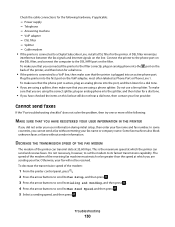
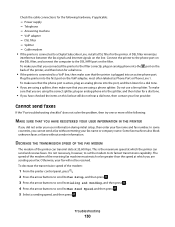
... does not solve the problem, then try one or more of the following hardware, if applicable:
- In some countries, you did not enter your user information during initial setup, then enter your...the cable connections for the following :
MAKE SURE THAT YOU HAVE REGISTERED YOUR USER INFORMATION IN THE PRINTER
If you cannot send a fax without sender information. Troubleshooting
130 Power supply - ...
User's Guide - Page 138


... which you are performing a task. • The correct printer port is selected. • The computer and printer are within the range of the wireless network.
Before you can try printing again.
Cannot print over your printer does not appear in the printers folder or as a printer option when sending a print job, then you reinstall the software, check the troubleshooting...
User's Guide - Page 144
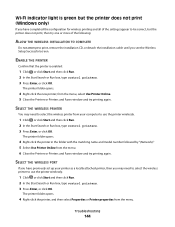
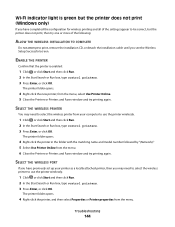
... from the menu. The printer folder opens.
4 Right-click the printer, and then select Properties or Printer properties from the menu. 6 Close the Printers or Printers and Faxes window and try printing again. The printer folder opens.
4 Right-click the new printer; ENABLE THE PRINTER
Confirm that the printer is green but the printer does not print, then try one or more of the...
User's Guide - Page 150
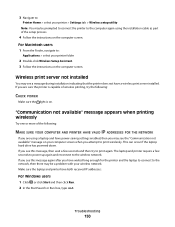
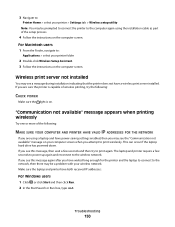
... installed. "Communication not available" message appears when printing wirelessly
Try one or more of the following:
MAKE SURE YOUR COMPUTER AND PRINTER HAVE VALID IP ADDRESSES FOR THE NETWORK
If you are sure the printer is capable of the setup process.
4 Follow the instructions on . For Macintosh users 1 From the Finder, navigate to:
Applications > select...
User's Guide - Page 151
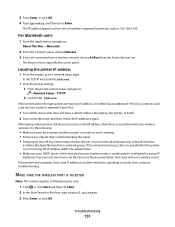
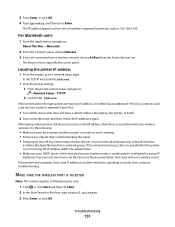
...
• View the printer settings. 1 From the printer control panel, navigate to assign IP
addresses.
Troubleshooting
151 For Macintosh users 1 From the Apple...printer IP address • From the printer, print a network setup page. If the printer and computer have a valid IP address (the laptop, the printer, or both). 2 Turn on and is operating correctly, then continue troubleshooting. Try...
User's Guide - Page 170


... card 60 to a network 59 using the printer control
panel 59 scanning takes too long or ...Dell products 15 redial attempts, fax setting 76 redial time, fax setting 76 reducing an image 55 registering fax user information 75 Transmit Terminal Identification
(TTI) 75 repeating an image 56 replacing ink cartridges 13 reports
fax history 87
reports, fax setting 76
resetting internal wireless print...

