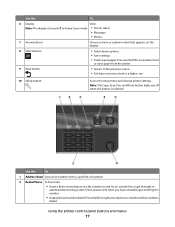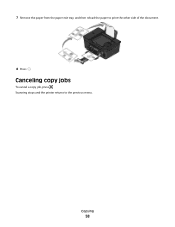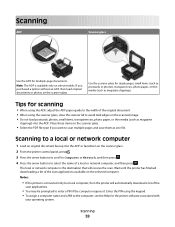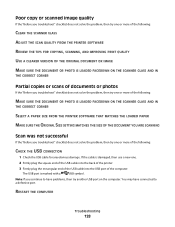Dell V515W Support Question
Find answers below for this question about Dell V515W.Need a Dell V515W manual? We have 1 online manual for this item!
Question posted by caiyoav1 on April 8th, 2014
How To Scan Photos From Dell V515w
The person who posted this question about this Dell product did not include a detailed explanation. Please use the "Request More Information" button to the right if more details would help you to answer this question.
Current Answers
Answer #1: Posted by cooltechagent on April 8th, 2014 6:15 PM
Please check the user guide mentioned below:
Thanks,
CoolAgent