Dell V313 Support Question
Find answers below for this question about Dell V313.Need a Dell V313 manual? We have 1 online manual for this item!
Question posted by mermeos100 on October 1st, 2014
How To Scan Photos On A Dell V313
The person who posted this question about this Dell product did not include a detailed explanation. Please use the "Request More Information" button to the right if more details would help you to answer this question.
Current Answers
There are currently no answers that have been posted for this question.
Be the first to post an answer! Remember that you can earn up to 1,100 points for every answer you submit. The better the quality of your answer, the better chance it has to be accepted.
Be the first to post an answer! Remember that you can earn up to 1,100 points for every answer you submit. The better the quality of your answer, the better chance it has to be accepted.
Related Dell V313 Manual Pages
User's Guide - Page 3
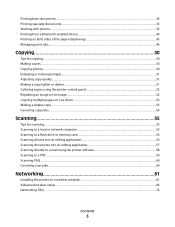
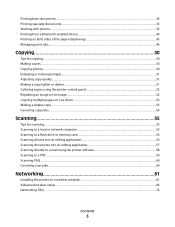
......53 Canceling copy jobs...54
Scanning 55
Tips for scanning...55 Scanning to a local or network computer...55 Scanning to a flash drive or memory card...56 Scanning photos into an editing application...56 Scanning documents into an editing application 57 Scanning directly to e-mail using the printer software 58 Scanning to a PDF...59 Scanning FAQ...60 Canceling scan jobs...60
Networking 61...
User's Guide - Page 7


...scanning, and faxing tasks,
depending on your printer model
• Configuring printer settings • Viewing and printing documents and photos • Setting up and using printer software • Setting up and configuring the printer on a network,
depending on your printer...at support.dell.com.
These features clean the printhead nozzles to print more pages with the printer.
Before ...
User's Guide - Page 10


... unit
• Access the ink cartridges and printhead. • Remove paper jams.
About your printer.
3 Power supply with port Connect the printer to a power source.
4 USB port
Connect the printer to a computer using a USB cable. Use the
To
1 Scanner glass
Scan and copy photos and documents.
2 Security slot
Install an anti-theft cable on your...
User's Guide - Page 14
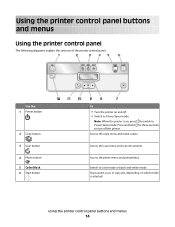
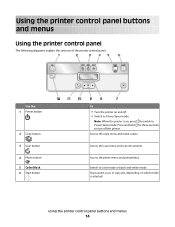
... explain the sections of the printer control panel:
Use the: 1 Power button
2 Copy button 3 Scan button 4 Photo button 5 Color/Black 6 Start button
To
• Turn the printer on and off the printer. Access the scan menu and scan documents.
Using the printer control panel buttons and menus
14
Access the photo menu and print photos. Switch to Power Saver mode...
User's Guide - Page 15


... off in progress.
• Exit from a menu level of the Copy, Scan, Photo, or File
Print menu to the top level of a menu.
• Exit from one menu level to a higher one.
12 Setup button
Access the setup menu and change printer settings. Press and hold for 3 seconds to
feed or eject paper...
User's Guide - Page 19


... to as Service Center)
• Troubleshoot the printer. • Access the printer maintenance functions. • Contact technical support. Dell Fax Solutions (referred to as Printer Home)
• Launch applications or programs. • Access the Fax Solutions software. • Scan or e-mail a photo or document. • Edit scanned documents. • Scan documents to PDF. • Adjust...
User's Guide - Page 20
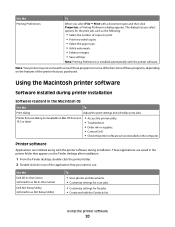
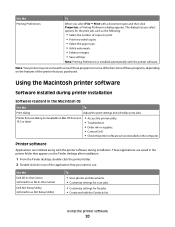
... Utility)
To
• Scan photos and documents. • Customize settings for scan jobs.
• Customize settings for fax jobs. • Create and edit the Contacts list.
Printer software
Applications are saved in Mac OS X version 10.5 or later)
• Access the printer utility. • Troubleshoot. • Order ink or supplies. • Contact Dell. • Check the...
User's Guide - Page 21


... then download the driver. 5 Install additional or optional software. Dell Wireless Setup Assistant
Set up the printer on a wireless network.
(referred to as Printer Utility)
• Get help with these applications, depending on the features of a memory device inserted into a network printer.
• Transfer photos and PDF documents from the list. 3 Navigate to the computer...
User's Guide - Page 27
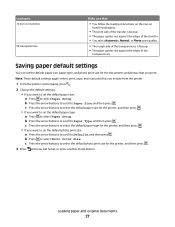
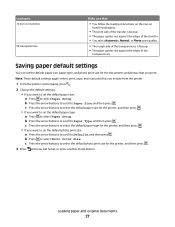
Note: These default settings apply only to print, copy, and scan jobs that you initiate from the printer.
1 From the printer control panel, press .
2 Choose the default settings: • If you want to set the default photo print size: a Press the arrow buttons to scroll to Defaults, and then press . b Press the arrow buttons to...
User's Guide - Page 36
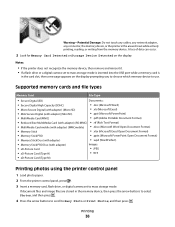
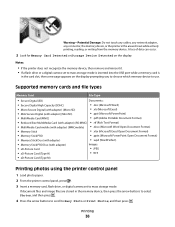
... adapter)
Images:
• xD-Picture Card
• JPEG
• xD-Picture Card (Type H)
• TIFF
• xD-Picture Card (Type M)
Printing photos using the printer control panel
1 Load photo paper. 2 From the printer control panel, press . 3 Insert a memory card, flash drive, or digital camera set to mass storage mode is inserted into the USB...
User's Guide - Page 37
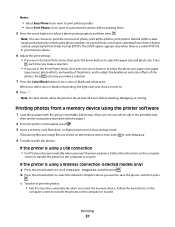
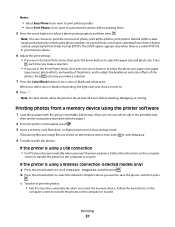
..., then press the arrow buttons to select the photo size, paper size, paper
type, layout, photo effects, and quality of the photos, and to select the paper size and photo size.
Note: You can choose to select Photos.
4 Transfer or print the photos:
If the printer is the printable side,
then see the instructions that fall within...
User's Guide - Page 39
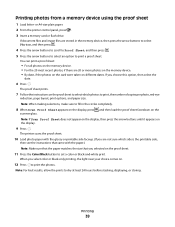
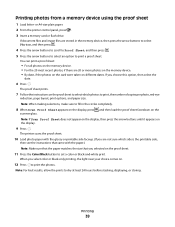
... options, and paper size.
If you select color or black-only printing, the light near your choice comes on different dates. The printer scans the proof sheet.
10 Load photo paper with the paper.) Note: Make sure that the paper matches the size that came with the glossy or printable side faceup. (If...
User's Guide - Page 50


... models.
Place these items on .
5 Press .
When you purchased a printer without an ADF, then load original documents or photos on the scanner glass. Making copies
1 Load paper. 2 Load an original...the Color/Black button to avoid dark edges on the scanned image. • Do not load postcards, photos, small items, transparencies, photo paper, or thin media (such as magazine clippings)....
User's Guide - Page 53
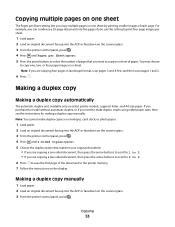
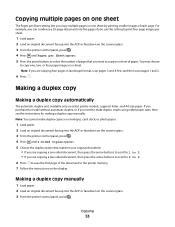
...on envelopes, card stock, or photo paper.
1 Load paper. 2 Load an original document faceup into the ADF or facedown on the scanner glass. 3 From the printer control panel, press . 4 ...in landscape format, scan pages 3 and 4 first, and then scan pages 1 and 2.
6 Press .
Note: If you are copying a one , two, or four page images on the scanner glass. 3 From the printer control panel, press ...
User's Guide - Page 54
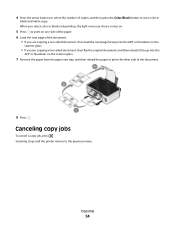
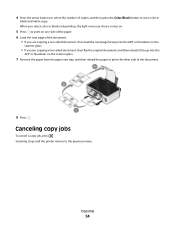
... the paper exit tray, and then reload the paper to set a color or
black-and-white copy. Canceling copy jobs
To cancel a copy job, press .
Scanning stops and the printer returns to the previous menu.
User's Guide - Page 55
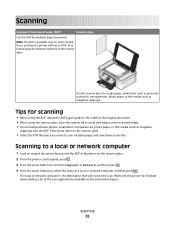
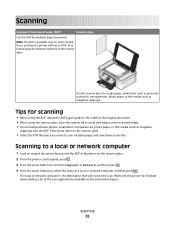
... glass.
• Select the PDF file type if you purchased a printer without an ADF, then load original documents or photos on select models. Tips for single pages, small items (such as postcards or photos), transparencies, photo paper, or thin media (such as one file. Scanning
Automatic Document Feeder (ADF)
Scanner glass
Use the ADF for...
User's Guide - Page 56
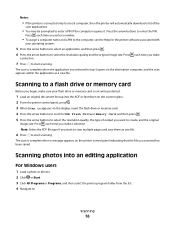
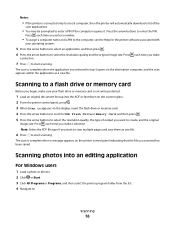
.... Note: Select the PDF file type if you want to scan multiple pages and save them as a new file.
Scanning photos into the ADF or facedown on the scanner glass. 2 From the printer control panel, press . 3 When Scan to appears on the destination computer, and the scan appears within the application as one file.
6 Press to...
User's Guide - Page 57
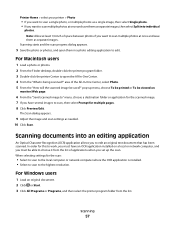
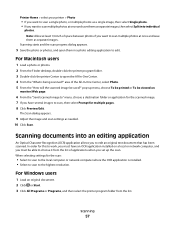
Printer Home > select your printer > Photo
• If you want to scan a single photo, or multiple photos as a single image, then select Single photo. • If you want to scan multiple photos at once and save them as separate images.
Scanning starts and the scan progress dialog appears.
5 Save the photo or photos, and open the All-In-One Center. 4 From the "What is...
User's Guide - Page 99
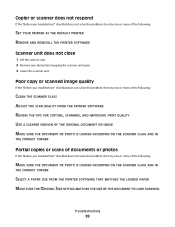
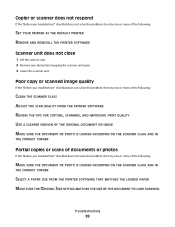
... or more of the following:
CLEAN THE SCANNER GLASS ADJUST THE SCAN QUALITY FROM THE PRINTER SOFTWARE REVIEW THE TIPS FOR COPYING, SCANNING, AND IMPROVING PRINT QUALITY USE A CLEARER VERSION OF THE ORIGINAL DOCUMENT OR IMAGE MAKE SURE THE DOCUMENT OR PHOTO IS LOADED FACEDOWN ON THE SCANNER GLASS AND IN
THE CORRECT CORNER...
User's Guide - Page 134


... 82 publications finding 7
R
recycling 6 Dell products 13
reducing an image 51 repeating an...printer problems 87 wireless network 102 troubleshooting, copy scanner unit does not close 99 troubleshooting, copy and scan cannot scan to computer over a
network 100 copier or scanner does not
respond 99 partial document or photo
scans 99 poor scanned image quality 99 scan not successful 100 scanning...
Similar Questions
How To Scan Photo To Email Recipient Dell Scanner Printer V515w
(Posted by dtubsmo 9 years ago)
Why Am I Getting An Error Message When Try To Scan On My Dell V313 Printer
(Posted by KuVODKA0 10 years ago)

