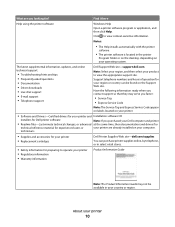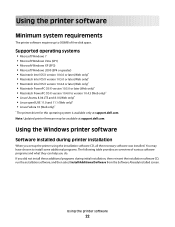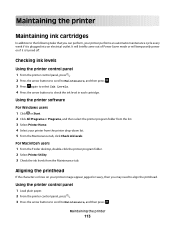Dell V515W Support Question
Find answers below for this question about Dell V515W.Need a Dell V515W manual? We have 1 online manual for this item!
Question posted by Anonymous-59107 on May 12th, 2012
Replacing Printheads On A Dell V515w
Current Answers
Answer #1: Posted by DellJesse1 on May 14th, 2012 7:32 AM
Below are steps on how to replace the V515w Printheads.
Make sure the printer is on by pressing the power on button in the control panel. 2.From the printer control panel:
- Press the Setup button.
- Then select Maintenance.
- Choose Replace Printhead.
Or for Touch Screen panels:
- Touch Ink Menu.
- More Options.
- Replace Printhead.
Open the printer cover.
Press the tab and lift the latch.
Pull up to remove the printhead.
Turn off the printer.
Wipe the printer contacts from top to bottom with the supplied wipe.
Remove the new printhead from the container.
NOTE: Advice the customer not to touch the gold-colored contacts.
Insert the new printhead and close the latch until it clicks.
WARNING:
Advice the customers that they will have to force down the latch until it clicks. If the printhead is not correctly seated in position, the printer will show an error message:
Close the printer cover.
Turn on the printer.
NOTE: The printhead moves to the installation position.
Open the printer cover.
Install each ink cartridge. Use two hands to install the cartridges.
WARNING:
Advice the customers that they will have to force down the latch until it click. If the cartridge is not correctly seated in position, the printer will show an error message:
WARNING: Advice the customer not to reuse old ink cartridges
Close the printer cover.
Advice the customer to return the used printhead and cartridges to Dell using the supplied post-paid shipping label.
Thank You,
Dell-Jesse1
Dell Social Media and Communities
email:[email protected]
Dell Community Forum.
www.en.community.dell.com
Dell Twitter Support
@dellcares
Dell Facebook Support
www.facebook.com/dell
#iwork4dell