Dell V515W Support Question
Find answers below for this question about Dell V515W.Need a Dell V515W manual? We have 1 online manual for this item!
Question posted by scashb on February 16th, 2014
To Printhead Cant Move On My V515w
The person who posted this question about this Dell product did not include a detailed explanation. Please use the "Request More Information" button to the right if more details would help you to answer this question.
Current Answers
There are currently no answers that have been posted for this question.
Be the first to post an answer! Remember that you can earn up to 1,100 points for every answer you submit. The better the quality of your answer, the better chance it has to be accepted.
Be the first to post an answer! Remember that you can earn up to 1,100 points for every answer you submit. The better the quality of your answer, the better chance it has to be accepted.
Related Dell V515W Manual Pages
User's Guide - Page 3


...
Ordering and replacing supplies 13
Ordering ink cartridges...13 Replacing ink cartridges...13 Recycling Dell products...15
Using the printer control panel buttons and menus 16
Using the printer control panel...16 Changing temporary settings into new default settings 18 Changing the Power Saver timeout...19 Saving energy with Eco-Mode...20...
User's Guide - Page 9


... updates, check our Web site at support.dell.com.
Before replacing and recycling your printer
9
About your ink cartridges, try using printer software • Setting up and using the "Clean Printhead" and
"Deep Clean Printhead" features.
Finding information about the printer
Publications
What are mostly text.
• Use High Yield cartridges. Recycling
• Recycle the...
User's Guide - Page 12


... jack, DSL filter, or VoIP adapter) to send and receive faxes.
7 USB port
8 Printhead 9 Scanner unit
Connect the printer to the printer and the telephone line. Use this port if you do not have a dedicated fax line for the printer, and if this connection method is supported in or removing a USB cable or installation...
User's Guide - Page 13


For best results, use only.
Note: The printhead moves to Dell for a single use only Dell ink cartridges. After use, return this cartridge to the cartridge installation position.
To know more about recycling Dell products, visit www.dell.com/recycling.
2 Available only on your printer. 2 Open the printer.
Ordering and replacing supplies
13 Replacing...
User's Guide - Page 14


Warning-Potential Damage: Do not remove the old cartridges until you have the new cartridges available, or the ink remaining in the printhead may dry out and clog the nozzles.
4 Unpack the cartridges.
If your ink cartridge comes with a twist cap, then twist and remove the cap. If ...
User's Guide - Page 25


... with these applications, depending on a wireless network.
(referred to the computer
over a network. Dell Printer Utility (referred to as Wireless Setup Assistant)
Note: Your printer may not come with cartridge installation. • Print a test page. • Print an alignment page. • Clean the printhead nozzles. • Order ink or supplies. • Register the...
User's Guide - Page 113
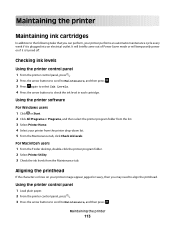
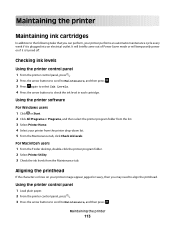
... the characters or lines on if it is turned off.
Maintaining the printer
Maintaining ink cartridges
In addition to the following tasks that you may need to align the printhead. Using the printer control panel
1 Load plain paper. 2 From the printer control panel, press . 3 Press the arrow buttons to scroll to check the ink...
User's Guide - Page 114


.... 7 Follow the instructions on the computer screen. If print quality has not improved, then clean the printhead nozzles. Using the printer control panel
1 From the printer control panel, press . 2 Press the arrow buttons to scroll to Align Printer, and then press . 5 Press again.
For Macintosh users 1 Load plain paper. 2 From the Finder desktop, double...
User's Guide - Page 115


...-Potential Damage: Do not use household cleaners or detergents, as they may cause damage to clean the printhead nozzles. 3 Press the arrow buttons to scroll to Clean Printhead, and then press . 4 Press to your printer from the printer. 3 Dampen a clean, lint-free cloth with water. 2 Gently wipe the scanner glass clean.
For Macintosh users...
User's Guide - Page 116


...technical support
Setup troubleshooting
• "Incorrect language appears on the display" on page 117 • "Printhead errors" on page 117 • "Software did not install" on page 120 • "Print ...connected to the host computer, print server, or other network access point. • Check the printer for error messages, and resolve any errors. • Check for paper jam messages, and clear ...
User's Guide - Page 117


...Printhead errors
If the "Before you troubleshoot" checklist does not solve the problem, then try one or more of the following :
Troubleshooting
117
CHANGE THE LANGUAGE USING A BUTTON COMBINATION (IF YOU CANNOT READ THE CURRENT LANGUAGE)
1 Turn the printer off the printer.
2 Press and hold for three seconds to turn the printer...LANGUAGE USING THE PRINTER MENUS
1 From the printer control panel, ...
User's Guide - Page 118
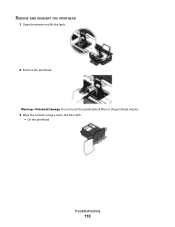
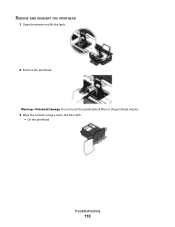
Warning-Potential Damage: Do not touch the printhead ink filter or the printhead nozzles.
3 Wipe the contacts using a clean, lint-free cloth. • On the printhead
Troubleshooting
118 REMOVE AND REINSERT THE PRINTHEAD
1 Open the printer and lift the latch.
2 Remove the printhead.
User's Guide - Page 119
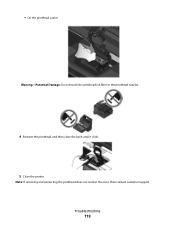
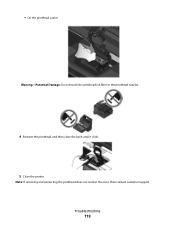
• On the printhead carrier
Warning-Potential Damage: Do not touch the printhead ink filter or the printhead nozzles.
4 Reinsert the printhead, and then close the latch until it clicks. 5 Close the printer. Troubleshooting
119 Note: If removing and reinserting the printhead does not resolve the error, then contact customer support.
User's Guide - Page 120


... software, do the following :
MAKE SURE THE INK CARTRIDGES ARE INSERTED CORRECTLY
1 Turn the printer on the printer.
Before you troubleshoot" checklist does not solve the problem, then try one .
2 Firmly ...USB port is damaged, then use a new one or more of the printhead.
3 Close the printer.
SELECT YOUR PRINTER FROM THE PRINT DIALOG BEFORE SENDING THE PRINT JOB
MAKE SURE THE PRINT JOB ...
User's Guide - Page 121


REINSTALL THE INK CARTRIDGES AND DEEP CLEAN AND ALIGN THE PRINTHEAD
1 Reinstall the ink cartridges.
Troubleshooting
121 REMOVE AND REINSTALL THE PRINTER SOFTWARE
Printer is printing blank pages
Blank pages may have problems, then try installing the cartridges again.
2 Load plain paper. 3 From the printer control panel, press . 4 Press the arrow buttons to scroll to...
User's Guide - Page 126


....
Streaks or lines on the printed image, then contact technical support. SELECT A HIGHER PRINT QUALITY FROM THE PRINTER SOFTWARE
MAKE SURE THE INK CARTRIDGES ARE PROPERLY INSTALLED
ALIGN THE PRINTHEAD
CLEAN OR DEEP CLEAN THE PRINTHEAD NOZZLES
Note: If these solutions do not remove the streaks or lines on printed image
If the...
User's Guide - Page 166


... the dial tone 85 checklist
before you troubleshoot 116 fax troubleshooting 129 memory card
troubleshooting 136 choosing a splitter, faxing 83 cleaning exterior of the printer 115 cleaning printhead nozzles 114 Club Internet 93 collating copies 56 Communication not available
message 150 computer slows down when printing 127 configuring
fax settings 76, 77...
User's Guide - Page 169


... in Windows 100 printer control panel 11 using 16 printer does not print wireless 143 printer does not print wirelessly 144 printer does not respond 122 printer memory fax 89 printer printing blank pages 121 printer problems, basic solutions 116 printer software uninstalling 26 printer, setting as default 50 printhead 12 aligning 113 printhead error 117 printhead nozzles cleaning 114 printing...
User's Guide - Page 170


...117 page does not print 120 printer does not respond 122 printer printing blank pages 121 printhead error 117 software did not install 120 shared printing 101 sharing printer in draft mode 50 printing ...scanner unit does not close 127 scanning creating a PDF from memory device using
printer software 42 photos using printer control
panel 41 photos using the proof sheet 44 reverse page order 34 tips...
User's Guide - Page 171


... printed
image 126 troubleshooting, setup
cannot print through USB 122 incorrect language appears on
display 117 page does not print 120 printer does not respond 122 printer printing blank pages 121 printhead error 117 software did not install 120 troubleshooting, wireless changing wireless settings after
installation (Mac) 94 changing wireless settings after
installation...
Similar Questions
My Dell V515w Printer. Displays Message 'there Is A Problem With The Printhead.'
I have cleaned it. Still the same error. Now what?
I have cleaned it. Still the same error. Now what?
(Posted by quercusfalcata 11 years ago)

