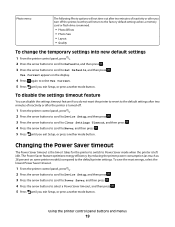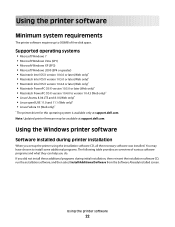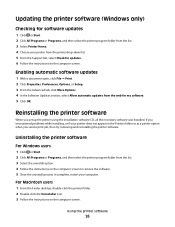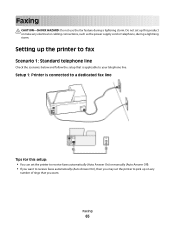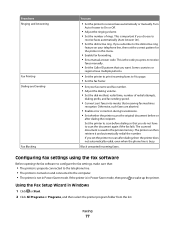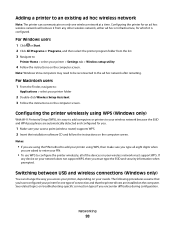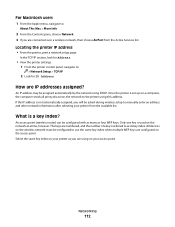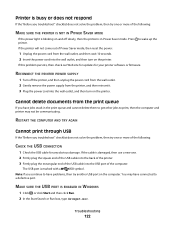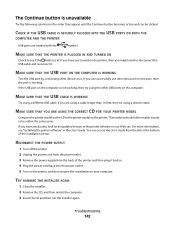Dell V515W Support Question
Find answers below for this question about Dell V515W.Need a Dell V515W manual? We have 1 online manual for this item!
Question posted by hyegi on February 11th, 2014
What Power Cord Does Dell V515w Printer Use
The person who posted this question about this Dell product did not include a detailed explanation. Please use the "Request More Information" button to the right if more details would help you to answer this question.
Current Answers
Related Dell V515W Manual Pages
Similar Questions
Yes I Need A Adapter Power Cord
I haev a dell inkjet all in one printer and I have lost my power cord and the adapter and I need to ...
I haev a dell inkjet all in one printer and I have lost my power cord and the adapter and I need to ...
(Posted by marriesylvia 11 years ago)
Printer Power Cord
I need a printer power cord for this printer. What is the part number and how can I get it?
I need a printer power cord for this printer. What is the part number and how can I get it?
(Posted by klandismullins 11 years ago)
Is There A Power Cord To This Printer?
is there a power cord to this printer?
is there a power cord to this printer?
(Posted by dwaylin1 12 years ago)