Dell V515W Support Question
Find answers below for this question about Dell V515W.Need a Dell V515W manual? We have 1 online manual for this item!
Question posted by mmajaala on April 2nd, 2014
My Dell V515w Won't Print A Online Job Application
The person who posted this question about this Dell product did not include a detailed explanation. Please use the "Request More Information" button to the right if more details would help you to answer this question.
Current Answers
There are currently no answers that have been posted for this question.
Be the first to post an answer! Remember that you can earn up to 1,100 points for every answer you submit. The better the quality of your answer, the better chance it has to be accepted.
Be the first to post an answer! Remember that you can earn up to 1,100 points for every answer you submit. The better the quality of your answer, the better chance it has to be accepted.
Related Dell V515W Manual Pages
User's Guide - Page 4


... a flash drive or memory card...60 Scanning photos into an editing application...60 Scanning documents into an editing application 61 Scanning directly to e-mail using the printer software 62 Scanning to a PDF...63 Scanning FAQ...63 Canceling scan jobs...64
Faxing 65
Setting up the printer to fax...65 Configuring the fax settings...76
Contents
4
User's Guide - Page 8


... sheet.
The Power Saver feature puts the printer in the Print Preview dialog or the printer
display (depending on your printer model).
• Scan and save them to a
computer program, application, or flash drive for print, copy, and fax jobs.
• Print more than one page image on track fast. About your printer's environmental impact even further. To start...
User's Guide - Page 16


... the fax menu and send faxes. Access the photo menu and print photos.
Access the copy menu and make copies. Using the printer control panel buttons and menus
Using the printer control panel
The following diagrams explain the sections of the printer control panel:
Use the: 1 Power button
2 Copy button 3 Scan button 4 Fax button...
User's Guide - Page 24


..., depending on the Finder desktop after installation.
1 From the Finder desktop, double-click the printer folder. 2 Double-click the icon of the application that you want to use.
Use the Printing Preferences
To
When you select options for the print job, such as AIO Setup Utility)
To
• Scan photos and documents. • Customize settings...
User's Guide - Page 31


.... Saving paper default settings
You can set the default paper size, paper type, and photo print size for the printer, and then press . • If you want to set the default paper type: a... the arrow buttons to select the default paper type for the printer, and then press .
3 Press until you print. b Press to print, copy, and scan jobs that you exit Setup, or press another mode button. Load ...
User's Guide - Page 33


... open , choose File > Page Setup. 2 From the Page Setup dialog, set the printer, paper size, and orientation. 3 Click OK. 4 From the menu bar, choose File > Print. 5 From the Printer pop-up menu, choose your print job. • Select a higher print quality for better prints. • Make sure there is enough ink in the ink cartridges. • Remove...
User's Guide - Page 34


... it dry before
stacking. For Macintosh users
1 With a document open, choose File > Page Setup. 2 From the Page Setup dialog, set (collated) or to close any printer software dialogs. 6 Click OK or Print. Collating printed copies
When printing multiple copies of pages (not collated). Collated
Not collated
Notes:
• The collate option is...
User's Guide - Page 35


... Handling. 5 From the Paper Handling menu, or from the Page Order pop-up menu, choose your printer.
To change the print order, you cannot print the last page first. For Macintosh users
1 With a document open , click File > Print. 2 Click Properties, Preferences, Options, or Setup. 3 Navigate to:
Advanced tab > Layout list > select Pages per sheet...
User's Guide - Page 37


... sure the same orientation is also selected in the application. If no size matches the envelope size, then set a custom size.
4 Select an orientation, and then click OK. 5 From the menu bar, choose File > Print. 6 From the Printer pop-up menu, choose your printer. 7 Click Print. Printing labels
For Windows users
1 With a document open, click File...
User's Guide - Page 38


... paper size matches the label sheet size, then set a custom size.
4 Select an orientation, and then click OK. 5 From the menu bar, choose File > Print. 6 From the Printer pop-up menu, choose your paper size If no paper size matches the label sheet size, then set a custom size.
5 Click OK to close...
User's Guide - Page 39


For Macintosh users
1 With a document open, choose File > Page Setup. 2 From the "Format for" pop-up menu, choose your printer. 3 From the Paper Size pop-up menu, choose your printer. 8 Click Print.
5 Click OK to create a custom size, and then click OK. 5 From the Paper Size pop-up menu, choose the custom size you...
User's Guide - Page 41


... adapter)
Images:
• xD-Picture Card
• JPEG
• xD-Picture Card (Type H)
• TIFF
• xD-Picture Card (Type M)
Printing photos using Digital Print Order Format (DPOF).
Notes:
• If the printer does not recognize the memory device, then remove and reinsert it. • If a flash drive or a digital camera set to...
User's Guide - Page 49


...bar, choose File > Print. 5 From the Printer pop-up menu, choose your printer. 6 From the print options pop-up menu, choose Paper Handling. 7 From the Print or "Pages to Print" pop-up menu, ...Advanced tab > 2-Sided Printing area > select Manual Note: The "Print Instruction Page to print the odd-numbered pages. 8 Click Print. 9 Flip and reload the paper. The printer prints the odd-numbered pages ...
User's Guide - Page 51


... you want to pause all print jobs in Draft or Quick Print mode uses less ink and is ideal for printing text documents. Changing the printing mode for each print job. For Macintosh users 1 With a document open, choose File > Print. 2 From the printer pop-up menu, choose the printer. 3 From the print options pop-up menu, choose Print Settings or Quality & Media...
User's Guide - Page 81
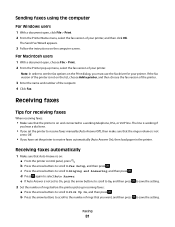
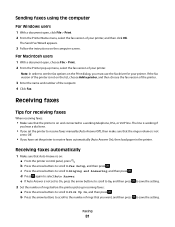
... want, and then press
to Ringing and Answering, and then press .
Sending faxes using the computer
For Windows users
1 With a document open , choose File > Print. 2 From the Printer pop-up incoming faxes: a Press the arrow buttons to scroll to receive faxes manually (Auto Answer Off), then make sure that Auto Answer is...
User's Guide - Page 116


...Web site at support.dell.com to find the following:
• Live online technical support •...printer for error messages, and resolve any errors. • Check for telephone technical support
Setup troubleshooting
• "Incorrect language appears on the display" on page 117 • "Printhead errors" on page 117 • "Software did not install" on page 120 • "Print job does not print...
User's Guide - Page 126


Otherwise, set them:
a From the Printer pop-up menu, choose Photo or Best. 5 Click Print.
ADD MEMORY
Consider purchasing more of the following :
MAXIMIZE COMPUTER PROCESSING SPEED
• Close all applications not in use. • Minimize the number and size of the following :
CHECK THE INK LEVELS
Replace low or empty ink cartridges.
Troubleshooting...
User's Guide - Page 127


Troubleshooting
127 Try one of the following :
SET YOUR PRINTER AS THE DEFAULT PRINTER REMOVE AND REINSTALL THE PRINTER SOFTWARE
Scanner unit does not close " on page 127 • "Poor .... 2 Wait ten seconds, and then insert the power cord.
SELECT A LOWER PRINT QUALITY FROM THE PRINTER SOFTWARE MANUALLY SELECT A PAPER TYPE THAT MATCHES THE TYPE OF PAPER YOU ARE USING REMOVE AND REINSTALL THE...
User's Guide - Page 152
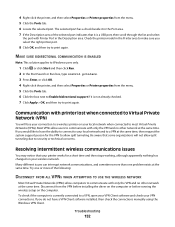
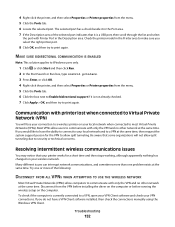
...
You may notice that it is a USB port, then scroll through the list and select
the port with printer lost when connected to Virtual Private Network (VPN)
You will not allow computers to print again. If you do not have the ability to connect to your wireless network. MAKE SURE BIDIRECTIONAL COMMUNICATION...
User's Guide - Page 169


... supply port 12 print job
canceling 52 pausing 51 resuming 52 print media greeting cards 30 labels 30 print speed is slow 126 print troubleshooting cannot delete documents from
print queue 122 computer slows down when
printing 127 poor quality at the edges of
page 125 slow print speed 126 streaks or lines on printed
image 126 printer
sharing 100...
Similar Questions
Solutions On Why My New Dell B1160w Printer Won't Print Online
(Posted by tbkana 10 years ago)

