Dell V515W Support Question
Find answers below for this question about Dell V515W.Need a Dell V515W manual? We have 1 online manual for this item!
Question posted by natjarod on January 20th, 2014
Cannot Delete Print File Queue My Printer Is Dell V515w
The person who posted this question about this Dell product did not include a detailed explanation. Please use the "Request More Information" button to the right if more details would help you to answer this question.
Current Answers
There are currently no answers that have been posted for this question.
Be the first to post an answer! Remember that you can earn up to 1,100 points for every answer you submit. The better the quality of your answer, the better chance it has to be accepted.
Be the first to post an answer! Remember that you can earn up to 1,100 points for every answer you submit. The better the quality of your answer, the better chance it has to be accepted.
Related Dell V515W Manual Pages
User's Guide - Page 9


... storing paper and specialty media • Loading paper • Performing printing, copying, scanning, and faxing tasks,
depending on your printer model
• Configuring printer settings • Viewing and printing documents and photos • Setting up and using printer software • Setting up and configuring the printer on a network,
depending on the installation software CD. These...
User's Guide - Page 23


...; Order supplies. • Maintain ink cartridges. • Print a test page. • Register the printer. • Contact technical support.
Dell Wireless Setup Utility (referred to as Toolbar)
Print, scan, or convert local files from the Web, depending on a wireless network. • Change the wireless settings of the printer. Dell Fax Solutions (referred to as Service Center)
•...
User's Guide - Page 24


... a watermark. • Enhance images. • Save settings. Using the Macintosh printer software
Software installed during installation. Use the Printing Preferences
To
When you select File Print with the printer software.
Use the Dell All-In-One Center (referred to as All-In-One Center)
Dell AIO Setup Utility (referred to as the following:
• Select the...
User's Guide - Page 36


... be on page 41.
• The computer must be prompted to print on the memory device, then the printer automatically switches to start printing the document.
Printing documents from a memory card or flash drive (Windows only)
To enable the File Print function:
• The printer must contain applications that you want to finish searching the network
for...
User's Guide - Page 42


... a selection.
7 Press the Color/Black button to print.
Printing photos from a memory device using the printer software
1 Load photo paper with the paper.)
2 From the printer control panel, press . 3 Insert a memory card, flash drive, or digital camera set a color or black-and-white print. If document files and image files are in the Easy Photo menu, then...
User's Guide - Page 45


... you can specify which side is set up a connection between your printer and a Bluetooth-enabled device
Note: The printer does not support printing files from a digital camera using DPOF
If your camera supports Digital Print Order Format (DPOF), then you are using is automatically deleted from your Bluetooth-enabled device manufacturers (cellular phone or PDA) to...
User's Guide - Page 47


... using a Bluetooth connection. Setting the Bluetooth security level
1 Insert a Bluetooth USB adapter into the USB port. Printing from a Bluetooth-enabled device
Note: The printer does not support printing files from your four-digit pass key, and then press .
Printing
47 Bluetooth Dongle Connected appears on the display if you set the security level to the...
User's Guide - Page 48
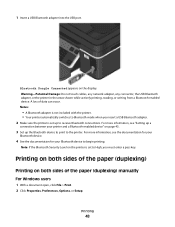
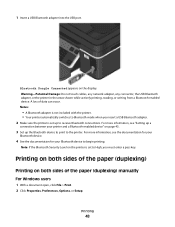
... sides of the paper (duplexing)
Printing on the printer is set to the printer.
Printing
48 For more information, see the documentation for your
Bluetooth device.
4 See the documentation for your printer and a Bluetooth-enabled device" on the display. A loss of the paper (duplexing) manually
For Windows users
1 With a document open, click File > Print. 2 Click Properties, Preferences...
User's Guide - Page 51


... a document open, choose File > Print. 2 From the printer pop-up menu, choose the printer. 3 From the print options pop-up menu, choose Print Settings or Quality & Media, depending on your operating
system.
4 From the Print Quality pop-up menu, choose Automatic, Draft or Quick Print, Normal, Photo or Best. Note: Printing in the queue, then click Printer, and then select Pause...
User's Guide - Page 53
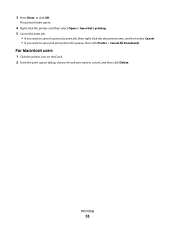
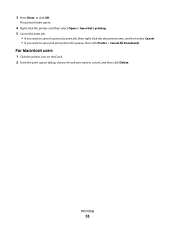
... the queue, then click Printer > Cancel All Documents. The printer folder opens.
4 Right-click the printer, and then select Open or See what's printing. 5 Cancel the print job:
• If you want to cancel a particular print job, then right-click the document name, and then select Cancel. • If you want to cancel, and then click Delete. 3 Press...
User's Guide - Page 90


... method and is compatible with IEEE 802.11 b/g/n routers that anyone within range of characters, called the WEP key. Note: If your printer has an IEEE 802.11g wireless print server and you are having issues with an n router, then verify with your neighbors' homes. Using no security, WEP, and WPA/WPA2...
User's Guide - Page 100
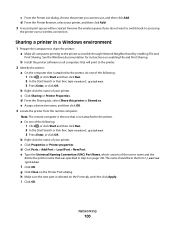
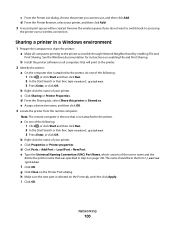
... box, type control printers. 3 Press Enter, or click OK. a Do one that will be in step 2 on enabling File and Print Sharing. Remove the wireless queue if you want to switch back to the printer accessible through Network Neighborhood by enabling File and
Print Sharing. b Install the printer software on all computers printing to accessing
the printer over a wireless connection...
User's Guide - Page 115


... corrective fluid on a document is dry before beginning a new print job. Using the printer software
For Windows users 1 Click or Start. 2 Click All Programs or Programs, and then select the printer program folder from the list. 3 Select Printer Home. 4 Select your printer.
5 Make sure the printer is dry before placing the document on the paper
exit...
User's Guide - Page 117


Note: Do not release and until Language Selection appears on . • "Printer is printing blank pages" on page 121 • "Printer is busy or does not respond" on page 122 • "Cannot delete documents from the print queue" on page 122 • "Cannot print through USB" on page 122
Incorrect language appears on the display
If the "Before...
User's Guide - Page 122
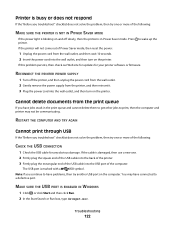
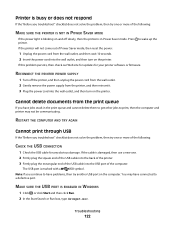
... it. 3 Plug the power cord into the wall outlet, and then turn on the printer. RECONNECT THE PRINTER POWER SUPPLY
1 Turn off slowly, then the printer is in the print queue and cannot delete them to get other jobs to print, then the computer and printer may have problems, then try another USB port on and off the...
User's Guide - Page 143
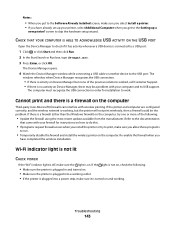
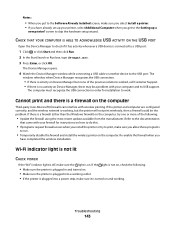
...(other than the Windows firewall) on the computer, try to print, make sure you select Install a printer. • If you allow those programs
to run.
• Temporarily disable ...may be the problem.
If there is turned on Device Manager but the printer will not print wirelessly, then a firewall could be a problem with wireless printing. screen to a USB port:
1 Click , or click Start and ...
User's Guide - Page 166


...scanning 63 blocking faxes 88 Bluetooth
printing 47
setting the security level 47 setting up a connection 45 broadcast fax, sending immediately 80 buttons, printer control panel Address Book 17 Back...
connecting 43 canceling
copy job 58 print job 52 scan job 64 cannot delete documents from print queue 122 cannot print from a flash drive 136 cannot print through USB 122 cannot receive faxes 132...
User's Guide - Page 169


... print troubleshooting cannot delete documents from
print queue 122 computer slows down when
printing 127 poor quality at the edges of
page 125 slow print speed 126 streaks or lines on printed
image 126 printer
sharing 100 sharing in Windows 100 printer control panel 11 using 16 printer does not print wireless 143 printer does not print wirelessly 144 printer does not respond 122 printer...
User's Guide - Page 170


... 117 software did not install 120 shared printing 101 sharing printer in draft mode 50 printing mode changing 50 proof sheet using 44 protocol 111 publications finding 9
R
received history report 87 receiving faxes
Auto Answer setting 81, 82 automatically 81 manually 82 tips 81, 82 recycling 8 Dell products 15 redial attempts, fax setting 76...
User's Guide - Page 171


... 136 troubleshooting, print
cannot delete documents from print queue 122
computer slows down when printing 127
poor quality at the edges of page 125
slow print speed 126 streaks or lines on printed
image 126 troubleshooting, setup
cannot print through USB 122 incorrect language appears on
display 117 page does not print 120 printer does not respond 122 printer printing blank pages...
Similar Questions
Print File Not Accepted
Hey everyone, as i am Trying to set up my new Dell B1160W on wifi, it seems i cant print wirelessly...
Hey everyone, as i am Trying to set up my new Dell B1160W on wifi, it seems i cant print wirelessly...
(Posted by denniskueppers 11 years ago)

