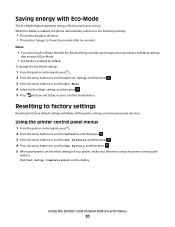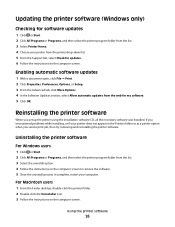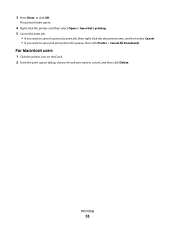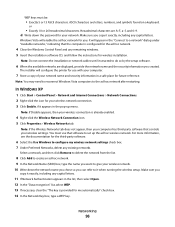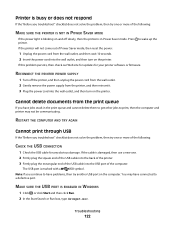Dell V515W Support Question
Find answers below for this question about Dell V515W.Need a Dell V515W manual? We have 1 online manual for this item!
Question posted by DPante on September 17th, 2011
When I Delete A Stalled Job From The Queue It Does Not Delete.
I printed a 2 page job from my Dell V515w printer. One page printed OK, but the 2nd page did not print. When I try to delete the job from the queue, it will not delete. This is preventing me from printing anything else. How can I get rid of this stalled job?
Current Answers
Related Dell V515W Manual Pages
Similar Questions
Dell B1160w
my printer shows ok statues but when i print it turn into error troubleshooter says to delelte quque...
my printer shows ok statues but when i print it turn into error troubleshooter says to delelte quque...
(Posted by ammorushcom 10 years ago)
Paper Jam Problem Even Though There Isnt A Paper Jam.
We just bought a Dell 2150cdn Laser Color Printer and as soon as we tried printing, we kept getting ...
We just bought a Dell 2150cdn Laser Color Printer and as soon as we tried printing, we kept getting ...
(Posted by sweetlouis121 12 years ago)