Dell V515W Support Question
Find answers below for this question about Dell V515W.Need a Dell V515W manual? We have 1 online manual for this item!
Question posted by mikemoha on October 16th, 2013
What To Clean The Printhead With A Dell V515w Printer
The person who posted this question about this Dell product did not include a detailed explanation. Please use the "Request More Information" button to the right if more details would help you to answer this question.
Current Answers
There are currently no answers that have been posted for this question.
Be the first to post an answer! Remember that you can earn up to 1,100 points for every answer you submit. The better the quality of your answer, the better chance it has to be accepted.
Be the first to post an answer! Remember that you can earn up to 1,100 points for every answer you submit. The better the quality of your answer, the better chance it has to be accepted.
Related Dell V515W Manual Pages
User's Guide - Page 3


...
Ordering and replacing supplies 13
Ordering ink cartridges...13 Replacing ink cartridges...13 Recycling Dell products...15
Using the printer control panel buttons and menus 16
Using the printer control panel...16 Changing temporary settings into new default settings 18 Changing the Power Saver timeout...19 Saving energy with Eco-Mode...20 Resetting...
User's Guide - Page 5


......78 Sending faxes...80 Receiving faxes...81 Faxing FAQ...82
Networking 90
Installing the printer on a wireless network...90 Advanced wireless setup...95 Networking FAQ...101
Maintaining the printer 113
Maintaining ink cartridges...113 Cleaning the exterior of the printer...115 Cleaning the scanner glass...115
Troubleshooting 116
Before you troubleshoot...116 Using the Service...
User's Guide - Page 7


... HAZARD: Do not use the fax feature during a lightning storm. The safety features of the printer, unplug the power cord from the wall outlet and disconnect all cables from the electrical outlet before...'s authorized replacements. CAUTION-SHOCK HAZARD: To avoid the risk of electric shock when cleaning the exterior of some parts may not always be obvious.
Do not place or use this ...
User's Guide - Page 9


... ideal for ?
Inks in High-Yield cartridges allow you looking for printing documents that are you to print documents using the "Clean Printhead" and
"Deep Clean Printhead" features.
For updates, check our Web site at support.dell.com. Finding information about the printer
Publications
What are mostly text.
• Use High Yield cartridges.
About your prints.
User's Guide - Page 10
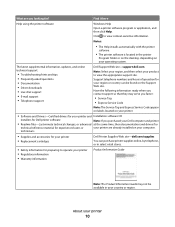
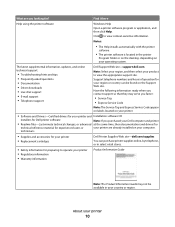
... following information ready when you contact support so that they may not be found on the Support Web site. What are you purchased your Dell computer and printer
• Readme files-Last-minute technical changes, or advanced at the same time, then documentation and drivers for
technical reference material for ? Click to...
User's Guide - Page 12


... wall jack, DSL filter, or VoIP adapter) to send and receive faxes.
7 USB port
8 Printhead 9 Scanner unit
Connect the printer to the printer and the telephone line. Install, replace, or remove ink cartridges.
• Access the ink cartridges and printhead. • Remove paper jams.
About your country or region. Use the
To
1 Top cover...
User's Guide - Page 13


To know more about recycling Dell products, visit www.dell.com/recycling.
2 Available only on your printer. 2 Open the printer.
Note: The printhead moves to Dell for a single use only Dell ink cartridges. After use, return this cartridge to the cartridge installation position. Replacing ink cartridges
Make sure you have a new ink cartridge or cartridges before ...
User's Guide - Page 15


... cartridges immediately after removing the protective cap to avoid exposing the ink to Dell for recycling:
1 Click or Start. 2 Click All Programs or Programs, and then select the printer program folder from the list. 3 Select Printer Home. 4 Choose your printer from the printer drop-down list. 5 Click Order supplies in the Maintenance tab. 6 Click . 7 Follow...
User's Guide - Page 25


... the computer
over a network. Use the
To
Dell Network Card Reader (referred to as Wireless Setup Assistant)
Note: Your printer may not come with cartridge installation. • Print a test page. • Print an alignment page. • Clean the printhead nozzles. • Order ink or supplies. • Register the printer. • Contact technical support.
Using the...
User's Guide - Page 113
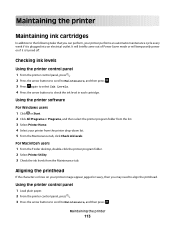
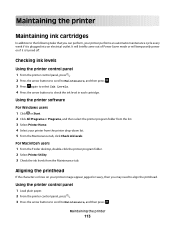
... maintenance cycle every week if it is plugged into an electrical outlet. Maintaining the printer
113 Aligning the printhead
If the characters or lines on if it is turned off. Using the printer control panel
1 Load plain paper. 2 From the printer control panel, press . 3 Press the arrow buttons to scroll to check the ink...
User's Guide - Page 114


... the list. 4 Select Printer Home. 5 Select your printer from the printer drop-down list. 6 From the Maintenance tab, click Align cartridges. 7 Follow the instructions on the computer screen. Maintaining the printer
114
Notes:
• Cleaning the printhead nozzles uses ink, so clean them only when necessary. • Deep cleaning uses more ink, so try the Clean Printhead option first to...
User's Guide - Page 115


...lint-free cloth with water.
Maintaining the printer
115
Warning-Potential Damage: Using a damp cloth to your printer from the wall outlet. A cleaning page prints. A cleaning page prints. Cleaning the exterior of the printer, making sure to clean the printhead nozzles. 3 Press the arrow buttons to scroll to Clean Printhead, and then press . 4 Press to remove any ink residue...
User's Guide - Page 116


...printer program folder from the list.
3 Select Printer Home. 4 From the Support tab, select Service Center.
If Troubleshooting does not solve your problem
Visit our Web site at support.dell... printer for error messages, and resolve any errors. • Check for telephone technical support
Setup troubleshooting
• "Incorrect language appears on the display" on page 117 • "Printhead ...
User's Guide - Page 118
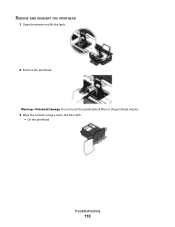
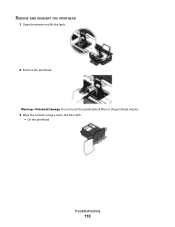
REMOVE AND REINSERT THE PRINTHEAD
1 Open the printer and lift the latch.
2 Remove the printhead.
Warning-Potential Damage: Do not touch the printhead ink filter or the printhead nozzles.
3 Wipe the contacts using a clean, lint-free cloth. • On the printhead
Troubleshooting
118
User's Guide - Page 121


... is marked with a
USB symbol. If the cartridges do not seem to Deep Clean Printhead, and then press .
An alignment page prints. Contact technical support if the problem persists after a deep
cleaning.
Note: If you continue to have connected to Align Printer, and then press .
If the cable is properly seated, and then try...
User's Guide - Page 126


...in (Borderless). SELECT A HIGHER PRINT QUALITY FROM THE PRINTER SOFTWARE
MAKE SURE THE INK CARTRIDGES ARE PROPERLY INSTALLED
ALIGN THE PRINTHEAD
CLEAN OR DEEP CLEAN THE PRINTHEAD NOZZLES
Note: If these solutions do not remove the ...images in the document. • Remove as many unused fonts as possible from the Printer pop-up menu, choose your system. c Select an orientation. 3 If necessary, ...
User's Guide - Page 166


... levels 113 checking the dial tone 85 checklist
before you troubleshoot 116 fax troubleshooting 129 memory card
troubleshooting 136 choosing a splitter, faxing 83 cleaning exterior of the printer 115 cleaning printhead nozzles 114 Club Internet 93 collating copies 56 Communication not available
message 150 computer slows down when printing 127 configuring
fax settings 76...
User's Guide - Page 169


... control panel 11 using 16 printer does not print wireless 143 printer does not print wirelessly 144 printer does not respond 122 printer memory fax 89 printer printing blank pages 121 printer problems, basic solutions 116 printer software uninstalling 26 printer, setting as default 50 printhead 12 aligning 113 printhead error 117 printhead nozzles cleaning 114 printing collate 34 custom-size...
User's Guide - Page 170


...printer printing blank pages 121 printhead error 117 software did not install 120 shared printing 101 sharing printer in draft mode 50 printing mode changing 50 proof sheet using 44 protocol 111 publications finding 9
R
received history report 87 receiving faxes
Auto Answer setting 81, 82 automatically 81 manually 82 tips 81, 82 recycling 8 Dell... 128 scanner glass 12 cleaning 115 scanner unit 12 ...
User's Guide - Page 171


...incorrect language appears on
display 117 page does not print 120 printer does not respond 122 printer printing blank pages 121 printhead error 117 software did not install 120 troubleshooting, wireless changing ...22 Adobe Photo Album Starter Edition 22 Dell Ink Management System 22 Fast Pics 22 Fax Setup Utility 22 Fax Solutions software 22 Printer Home 22 Printing Preferences 22 Service Center...

