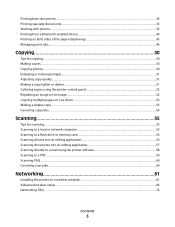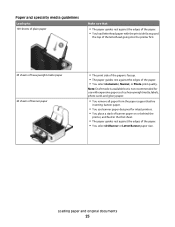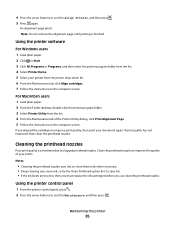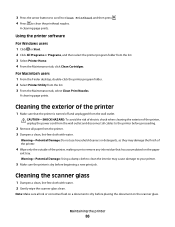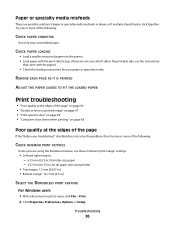Dell V313W Support Question
Find answers below for this question about Dell V313W.Need a Dell V313W manual? We have 1 online manual for this item!
Question posted by warmuth704 on April 3rd, 2013
Huge Paper Jam V313w Printer
Current Answers
Answer #1: Posted by prateekk007 on April 3rd, 2013 11:13 AM
Please click on the link mentioned below and refer to page number 81 that might help you:
Please let me know if further help is required.
For easy access to drivers, manuals and product updates, please visit our Support Site .
Thanks & Regards
Prateek K
Answer #2: Posted by tintinb on April 3rd, 2013 8:03 AM
- Turn off the printer.
- Clear any stuck sheets in the input tray.
- Open the printer by raising the scanner bed.
- Remove any stuck sheets in the printer interior
- If the printer is model V515w, open the Automatic Document Feeder and remove any stuck sheets
- If the printer is model P513w, open the Duplex Unit at the back of the printer and remove any stuck
- Turn the printer on
If you have more questions, please don't hesitate to ask here at HelpOwl. Experts here are always willing to answer your questions to the best of our knowledge and expertise.
Regards,
Tintin
Related Dell V313W Manual Pages
Similar Questions
I can see the very edge of the paper but don't know how to access the jam.
I have new ink cartridges in how can I get the order to not keep coming up