Dell V313 Support Question
Find answers below for this question about Dell V313.Need a Dell V313 manual? We have 1 online manual for this item!
Question posted by tnoel1620 on September 7th, 2011
Scanning Isues
so I bought a new computer and im not sure how to scan pictures to it, every time i press scan it says its downloading application list and then it says it cannot recieve the application help please!
Current Answers
There are currently no answers that have been posted for this question.
Be the first to post an answer! Remember that you can earn up to 1,100 points for every answer you submit. The better the quality of your answer, the better chance it has to be accepted.
Be the first to post an answer! Remember that you can earn up to 1,100 points for every answer you submit. The better the quality of your answer, the better chance it has to be accepted.
Related Dell V313 Manual Pages
User's Guide - Page 2


... and replacing supplies 11
Ordering ink cartridges...11 Replacing ink cartridges...11 Recycling Dell products...13
Using the printer control panel buttons and menus 14
Using the printer control panel...14 Changing temporary settings into new default settings 15 Changing the Power Saver timeout...16 Saving paper and energy with Eco-Mode...17...
User's Guide - Page 3
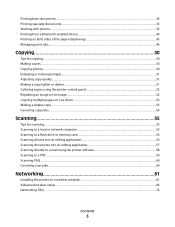
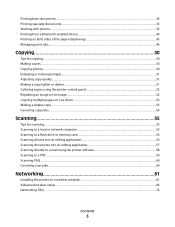
......53 Canceling copy jobs...54
Scanning 55
Tips for scanning...55 Scanning to a local or network computer...55 Scanning to a flash drive or memory card...56 Scanning photos into an editing application...56 Scanning documents into an editing application 57 Scanning directly to e-mail using the printer software 58 Scanning to a PDF...59 Scanning FAQ...60 Canceling scan jobs...60
Networking 61...
User's Guide - Page 4


... glass...86
Troubleshooting 87
Before you troubleshoot...87 Using the Service Center to solve printer problems 87 If Troubleshooting does not solve your problem...87 Setup troubleshooting...87 Jams and misfeeds troubleshooting...94 Print troubleshooting...96 Copy and scan troubleshooting...98 Memory card troubleshooting...100 Wireless troubleshooting...102
Notices 120
Product information...
User's Guide - Page 6


... (duplex) for a set amount of time (the Power Saver timeout).
• Share your new printer right away, use the setup materials that came with our printers, and we could do encounter any problems...and value with the printer, and then skim the User's Guide to learn how to reduce your needs. We've worked hard to make sure you to a
computer program, application, or flash drive for...
User's Guide - Page 7


...:
• Selecting and storing paper and specialty media • Loading paper • Performing printing, copying, scanning, and faxing tasks,
depending on your printer model
• Caring for ? Initial setup instructions:
• Connecting the printer • Installing the printer software
Find it away. • Recycle paper from discarded print jobs. • Use recycled paper. These...
User's Guide - Page 10


Use the
To
1 Scanner glass
Scan and copy photos and documents.
2 Security slot
Install an anti-theft cable on your printer
10
Warning-Potential Damage: Do not touch the USB port except when plugging ...unit
• Access the ink cartridges and printhead. • Remove paper jams.
About your printer.
3 Power supply with port Connect the printer to a power source.
4 USB port
Connect the...
User's Guide - Page 11


...
Page yields available at www.dell.com/supplies. Replacing ink cartridges
Make sure you have a new ink cartridge or cartridges before you begin.
1 Turn on the Dell ... about recycling Dell products, visit www.dell.com/recycling.
2 Available only on your printer. 2 Open the printer. Item
Licensed cartridge1
Regular cartridge
Black cartridge
Series 21
Series 21R
Black cartridge, high ...
User's Guide - Page 13


... each cartridge. Note: Install the new ink cartridges immediately after removing the protective cap to avoid exposing the ink to Dell for recycling:
1 Click or Start. 2 Click All Programs or Programs, and then select the printer program folder from the list. 3 Select Printer Home. 4 Choose your printer from the printer drop-down list. 5 Click Order supplies in...
User's Guide - Page 15


Press and hold for 3 seconds to
feed or eject paper from the printer.
10 Arrow buttons
• Choose a menu or ...printer control panel buttons and menus
15 Changing temporary settings into new default settings
The following menus revert to default settings after two minutes of inactivity or after the printer is selected.
Use the:
To
7 Cancel button
• Cancel a print, copy, or scan...
User's Guide - Page 32
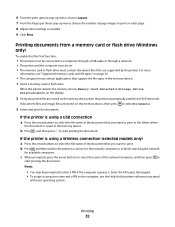
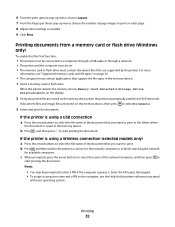
... be connected to a computer through a USB cable or through a network. • The printer and the computer must be prompted to enter a PIN if the computer requires it. b Press , and then press to start printing the document. For more
information, see the Help for available computers.
Enter the PIN using the keypad. • To assign...
User's Guide - Page 37
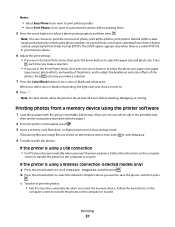
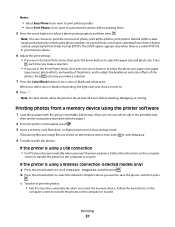
...comes on the memory device, then press to select Photos.
4 Transfer or print the photos:
If the printer is using Digital Print Order Format (DPOF). Press
each time you select color or black-only ...models only)
a Press the arrow buttons to scroll to select the paper size and photo size. When you make a selection.
• If you are not sure which side is using the printer software
1 Load...
User's Guide - Page 40


... send a print job to repeat the setup of the paper loaded in the printer is automatically deleted from the Bluetooth device list. Printing from the list.
Setting up a connection between a Bluetooth-enabled device and your printer if you are not sure which photos to print, how many of each Bluetooth device that have previously set...
User's Guide - Page 55
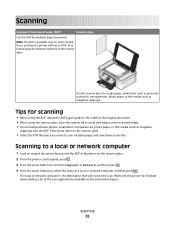
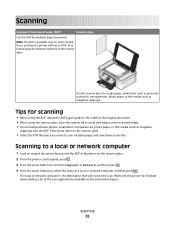
... glass. 2 From the printer control panel, press . 3 Press the arrow buttons to scroll to Computer or Network, and then press . 4 Press the arrow buttons to select the name of the scan applications available on the selected computer.
The local or network computer is available only on the scanner glass. Wait until the printer has finished downloading a list of a local or...
User's Guide - Page 56
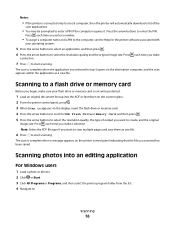
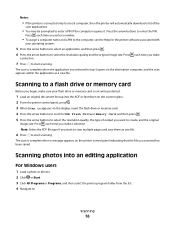
... printer is connected only to a local computer, then the printer will automatically download a list of output you scanned has been saved. Press the arrow buttons to enter a PIN if the computer requires it. The scan is complete when the application you make sure your operating system.
5 Press the arrow buttons to select an application, and then press . 6 Press the arrow buttons to :
Scanning...
User's Guide - Page 58


.... 5 From the "How will the scanned image be edited (OCR). 6 From the "Send scanned image to" menu, choose a word-processing application to use for editing. 7 Click Scan. 8 Open the scanned document from the list. 4 Navigate to:
Printer Home > select your printer > E-mail
5 Select Photo, Document, or PDF. Scanning directly to e-mail using the printer software
For Windows users
1 Load an...
User's Guide - Page 60
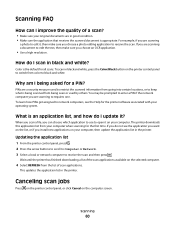
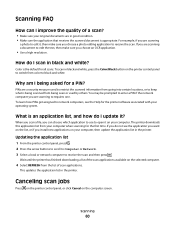
... list, or if you install new applications on your operating system. If you do not see the Help for the printer software associated with your computer, then update the application list in good condition. • Make sure the application that receives the scanned document is the default for all scans.
Wait until the printer has finished downloading a list of the scan applications...
User's Guide - Page 63
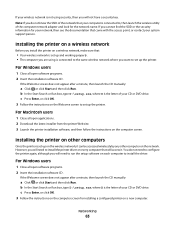
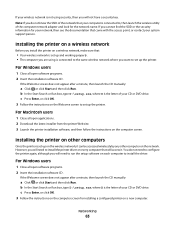
...applications. 2 Download the latest installer from the printer Web site. 3 Launch the printer installation software, and then follow the instructions on the network.
b In the Start Search or Run box, type D:\setup.exe, where D is set up on a wireless network, make sure... screen to set up the printer. If you will need to install the printer driver on a new computer. If the Welcome screen...
User's Guide - Page 91


...then use a new one or more of the computer. RECONNECT THE PRINTER POWER SUPPLY
1 Turn off the printer, and then ...SURE THE INK CARTRIDGES ARE INSERTED CORRECTLY
1 Turn the printer on, and then open the printer. 2 Make sure the cartridges are inserted correctly. Before you encountered problems while installing, or if your printer does not appear in the list in the Printers folder or as a printer...
User's Guide - Page 100
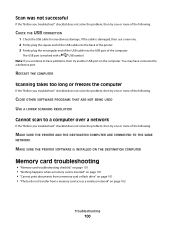
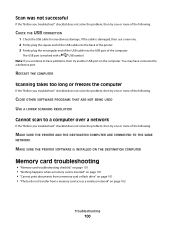
...new one. 2 Firmly plug the square end of the USB cable into the back of the printer. 3 Firmly plug the rectangular end of the USB cable into the USB port of the computer.
RESTART THE COMPUTER
Scanning...SCANNING RESOLUTION
Cannot scan to a computer over a network
If the "Before you troubleshoot" checklist does not solve the problem, then try one or more of the following :
MAKE SURE THE PRINTER...
User's Guide - Page 108
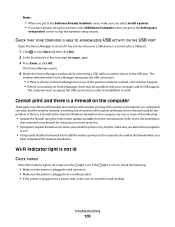
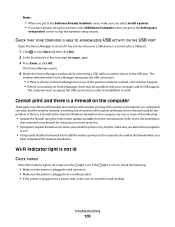
...Press Enter, or click OK. Re-enable the firewall when you
have already set up your printer, select Additional Computer when you get to the Software Already Installed screen, make sure...• Make sure the printer is plugged in order for instructions on the computer. Troubleshooting
108 Notes:
• When you get to the Setting up a
new printer?
If the printer and computer are...
Similar Questions
Printer V313
Why does printer go into pause mode after printing one job
Why does printer go into pause mode after printing one job
(Posted by bparker239 9 years ago)
Dell Printer V313 Indicates It Is Printing Paper Comes Through But Does Not
print
(Posted by okAng 10 years ago)
Want To Scan But Error Message On The Printer: Downloading Application List. Hel
Want to scan but error message on the printer: Downloading application list. help
Want to scan but error message on the printer: Downloading application list. help
(Posted by jcarpinteyro 12 years ago)

