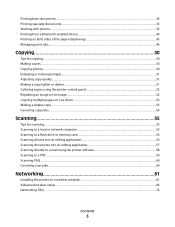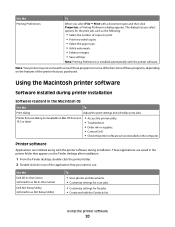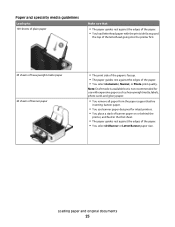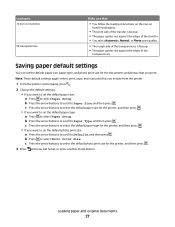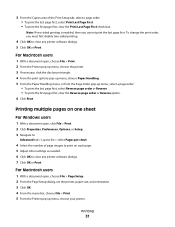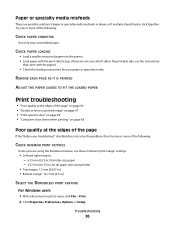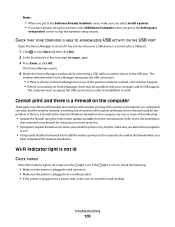Dell V313 Support Question
Find answers below for this question about Dell V313.Need a Dell V313 manual? We have 1 online manual for this item!
Question posted by locked03 on October 14th, 2012
Paper Wont Feed
Current Answers
Answer #1: Posted by RathishC on October 15th, 2012 2:25 AM
Please follow the steps below which may fix the issue:
- Check paper condition: Use only new, unwrinkled paper.
- Load a smaller amount of paper into the printer
- Load paper with the print side face up. (If you are not sure which side is the printable side, see the instructions that came with the paper.)
- Flex,fan, and straighten the paper before loading.
- Adjust the paper guides to fit the loaded paper
- Do not overload the input tray.
- Remove each page as it is printed
If still the issue persists, please follow the instructions given below:
Please reset the printer to factory setting. Follow the steps below to do the same:
Note: Resetting to factory default settings will delete all the printer settings you may have previously selected.
From the printer control panel:- Press the arrow buttons to scroll to Defaults,and then press OK button
- Press the arrow buttons to scroll to Set Defaults, and then press OK button
- Press the arrow buttons to scroll to Use Factory, and then press OK button
- When prompted to set the initial settings of your printer, make your selections using the printer control panel buttons.
- “Initial Setup Complete” appears on the display. Please follow the screen instruction on the printer, which may fix the issue.
You can refer the Dell Article 122258 on www.support.dell.com
Please check if this fixes the issue. For any further help please respond.
Thanks & Regards
Rathish C
#iworkfordell