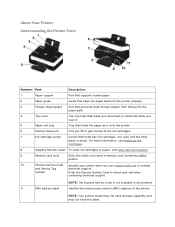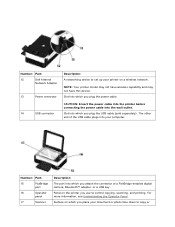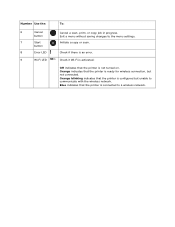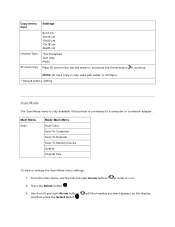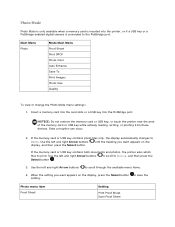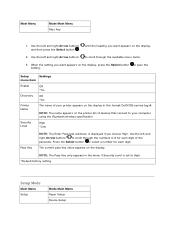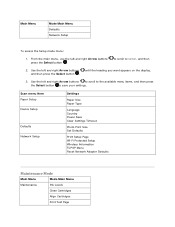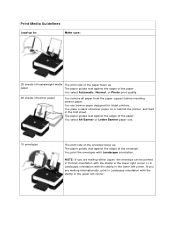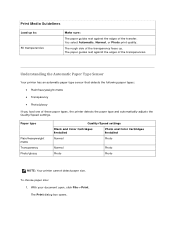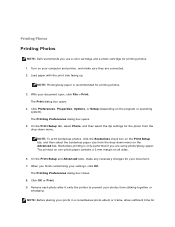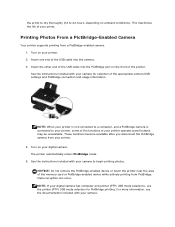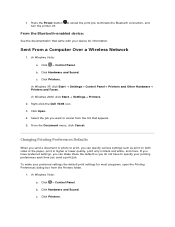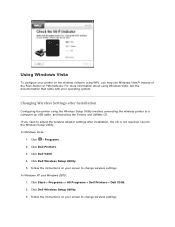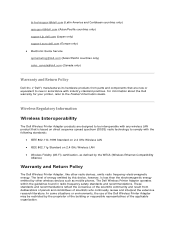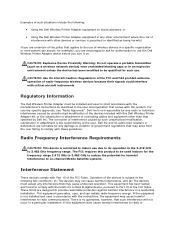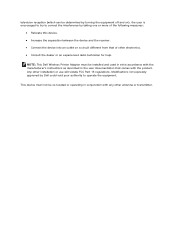Dell V305w Support Question
Find answers below for this question about Dell V305w - All-in-One Wireless Printer Color Inkjet.Need a Dell V305w manual? We have 1 online manual for this item!
Question posted by Mahogany143699 on April 19th, 2011
Printing
How to print from iPhone4 and ipad2 to Dell v305w?
Current Answers
Related Dell V305w Manual Pages
Similar Questions
My Dell V305w Printer
How do i get my printer to print on both sides of the paper (dell v305w)?
How do i get my printer to print on both sides of the paper (dell v305w)?
(Posted by vickkipo 9 years ago)
How To Use Wireless Printer Dell 2335dn
(Posted by Seemasfjour 10 years ago)
Orange Wifi Light Flashing On Printer
hi - the orange light on Dell wireless printer is flashing. I recently acquired a new router, can yo...
hi - the orange light on Dell wireless printer is flashing. I recently acquired a new router, can yo...
(Posted by allyjim 10 years ago)
How Do You Flip An Image On A Dell™ 2135cn Color Laser Multifunction Printer
how do you flip an image when you print so I can transfer it on cloth?
how do you flip an image when you print so I can transfer it on cloth?
(Posted by hello2612 12 years ago)
Printer Carrage Return
i have a dell printer v305w the return strap came off,it did not break. i would like a service manua...
i have a dell printer v305w the return strap came off,it did not break. i would like a service manua...
(Posted by johnbac25 13 years ago)