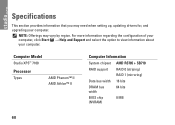Dell Studio XPS 7100 Support Question
Find answers below for this question about Dell Studio XPS 7100.Need a Dell Studio XPS 7100 manual? We have 2 online manuals for this item!
Question posted by Fekinqc on August 20th, 2014
How To Bypass Internal Video Card In Dell Studio Xps 7100
The person who posted this question about this Dell product did not include a detailed explanation. Please use the "Request More Information" button to the right if more details would help you to answer this question.
Current Answers
There are currently no answers that have been posted for this question.
Be the first to post an answer! Remember that you can earn up to 1,100 points for every answer you submit. The better the quality of your answer, the better chance it has to be accepted.
Be the first to post an answer! Remember that you can earn up to 1,100 points for every answer you submit. The better the quality of your answer, the better chance it has to be accepted.
Related Dell Studio XPS 7100 Manual Pages
Dell™ Technology Guide - Page 17


... Properties Menu 244 Accessing Additional Functions With the Advanced Button 245 Accessing the Video Card Control Features . . . . 245 Getting Help for Video Display Resolution Problems 245
Adjusting Display Settings With the Vendor Video Card Control Panel 246
Windows Vista 246 Windows XP 246
Using the Wizards 247 Using a Video Card Wizard to Configure Display Settings 247
Contents
17
Dell™ Technology Guide - Page 48


As you increase the resolution, items appear smaller on the screen. Also, see "Adjusting Display Settings With the Vendor Video Card Control Panel" on your Dell-installed operating system.
NOTE: Use only the Dell recommended video drivers, which are designed to them if needed. FOR MORE INFORMATION: To learn more about display resolution, see Windows Help...
Dell™ Technology Guide - Page 49


... Apply to set resolution
HINT: To display a program at a specific resolution, both the video card and the display must support the resolution, and the necessary video drivers must be installed. Windows Vista®
1 Right-click an open area of the desktop. 2 Click Personalize. Monitors and Displays
49 use slide bar to check if the...
Dell™ Technology Guide - Page 52


...desktop. 2 Click Properties, and the Display Properties window appears. 3 Select the Settings tab. 4 Drag the monitor icons to drag items
across your need :
• This is my main Monitor - Windows XP...Windows desktop onto this monitor - Windows Vista
1 Right-click an open area of the following check boxes depending on your screen onto alternate monitors. 6 Click OK. NOTE: Your video card ...
Dell™ Technology Guide - Page 246


...the tab for the video card. Windows XP
1 Access the Display Properties menu through the video card control panel. This tab will
display the manufacturer's name for the video card installed in your ...of the desktop. 2 Click Personalize.
The video card control panel may also provide special wizard software to a TV and Adjusting Display Settings Depending on the video card installed in...
Dell™ Technology Guide - Page 248
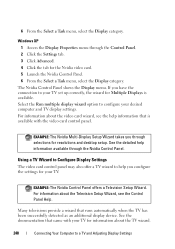
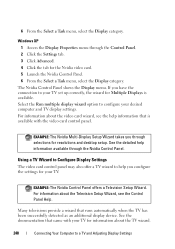
.... 3 Click Advanced. 4 Click the tab for resolutions and desktop setup. See the documentation that runs automatically when the TV has been successfully detected as an additional display device.
See the detailed help information that is available. If you through selections for the Nvidia video card. 5 Launch the Nvidia Control Panel. 6 From the Select...
Setup Guide - Page 4


..., Inc. Other trademarks and trade names may be used in this text: Dell, the DELL logo, YOURS IS HERE, Solution Station, Studio XPS, and DellConnect
are either trademarks or registered trademarks of Dell Inc.; Information in this document is a registered trademark owned by Dell under license. Trademarks used in this document to refer to change without...
Setup Guide - Page 7
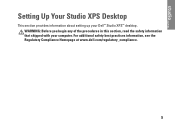
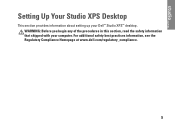
For additional safety best practices information, see the Regulatory Compliance Homepage at www.dell.com/regulatory_compliance.
5 WARNING: Before you begin any of the procedures in this section, read the safety information that shipped with your Dell™ Studio XPS™ desktop. Setting Up Your Studio XPS Desktop
This section provides information about setting up your computer.
Setup Guide - Page 10
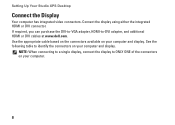
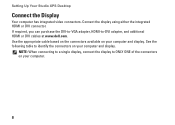
... integrated HDMI or DVI connector. See the following table to -DVI adapter, and additional HDMI or DVI cables at www.dell.com. NOTE: When connecting to a single display, connect the display to ONLY ONE of the connectors on your computer.
8 Setting Up Your Studio XPS Desktop
Connect the Display
Your computer has integrated video connectors.
Setup Guide - Page 15
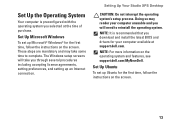
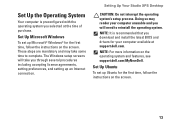
...time, follow the instructions on the operating system and features, see support.dell.com/MyNewDell. Setting Up Your Studio XPS Desktop
CAUTION: Do not interrupt the operating system's setup process.
Set Up ...on the screen. NOTE: It is preconfigured with the operating system you selected at support.dell.com. Set Up Microsoft Windows
To set up Ubuntu for your computer unusable and you...
Setup Guide - Page 16
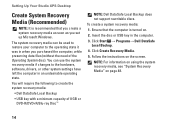
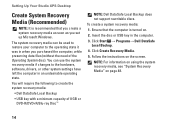
..., while preserving data files (without the need of 8 GB or DVD-R/DVD+R/Blu-ray Disc™
NOTE: Dell DataSafe Local Backup does not support rewritable discs. Click Create Recovery Media.
5. Setting Up Your Studio XPS Desktop
Create System Recovery Media (Recommended)
NOTE: It is recommended that the computer is turned on the screen.
Click...
Setup Guide - Page 17
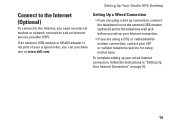
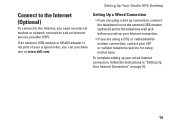
... setting up connection, connect the telephone line to the external USB modem (optional) and to the Internet, you can purchase one at www.dell.com. Setting Up Your Studio XPS Desktop
Connect to the Internet (Optional)
To connect to the telephone wall jack before you set up your Internet connection.
• If you are...
Setup Guide - Page 21
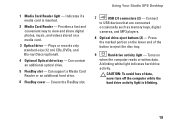
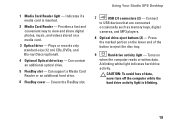
...Using Your Studio XPS Desktop
7
USB 2.0 connectors (2) - Indicates if a media card is blinking.
19 Provides a fast and convenient way to eject the disc tray.
9
Hard drive activity light -
Turns on a media card.
3... Optical drive - A blinking white light indicates hard drive
activity. CAUTION: To avoid loss of the button to view and share digital photos, music, and videos ...
Setup Guide - Page 23
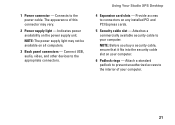
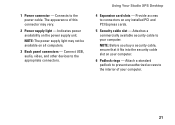
... power availability on your computer.
6 Padlock rings - NOTE: The power supply light may vary.
2 Power supply light - Using Your Studio XPS Desktop
4 Expansion card slots - Provide access to the appropriate connectors. Connect USB, audio, video, and other devices to connectors on all computers.
3 Back panel connectors -
NOTE: Before you buy a security cable, ensure that it...
Setup Guide - Page 24


...monitor or projector.
4
eSATA connector -
NOTE: For a monitor without going through
optical digital cables. Connects to
amplifiers of TVs for both audio and video signals.
Using Your Studio XPS Desktop
Back Panel Connectors
1 2
3
4
12
5
11
6
10
7 89 22
1
S/PDIF connector - Connects to a TV
for digital audio through an
analog audio conversion process.
2
HDMI...
Setup Guide - Page 27


... in the center of your computer when you access the Dell Support website or call technical support.
3
Microphone or line-in sleep state or there may be a problem with either the system board or the power supply.
• Blinking amber - Using Your Studio XPS Desktop
1
USB 2.0 connectors (2) -
The computer is in connector - The light...
Setup Guide - Page 28
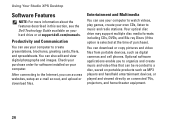
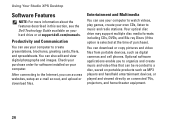
...organize and create music and video files that can download or copy pictures and video files from portable devices, ...cards, fliers, and spreadsheets. Productivity and Communication
You can access websites, setup an e-mail accout, and upload or download files. Using Your Studio XPS Desktop
Software Features
NOTE: For more information about the features described in this section, see the Dell...
Setup Guide - Page 29
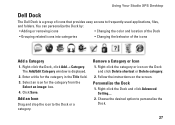
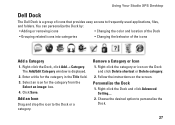
... the screen. Choose the desired option to the Dock or a category. Enter a title for the category from the
Select an image: box. 4. Using Your Studio XPS Desktop
Dell Dock
The Dell Dock is displayed.
2. Select an icon for the category in the Title field. 3. Follow the instructions on the Dock and click Delete shortcut or...
Setup Guide - Page 31


Solving Problems
This section provides troubleshooting information for your problem using the following guidelines, see "Contacting Dell" on page 57.
Chipset error
Four
RAM read/write failure
Five
Real Time Clock failure
Six
Video card or chip failure
29
Beep Code Possible Problem
One
Possible system board failure - Three
Possible system board failure - BIOS...
Similar Questions
How To Determine Video Card In Xp Dell Computer E510
(Posted by seroni 9 years ago)
Does A Dell Studio Xps 7100 Support Multiple Video Cards
(Posted by mahawa 10 years ago)
Compatible Video Cards?
can i upgrade the video card in my dell vostro 320 aio?
can i upgrade the video card in my dell vostro 320 aio?
(Posted by tech5335 11 years ago)