Dell Studio XPS 435MT Support Question
Find answers below for this question about Dell Studio XPS 435MT.Need a Dell Studio XPS 435MT manual? We have 3 online manuals for this item!
Question posted by sjwb on April 24th, 2014
Dell Xps 435 Wont Start
The person who posted this question about this Dell product did not include a detailed explanation. Please use the "Request More Information" button to the right if more details would help you to answer this question.
Current Answers
There are currently no answers that have been posted for this question.
Be the first to post an answer! Remember that you can earn up to 1,100 points for every answer you submit. The better the quality of your answer, the better chance it has to be accepted.
Be the first to post an answer! Remember that you can earn up to 1,100 points for every answer you submit. The better the quality of your answer, the better chance it has to be accepted.
Related Dell Studio XPS 435MT Manual Pages
Dell™ Technology Guide - Page 28
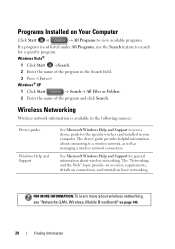
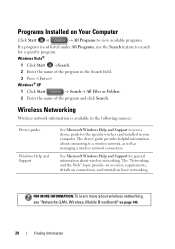
... well as managing a wireless network connection. The "Networking and the Web" topic provides an overview, requirements, details on page 149.
28
Finding Information Windows® XP
1 Click Start
→ Search→ All Files or Folders.
2 Enter the name of the program in your computer.
Dell™ Technology Guide - Page 45


... Using the Control Panel
FOR MORE INFORMATION: To learn more about the Windows desktop,
see "Windows Basics" in the Task area to monitor your computer's performance...Windows Help and Support: click Start
or
→ Help and Support.
Customizing Your Computer Settings
1 Click Start or
→ Control Panel.
2 Select a category. Windows XP
1 Click Start
→Control Panel→ ...
Dell™ Technology Guide - Page 58


Windows® XP
1 Click Start
→ Control Panel→ Printers and Other
Hardware→ Mouse.
2 On the Buttons tab ... Click OK.
58
Navigation Devices (Mouse, Keyboard, Touch Pad) Controlling the Speed of the Mouse Buttons
Windows Vista®
1 Click Start → Control Panel→ Hardware and Sound→ Mouse. 2 On the Button tab in the Mouse Properties window, use the slide...
Dell™ Technology Guide - Page 59


...
59
Cleaning a Non-Optical Mouse
If your mouse operates. 3 Click OK. Windows® XP
1 Click Start
→ Control Panel→ Printers and Other
Hardware→ Mouse.
2 On the Wheel ... a clean, lint-free cloth. Controlling the Speed of the Scroll Wheel
Windows Vista®
1 Click Start → Control Panel→ Hardware and Sound→ Mouse. 2 On the Wheel tab in the Mouse...
Dell™ Technology Guide - Page 63


...the zoom settings, double-click the Dell Touch Pad icon in and out ...the cloth to seep between the touch pad and the surrounding palm rest.
Windows® XP
1 Click Start
→ Control Panel→ Printers and Other
Hardware→ Pen and Input Devices.
In... down and turn off your desktop.
Single Finger Zoom
NOTE: Your laptop computer may not support single finger zoom feature.
Dell™ Technology Guide - Page 66


...: Your computer may not support a backlit keyboard feature.
Windows XP
1 Click Start
→ Control Panel→ Printers and Other
Hardware→ ... order). The three lighting states are:
66
Navigation Devices (Mouse, Keyboard, Touch Pad)
Windows Vista 1 Click Start → Control Panel→ Hardware and Sound→ Keyboard. 2 Adjust the keyboard settings you want to :...
Dell™ Technology Guide - Page 67


Navigation Devices (Mouse, Keyboard, Touch Pad)
67
Windows XP
1 Click Start
→ Control Panel→ Date, Time, Language, and
Regional Options→ Regional and Language Options.
2 On the Regional Options tab of Your Keyboard
Windows Vista
1 Click Start → Control Panel→ Clock, Language, and Region→ Regional and Language Options.
2 Click Change keyboards...
Dell™ Technology Guide - Page 113
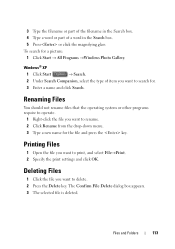
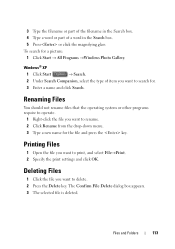
... selected file is deleted.
Files and Folders
113 Printing Files
1 Open the file you want to search for.
3 Enter a name and click Search. Windows® XP
1 Click Start
→ Search.
2 Under Search Companion, select the type of a word in the Search box. 4 Type a word or part of item you want to rename...
Dell™ Technology Guide - Page 115
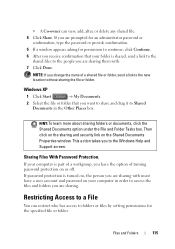
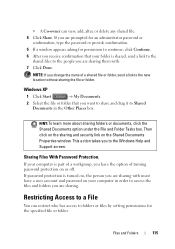
... the specified file or folder.
Restricting Access to those sharing the file or folder. This action takes you are sharing with .
7 Click Done.
Windows XP
1 Click Start
→ My Documents.
2 Select the file or folder that you want to share and drag it to Shared Documents in order to access the files...
Dell™ Technology Guide - Page 154


...the type of card, check the order confirmation that name on the Dell Support website at support.dell.com. FOR MORE INFORMATION: To learn more about how to determine..." on page 26):
Windows Vista 1 Click Start , right-click Computer and select Properties. 2 Under Tasks click Device Manager. 3 Click Network Adapters.
Windows XP
1 Click Start
, right-click My Computer and select Properties....
Dell™ Technology Guide - Page 266


... otherwise, contact your Dell™ computer to continue the desired action.
3 Click Next and follow the remaining on-screen prompts.
Windows Vista 1 Click Start . 2 In the Start Search box, type ...not apply if you are an administrator on the computer, click Continue; Windows® XP
1 Click Start System Restore.
→ All Programs→ Accessories→ System Tools→
2 ...
Dell™ Technology Guide - Page 267


... disk is automatically disabled. Use Dell Factory Image Restore (Windows Vista) or Dell PC Restore (Windows XP) only as the last method to Windows XP. Using Dell™ PC Restore and Dell Factory Image Restore
NOTICE: Using Dell PC Restore or Dell Factory Image Restore permanently deletes all data on certain computers. Windows XP
1 Click Start System Restore.
→ All...
Dell™ Technology Guide - Page 275


...System Messages for Desktop Computers
NOTE: If the message you can use the status of the various diagnostic lights displayed, see "Contacting Dell" on the Dell Support website support.dell.com. PREVIOUS... failure or RTC battery low. Replace the CPU fan (see "Contacting Dell" on the Dell Support website support.dell.com. Possible HDD failure during HDD boot test (see the Service Manual...
Dell™ Technology Guide - Page 289


Windows XP 1 Click Start
and click My Computer.
2 Right-click Local Disk C:. 3 Click Properties→ Tools→ ... connector into the network adapter connector. For additional safety best practices information, see the Regulatory Compliance Homepage at www.dell.com/regulatory_compliance. See the documentation shipped came with your computer. NOTE: If your e-mail attachments:
1 In Outlook...
Dell™ Technology Guide - Page 290


...modem is communicating with Windows. VERIFY THAT THE MODEM IS COMMUNICATING WITH WINDOWS -
Windows XP 1 Click Start→ Control Panel→ Printers and Other Hardware→ Phone and Modem Options&#... receive responses, the modem is not listed, see the Regulatory Compliance Homepage at www.dell.com/regulatory_compliance. • If you have subscribed to the telephone wall jack. If ...
Dell™ Technology Guide - Page 291


Windows XP 1 Click Start→ Control Panel→ Add or Remove Programs→ Programs and Features. 2 Select the program you want to use .
NOT ENOUGH MEMORY OR RESOURCES. If so, run the program that you want to use first. For additional safety best practices information, see "Contacting Dell" on page 308.
IEEE 1394 Device...
Dell™ Technology Guide - Page 292


Windows XP
1 Click Start
and click Control Panel.
2 Under Pick a Category, click Performance and Maintenance→ System→ System Properties→ Hardware→ Device Manager.
For additional safety best practices information, see the Regulatory Compliance Homepage at www.dell.com/regulatory_compliance. Straighten any bent pins.
• Remove any keyboard extension cables and ...
Dell™ Technology Guide - Page 296


...to verify that your computer or see "Diagnostic Lights for Desktop Computers" on page 79.
Windows Vista 1 Click Start → Control Panel→ Hardware and Sound→ Mouse... is off (see the Service Manual for Laptop
296
Troubleshooting Windows XP
1 Click Start
→ Control Panel→ Printers and Other Hardware→ Mouse.
2 Adjust the settings as needed .
...dell.com/regulatory_compliance.
Dell™ Technology Guide - Page 298


...Adjust the settings, as a lamp. VERIFY THAT THE PRINTER IS RECOGNIZED BY WINDOWS - Windows XP
1 Click Start
→ Control Panel→ Printers and Other Hardware→ View
installed printers or fax printers... the safety instructions shipped with another device, such as needed. Windows Vista 1 Click Start → Control Panel→ Hardware and Sound→ Printers. 2 If the printer...
Dell™ Technology Guide - Page 299


... E N T A T I V E R -
Windows XP
1 Click Start
→ Control Panel→ Printers and Other Hardware→
Scanners and Cameras.
2 If your scanner is listed, Windows recognizes the scanner. For additional safety best practices information, see the Regulatory Compliance Homepage at www.dell.com/regulatory_compliance.
See the scanner documentation for your scanner, contact the...
Similar Questions
Dell Desktop Studio Xps 435mt Wont Turn On 3 Beeps
(Posted by majsu 10 years ago)
Dell Studio Xps 8000 Wont Start When I Press The Power Button
(Posted by kpotadch 10 years ago)

