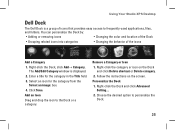Dell Studio XPS 435MT Support Question
Find answers below for this question about Dell Studio XPS 435MT.Need a Dell Studio XPS 435MT manual? We have 3 online manuals for this item!
Question posted by 123ladyo on September 22nd, 2013
Dell 435mt Won't Turn On
The person who posted this question about this Dell product did not include a detailed explanation. Please use the "Request More Information" button to the right if more details would help you to answer this question.
Current Answers
There are currently no answers that have been posted for this question.
Be the first to post an answer! Remember that you can earn up to 1,100 points for every answer you submit. The better the quality of your answer, the better chance it has to be accepted.
Be the first to post an answer! Remember that you can earn up to 1,100 points for every answer you submit. The better the quality of your answer, the better chance it has to be accepted.
Related Dell Studio XPS 435MT Manual Pages
Dell™ Technology Guide - Page 3


...XP 25
Control Panel 26
Information About Installed Hardware 26 Device Manager 26 Hardware Devices Installed on Your Computer 27
Programs Installed on Your Computer 28
Wireless Networking 28
Dell... Support Website 29 Technical Support 29 Customer Service 30 Warranty Information 30 Dell Forums 31 Contact Us 31
BIOS (System Setup Program) Settings 31
2 Microsoft Windows Desktop ...
Dell™ Technology Guide - Page 19


... 266 Enabling System Restore 267
Using Dell™ PC Restore and Dell Factory Image Restore 267
Windows Vista: Dell Factory Image Restore . . . . 268
Using the Operating System Media 269 Before you Begin 269 Reinstalling Windows XP or Windows Vista . . . . 269
20 Troubleshooting 271
Troubleshooting Tools 272 Power Lights for Desktop Computers 273 Diagnostic Lights for...
Dell™ Technology Guide - Page 63


...XP
1 Click Start
→ Control Panel→ Printers and Other
Hardware→ Pen and Input Devices. Single Finger Zoom
NOTE: Your laptop computer may not support single finger zoom feature.
To change the zoom settings, double-click the Dell... Touch Pad
1 Shut down and turn off your desktop. Using a Touch Pointer (Track Stick or Tablet PC Pen)
Turning the Touch Pointer On or Off ...
Dell™ Technology Guide - Page 101


...the computer for several seconds) when you can cause a loss of standby quickly, and your desktop is restored exactly as you left it . Ending a Program That is a power-saving state...disks turn off the power to quickly resume full-power operation (typically within several days.
Windows® XP
Standby Hibernation Shut Down
Standby is a state in memory on your desktop state ...
Dell™ Technology Guide - Page 267


...XP.
Windows XP
1 Click Start
→ Control Panel→ Performance and
Maintenance→ System.
2 Click the System Restore tab and ensure that the System Protection for the hard disk is automatically disabled. Using Dell™ PC Restore and Dell Factory Image Restore
NOTICE: Using Dell PC Restore or Dell... disable System Restore; Ensure that Turn off System Restore is enabled:
...
Dell™ Technology Guide - Page 272


...include:
Tool Power lights
Diagnostic lights for desktop computers
Diagnostic lights for laptop computers System messages
Windows Hardware Troubleshooter Dell Diagnostics
Function
The power button light illuminates...resolve device configuration, compatibility problems, or operating status. These lights start and turn off or light in conjunction with the power lights. Troubleshooting Tools
Some of...
Dell™ Technology Guide - Page 273


... Lights for Desktop Computers
CAUTION...is green.
• If the power light is off, the computer is either turned off or is in this support utility for your computer.
For additional safety best ...electrical outlet.
- Press a key on the front of the procedures in standby mode. Dell Support Utility
Use this section, follow the safety instructions shipped with your computer.
If the ...
Dell™ Technology Guide - Page 275


... (see the documentation shipped with your computer or search for the topic on the Dell Support website support.dell.com. CPU fan failure. H A R D -
Replace the CPU fan (...see "Contacting Dell" on the Dell Support website support.dell.com.
During normal operation, the keyboard status lights display the current status of certain features. System Messages for Desktop Computers
NOTE:...
Setup Guide - Page 5


... Power Button 13 Set Up Microsoft Windows Vista 13 Connect to the Internet (Optional 14
Using Your Studio XPS Desktop 16 Front View Features 16 Back View Features 19 Back Panel Connectors 20 Software Features 22 Dell Dock 25
Solving Problems 26 Beep Codes 26 Network Problems 27 Power Problems 28 Memory Problems 30...
Setup Guide - Page 7
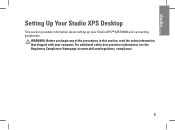
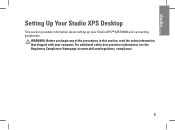
Setting Up Your Studio XPS Desktop
This section provides information about setting up your computer.
For additional safety best practices information, see the Regulatory Compliance Homepage at www.dell.com/regulatory_compliance.
5 WARNING: Before you begin any of the procedures in this section, read the safety information that shipped with your Studio XPS™ 435T/9000 and connecting...
Setup Guide - Page 8
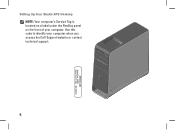
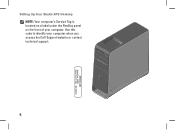
Use this code to identify your computer. Setting Up Your Studio XPS Desktop NOTE: Your computer's Service Tag is located on a label under the FlexBay panel on the front of your computer when you access the Dell Support website or contact technical support.
6
WWW.DELL.COM Service Tag: XXXXX Express Service Code: XXX-XXX-XX
Setup Guide - Page 11
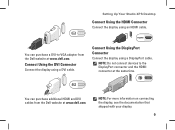
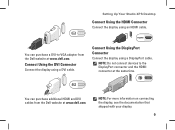
Setting Up Your Studio XPS Desktop
Connect Using the HDMI Connector
Connect the display using a DisplayPort cable.
You can purchase a DVI-to the DisplayPort connector and the HDMI connector at www.dell.com. Connect Using the DisplayPort Connector
Connect the display using an HDMI cable. NOTE: For more information on connecting the display, see the...
Setup Guide - Page 15


... unusable and you download and install the latest BIOS and drivers for the first time follow the instructions on the Dell Support website at support.dell.com.
13
The screens will need to complete. Press the Power Button
Setting Up Your Studio XPS Desktop
Set Up Microsoft Windows Vista
To set up an Internet connection.
Setup Guide - Page 16
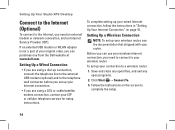
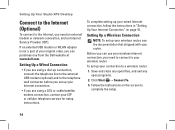
... router:
1.
Follow the instructions on page 15.
Before you can purchase one from the Dell website at www.dell.com. Save and close any open files, and exit any open programs.
2. Setting Up...to connect to your wireless router. Click Start → Connect To.
3.
Setting Up Your Studio XPS Desktop
Connect to the Internet (Optional)
To connect to the Internet, you set up your wireless router,...
Setup Guide - Page 17
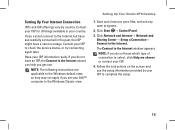
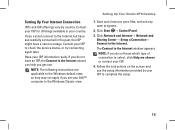
... open files, and exit any open programs.
2.
Have your ISP to check the service status, or try connecting again later.
Setting Up Your Studio XPS Desktop
1. NOTE: If you set your Dell™ computer to the Windows Classic view.
Click Network and Internet→ Network and
Sharing Center→ Setup a Connection→ Connect to...
Setup Guide - Page 18
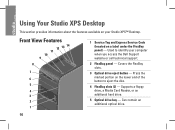
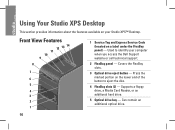
... drive eject button - Press the marked portion on the lower end of the button to identify your Studio XPS™ Desktop. Used to eject the disc.
4 FlexBay slots (2) - Using Your Studio XPS Desktop
This section provides information about the features available on your computer when you access the Dell Support website or call technical support.
2 FlexBay panel -
Setup Guide - Page 19
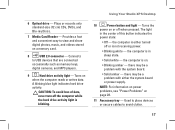
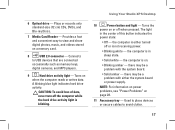
... on power problems, see "Power Problems" on .
• Blinking amber -
Using Your Studio XPS Desktop
10
Power button and light - the computer is on page 28.
11 Accessory tray - the...memory keys,
digital cameras, and MP3 players.
9
Hard drive activity light - 6 Optical drive - Turns the
power on a memory card.
8
USB 2.0 connector - the computer is blinking.
Provides a...
Setup Guide - Page 24
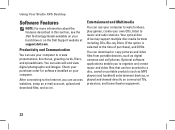
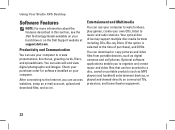
...on . You can use your computer. Using Your Studio XPS Desktop
Software Features
NOTE: For more information about the features described in this section, see the Dell Technology Guide available on your hard drive or on the Dell Support website at the time of purchase), and DVDs... multiple disc media formats including CDs, Blu-ray Discs (if the option is selected at support.dell.com.
Setup Guide - Page 26
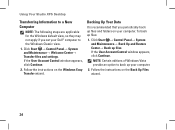
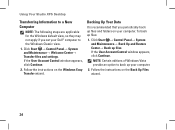
Using Your Studio XPS Desktop
Transferring Information to a New Computer
NOTE: The following steps are applicable for the Windows default view, so they may not apply if you periodically back up your Dell™ computer to back up files and folders on your computer. Follow the instructions on the Back Up Files wizard.
24 To...
Similar Questions
Studio Xps 435 Will Not Turn On, Power Light Flashes Orange
(Posted by kambow 9 years ago)
My Dell Desktop Studio Xps Won't Stay In Sleep Mode
(Posted by comjassz 9 years ago)
Dell Desktop Studio Xps 435mt Wont Turn On 3 Beeps
(Posted by majsu 10 years ago)