Dell Studio XPS 1645 Support Question
Find answers below for this question about Dell Studio XPS 1645.Need a Dell Studio XPS 1645 manual? We have 2 online manuals for this item!
Question posted by jwilsgeorg on December 24th, 2013
Where Is The Video Card On A Dell Xps 1645
The person who posted this question about this Dell product did not include a detailed explanation. Please use the "Request More Information" button to the right if more details would help you to answer this question.
Current Answers
There are currently no answers that have been posted for this question.
Be the first to post an answer! Remember that you can earn up to 1,100 points for every answer you submit. The better the quality of your answer, the better chance it has to be accepted.
Be the first to post an answer! Remember that you can earn up to 1,100 points for every answer you submit. The better the quality of your answer, the better chance it has to be accepted.
Related Dell Studio XPS 1645 Manual Pages
Dell™ Technology Guide - Page 17


... Properties Menu 244 Accessing Additional Functions With the Advanced Button 245 Accessing the Video Card Control Features . . . . 245 Getting Help for Video Display Resolution Problems 245
Adjusting Display Settings With the Vendor Video Card Control Panel 246
Windows Vista 246 Windows XP 246
Using the Wizards 247 Using a Video Card Wizard to Configure Display Settings 247
Contents
17
Dell™ Technology Guide - Page 18


Using a TV Wizard to Configure Display Settings 248 Getting Help for Video Card Control Panels . . . 249
Troubleshooting Display Settings 249 Where to...Using Administrator Rights, User Groups, and Passwords 251
Administrator Rights 251 User Groups 252 Passwords 253
Smart Cards 254
Fingerprint Readers 254
Facial Recognition Software 255
Using a Firewall to Secure Your Computer 255 Turning ...
Dell™ Technology Guide - Page 48


Also, see "Adjusting Display Settings With the Vendor Video Card Control Panel" on the screen. NOTE: Use only the Dell recommended video drivers, which are designed to them if needed. Before you change any of the display settings, make a note of images on your Dell-installed operating system.
FOR MORE INFORMATION: To learn more about display...
Dell™ Technology Guide - Page 49


... Apply to set resolution
HINT: To display a program at a specific resolution, both the video card and the display must support the resolution, and the necessary video drivers must be installed.
The Display Properties window appears. 3 Select the Setting tab.
Windows® XP
1 Right-click an open area of the desktop. 2 Click Properties. Windows Vista...
Dell™ Technology Guide - Page 52


... the primary monitor.
• Extend my Windows desktop onto this device as a primary monitor - Windows XP
1 Right-click an open area of the following check boxes depending on your screen onto alternate monitors. ... Support for setting up multiple monitors. NOTE: Your video card must support multiple monitors. allows you to set the main monitor. • Extend the desktop onto this ...
Dell™ Technology Guide - Page 130
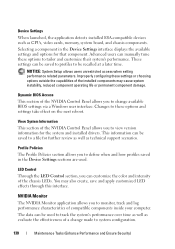
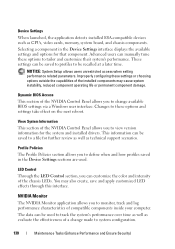
... Tasks (Enhance Performance and Ensure Security)
NVIDIA Monitor
The NVIDIA Monitor application allows you to track the system's performance over time as well as CPUs, video cards, memory, system board, and chassis components. Selecting a component in the Device Settings sections are used to define when and how profiles saved in the Device...
Dell™ Technology Guide - Page 131
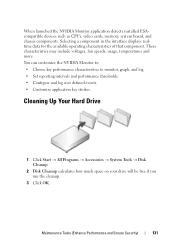
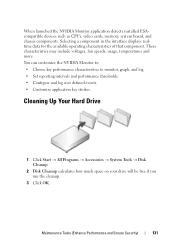
..., usage, temperatures and more. Maintenance Tasks (Enhance Performance and Ensure Security)
131
When launched the NVIDIA Monitor application detects installed ESAcompatible devices such as CPUs, video cards, memory, system board, and chassis components. Cleaning Up Your Hard Drive
1 Click Start → All Programs → Accessories → System Tools → Disk Cleanup.
2 Disk...
Dell™ Technology Guide - Page 215


... record TV on your computer, see the documentation that came with your TV tuner card. A TV tuner card may replace your current video card or it may work with your current video card. Possible connections include: • VGA • Coaxial cable • S-video; Connecting Your Computer to a TV and Adjusting Display Settings
Accessing a TV With Your Computer...
Dell™ Technology Guide - Page 224


..., you connected (if
applicable). 7 Select the appropriate input video signal mode for the television (such as
AV-5, AV-6 for the video card vendor.
Also see the documentation that came with the TV....224
Connecting Your Computer to set up the display arrangement:
• Vendor video card control panel - Performing the Basic Connection Steps
1 Determine the type of connection you want to...
Dell™ Technology Guide - Page 225


...help you have set the display configuration. This method provides the best coordination for the video card.
• Operating system Display Properties menu -
See "Selecting the Correct Input Signal... the TV. Tips
Action
Remember
Adjusting display settings Use the vendor control panel for the video card to set up the TV (which is represented as the 2nd monitor in the Windows Audio...
Dell™ Technology Guide - Page 228


... TV for the connection labeled S-Video 1. 4 Reconnect the S-Video cable to the correct connection for S-Video 1. 5 Turn on the TV. 6 Access the TV menu and select option #8 AV3 (S-Video 1). 7 Access the Display Properties Menu on the back of the TV, then select option #8 for the vendor video card. 9 Use the vendor video card control panel to a TV and...
Dell™ Technology Guide - Page 240


... Start → Control Panel. 2 Click the category for the computer and the TV or projector by using the following: • Windows Display Properties Settings • Video card display control menu • TV or Projector display control wizards
Use the Display Properties menu to a TV and Adjusting Display Settings
Dell™ Technology Guide - Page 242


... learn more information, see the documentation that came with an external device (such as your video card or see "Setting Display Resolution With the Windows Display Properties Menu" on page 246. Press....
For more about configuring display settings, see "Adjusting Display Settings With the Vendor Video Card Control Panel" on page 243.
242
Connecting Your Computer to a TV and Adjusting...
Dell™ Technology Guide - Page 243
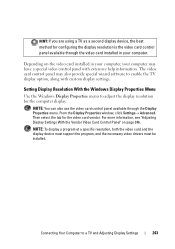
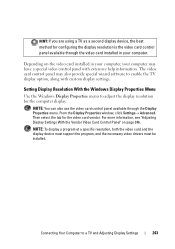
... be installed. Depending on page 246. NOTE: You can also use the video card control panel available through the video card installed in your computer, your computer. For more information, see "Adjusting Display Settings With the Vendor Video Card Control Panel" on the video card installed in your computer may also provide special wizard software to adjust the...
Dell™ Technology Guide - Page 245


... of the Display Properties window allows you to resolve specific display problems.
Accessing the Video Card Control Features
For additional features and settings, click Advanced. HINT: The capacities of ...one time. You can also click the Troubleshoot button to the Video Display Troubleshooter in your display and video card determine how much you can damage an external monitor by the ...
Dell™ Technology Guide - Page 246


...'s recommended settings. This tab will
display the manufacturer's name for the video card installed in your computer, your computer.
Windows XP
1 Access the Display Properties menu through the video card control panel.
Depending on the video card installed in your computer may have a special video control panel with the vendor default settings and cause unanticipated results...
Dell™ Technology Guide - Page 247


... Control Panel is displayed.
The Personalize appearance and sounds window appears. 3 Click Display Settings→ Advanced Settings. 4 Click the tab for the video card. 4 Click the tab for the video card installed in your computer, see Windows Help and Support: click Start or
→ Help and Support. For example, to help information for using...
Dell™ Technology Guide - Page 248
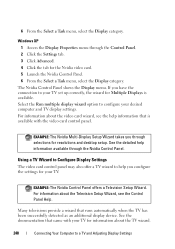
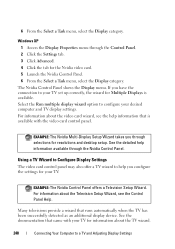
Windows XP 1 Access the Display Properties menu through selections for resolutions and desktop setup. For information about the video card wizard, see the Control Panel Help. ...for your desired computer and TV display settings. Using a TV Wizard to Configure Display Settings
The video card control panel may also offer a TV wizard to a TV and Adjusting Display Settings
Many televisions ...
Dell™ Technology Guide - Page 249
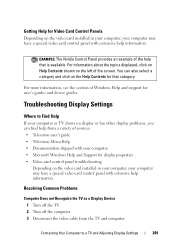
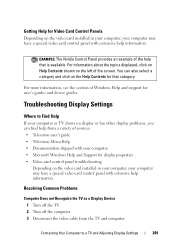
... the topics displayed, click on Help Contents shown on the video card installed in your computer, your computer may have a special video card control panel with extensive help information. For more information, see the section of Windows Help and support for display properties • Video-card control panel troubleshooting
Depending on the left of sources: •...
Dell™ Technology Guide - Page 352


... a laptop computer to reduce the weight of wires to a multi-port hub that plugs in most telephone networks and some computer networks. A UPS keeps a computer running for video cards and ...surge suppression and may also provide voltage regulation. UTP - UXGA - The circuitry on a video card or on , and they can be connected and disconnected while the computer is no electrical power...
Similar Questions
How To Remove Video Card From Dell Laptop N5010
(Posted by fqcojavbe 10 years ago)
How To Install A Dual Video Card On A Dell Studio 1555
(Posted by Biljjra 10 years ago)
Cd Removal From Dell Xps 1645 Lap Top.
How is the CD disk removed from the dell xps 1645 lap top?
How is the CD disk removed from the dell xps 1645 lap top?
(Posted by zlotoadmin 12 years ago)

