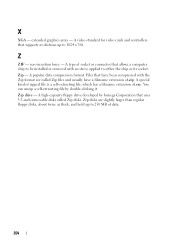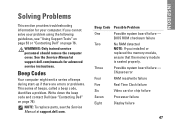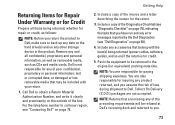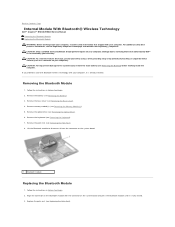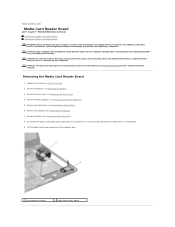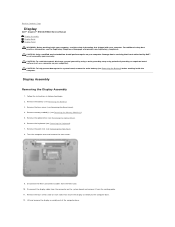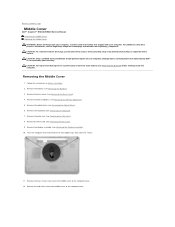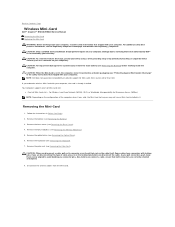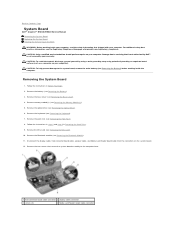Dell Inspiron N5010 Support Question
Find answers below for this question about Dell Inspiron N5010.Need a Dell Inspiron N5010 manual? We have 3 online manuals for this item!
Question posted by fqcojavbe on March 24th, 2014
How To Remove Video Card From Dell Laptop N5010
The person who posted this question about this Dell product did not include a detailed explanation. Please use the "Request More Information" button to the right if more details would help you to answer this question.
Current Answers
Related Dell Inspiron N5010 Manual Pages
Similar Questions
How To Remove Picture Card From Dell Inspiron N5010
(Posted by lricdumbsh 10 years ago)
How To Adjust More Memory In Video Card For Dell Inspiron N5010
(Posted by moonpank 10 years ago)