Dell Studio XPS 1340 Support Question
Find answers below for this question about Dell Studio XPS 1340.Need a Dell Studio XPS 1340 manual? We have 2 online manuals for this item!
Question posted by kyo4kendra on October 17th, 2013
How To Replace Keyboard Dell Xps 1340
The person who posted this question about this Dell product did not include a detailed explanation. Please use the "Request More Information" button to the right if more details would help you to answer this question.
Current Answers
There are currently no answers that have been posted for this question.
Be the first to post an answer! Remember that you can earn up to 1,100 points for every answer you submit. The better the quality of your answer, the better chance it has to be accepted.
Be the first to post an answer! Remember that you can earn up to 1,100 points for every answer you submit. The better the quality of your answer, the better chance it has to be accepted.
Related Dell Studio XPS 1340 Manual Pages
Dell™ Technology Guide - Page 6


... Changing the Input Language of Your Keyboard 67 Using the Numeric Keypad on a Laptop Computer 68 General Keyboard Shortcuts 69
5 Printers-Settings and Drivers 71
Accessing Printer Information 71
Changing Printer Settings 72 For Windows Vista 72 For Windows® XP 72
Setting up Printers 73 Adding a Printer 73 Setting the Default Printer 74...
Dell™ Technology Guide - Page 11


... Power Options 135 Windows Vista 135 Windows® XP 137
Power Protection Devices 140 Surge Protector 140 Power Line Conditioner 140 Uninterruptible Power Supply (UPS 141
Laptop Computer Batteries 141 Using Your Laptop Computer for the First Time 142 Preserving the Life of a Battery 142 Replacing a Battery 143 Checking the Battery Charge 143 Conserving...
Dell™ Technology Guide - Page 19


... Restore 267
Windows Vista: Dell Factory Image Restore . . . . 268
Using the Operating System Media 269 Before you Begin 269 Reinstalling Windows XP or Windows Vista . . . . 269
20 Troubleshooting 271
Troubleshooting Tools 272 Power Lights for Desktop Computers 273 Diagnostic Lights for Desktop Computers . . . . . 274 Diagnostic Lights for Laptop Computers 275 System Messages for...
Dell™ Technology Guide - Page 63


...cloth with items on the screen check box.
3 Click OK. Windows® XP
1 Click Start
→ Control Panel→ Printers and Other
Hardware→ Pen and...the Dell Touch Pad icon in and out by spreading two fingers or by bringing the two fingers together).
Single Finger Zoom
NOTE: Your laptop computer ... (Mouse, Keyboard, Touch Pad)
63 Cleaning the Touch Pad
1 Shut down and turn off...
Dell™ Technology Guide - Page 107


... with active programs will be displayed.
You may want to remove and replace the battery for a laptop computer to run Windows are using. Press and hold the power button...INFORMATION: To learn more about shutting down the message.
See "Replacing a Battery" on page 125
• Your system administrator
• support.dell.com. Shutting Down Your Computer
107
HINT: If an error ...
Dell™ Technology Guide - Page 143


... is designed to replace the battery in the safety information that shipped with your Dell computer.
Checking the Battery Charge
You can check the battery charge on your laptop computer.
See "...temperatures above 65°C (149°F). If you need to work with extreme care. Replacing a Battery
CAUTION: Using an incompatible battery may leak and cause personal injury or equipment...
Dell™ Technology Guide - Page 269


...Dell Drivers and Utilities media
NOTE: The Dell Drivers and Utilities media contains drivers that are considering reinstalling the Windows operating system to the operating state it was in before you installed the new device driver (see "Replacing... take 1 to 2 hours to do not reinstall Windows XP unless a Dell technical support representative instructs you must also reinstall the device ...
Dell™ Technology Guide - Page 275


...details.
FOR MORE INFORMATION: to learn more about the meaning of certain features. Replace the battery (see the Service Manual for your computer). System Messages for Desktop ... error (see "Contacting Dell" on page 337 for the topic on page 337 for Laptop Computers
Typically laptop computers have keyboard status lights located above the keyboard. Diagnostic Lights for assistance...
Dell™ Technology Guide - Page 281


... you begin .
NOTE: The Drivers and Utilities media is located on a hidden diagnostic utility partition on Dell™ computers. Starting the Dell Diagnostics on Laptop Computers
NOTE: If your computer does not display a screen image, see "Contacting Dell" in this section, follow the safety instructions shipped with your computer. See the documentation that came...
Dell™ Technology Guide - Page 287


... a new battery exploding if it is not listed, see your Service Manual or contact Dell (see "Contacting Dell" on the computer, or if an incorrect time or date displays during start-up, replace the battery (see the Regulatory Compliance Homepage at www.dell.com/regulatory_compliance. If the battery still does not work properly, contact...
Dell™ Technology Guide - Page 292


... IEEE 1394 device manufacturer. Lockups and Software Problems
CAUTION: Before you begin any keyboard extension cables and connect the keyboard directly to the computer, then try using the keyboard.
IF YOU HAVE PROBLEMS WITH AN IEEE 1394 DEVICE NOT PROVIDED BY DELL -
For additional safety best practices information, see the Regulatory Compliance Homepage at...
Dell™ Technology Guide - Page 294


...8226; If necessary, uninstall and then reinstall the program. Windows XP
The Program Compatibility Wizard configures a program so that it runs...program is compatible with the operating system installed on your keyboard or moving your mouse, press and hold the power button for information.
• Ensure that your computer. See "Contacting Dell" on the screen.
3 A solid blue screen appears...
Dell™ Technology Guide - Page 296


...additional safety best practices information, see the Regulatory Compliance Homepage at www.dell.com/regulatory_compliance.
Replace the network cable. See "Windows Hardware Troubleshooter" on page 275), no...up your network to verify that your computer. See "Power Lights for Laptop
296
Troubleshooting Windows XP
1 Click Start
→ Control Panel→ Printers and Other Hardware&#...
Setup Guide - Page 5
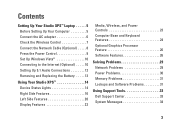
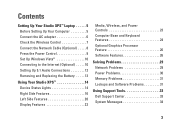
... Internet (Optional 10 Setting Up 5.1 Audio Connections 12 Removing and Replacing the Battery 13
Using Your Studio XPS 14 Device Status Lights 14 Right Side Features 16 Left Side Features 20 Display Features 22
Media, Wireless, and Power Controls 23 Computer Base and Keyboard Features 24 Optional Graphics Processor Feature 26 Software Features 26...
Setup Guide - Page 7


... of the computer and a minimum of 5.1 cm (2 in an enclosed space, such as a cabinet or drawer when it to place your Studio XPS 1340 and connect the peripherals. Setting Up Your Studio XPS™ Laptop
This section provides information to the computer.
5 To prevent overheating ensure that you have easy access to a power source, adequate ventilation...
Setup Guide - Page 12
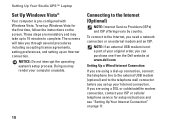
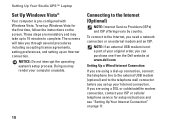
Setting Up Your Studio XPS™ Laptop
Set Up Windows Vista®
Your computer is not a part of your original order, you can purchase one from the Dell website at www.dell.com. The screens will take up to 15 minutes to the telephone wall connector before you set up connection, connect the telephone line to...
Setup Guide - Page 15


...Studio XPS™ Laptop
To remove the battery: 1. CAUTION: Before removing the battery, shut down the computer and turn it over. 2. Slide the battery release latch to the unlock
position. 3. Slide the battery out. To replace...and remove external cables (including the AC adapter). Removing and Replacing the Battery
CAUTION: Using an incompatible battery may increase the risk of fire or...
Setup Guide - Page 19


... when inserting discs.
For more information see the Dell Technology Guide. Connects to standard-size and shape (12 cm) CDs, and DVDs. NOTICE: Do not use non-standardsize or shape discs (including mini-CDs and mini-DVDs) as digital video cameras.
3 Backlit keyboard - Using Your Studio XPS™
4 Optical drive - 1
ExpressCard slot - Supports one...
Setup Guide - Page 28
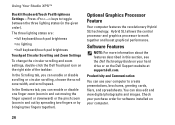
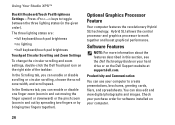
Using Your Studio XPS™
Backlit Keyboard/Touch Pad Brightness Settings - In the Scrolling tab, you can enable or disable scrolling or circular scrolling, choose the scroll zone width, and scroll speed. Hybrid SLI allows the central processor and graphics processor to toggle between the three lighting states (in this section, see the Dell Technology...
Setup Guide - Page 52
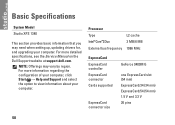
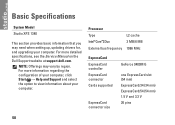
... the configuration of your computer, click Start → Help and Support and select the option to view information about your computer. Basic Specifications
System Model
Studio XPS 1340
This section provides basic information that you may vary by region. NOTE: Offerings may need when setting up, updating drivers for, and upgrading your computer...
Similar Questions
How Can I Know What Is My Lcd Problem Dell Studio Xps 1340
(Posted by DANCtfra 10 years ago)
After Replacing Keyboard On Dell Studio Xps Laptop It Wont Turn On At All
(Posted by Saxibong 10 years ago)

