Dell Studio Slim 540s Support Question
Find answers below for this question about Dell Studio Slim 540s.Need a Dell Studio Slim 540s manual? We have 3 online manuals for this item!
Question posted by dallnu on May 7th, 2014
Dell Studio Slim Wont Power On
The person who posted this question about this Dell product did not include a detailed explanation. Please use the "Request More Information" button to the right if more details would help you to answer this question.
Current Answers
There are currently no answers that have been posted for this question.
Be the first to post an answer! Remember that you can earn up to 1,100 points for every answer you submit. The better the quality of your answer, the better chance it has to be accepted.
Be the first to post an answer! Remember that you can earn up to 1,100 points for every answer you submit. The better the quality of your answer, the better chance it has to be accepted.
Related Dell Studio Slim 540s Manual Pages
Dell™ Technology Guide - Page 272


... start and turn off or light in conjunction with the power lights.
Dell Diagnostics can also indicate internal power problems.
See your computer include:
Tool Power lights
Diagnostic lights for desktop computers
Diagnostic lights for laptop computers System messages
Windows Hardware Troubleshooter Dell Diagnostics
Function
The power button light illuminates and blinks or remains solid to...
Dell™ Technology Guide - Page 275


... keyboard status lights display the current status of certain features. ALERT! Replace the CPU fan (see "Contacting Dell" on page 337 for assistance).
The computer failed to help identify the problem. C P U F A N F A I L U R E -
System Messages for Desktop Computers
NOTE: If the message you can use the status of the lights to complete the boot...
Dell™ Technology Guide - Page 304


... cable are securely connected to resume normal operation. Ensure that the power strip is receiving electrical power, but an internal power problem might exist.
304
Troubleshooting defective. Contact Dell (see the Service Manual for Desktop Computers" on page 273. For additional safety best practices information, see "Power Lights for your computer. NOTE: On certain systems the...
Setup Guide - Page 5
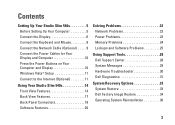
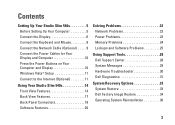
... to the Internet (Optional 11
Using Your Studio Slim 540s 14 Front View Features 14 Back View Features 17 Back Panel Connectors 18 Software Features 20
Solving Problems 22 Network Problems 22 Power Problems 23 Memory Problems 24 Lockups and Software Problems 25
Using Support Tools 28 Dell Support Center 28 System Messages 29 Hardware...
Setup Guide - Page 7
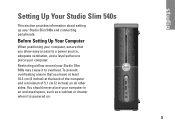
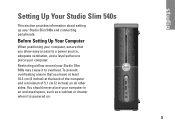
... leave at least 10.2 cm (4 inches) at the back of the computer and a minimum of 5.1 cm (2 inches) on .
5
Setting Up Your Studio Slim 540s
This section provides information about setting up your Studio Slim 540s may cause it is powered on all other sides. Before Setting Up Your Computer
When positioning your computer. Restricting airflow around your...
Setup Guide - Page 8


Setting Up Your Studio Slim 540s
Connect the Display
Your computer uses one of two different connectors for displays such as TVs and monitors with integrated speakers.
NOTE: A DVI connector may ...
Setup Guide - Page 9
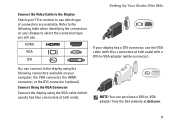
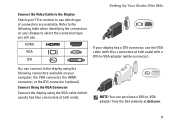
... (with blue connectors at both ends).
You can purchase a DVI-to-VGA adapter from the Dell website at both ends) with a DVI-to-VGA adapter (white connector). NOTE: You can connect... computer: the VGA connector, the HDMI connector, or the DVI connector (optional). Setting Up Your Studio Slim 540s
Connect the Video Cable to the Display Check your display has a DVI connector, use .
HDMI
...
Setup Guide - Page 10
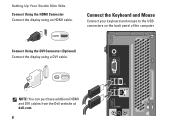
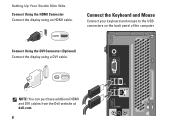
... USB connectors on the back panel of the computer. Connect Using the DVI Connector (Optional) Connect the display using an HDMI cable.
Setting Up Your Studio Slim 540s
Connect Using the HDMI Connector Connect the display using a DVI cable.
NOTE: You can purchase additional HDMI and DVI cables from the...
Setup Guide - Page 11


... one end of a network cable to complete your computer setup, but if you can connect it now. Connect the Network Cable (Optional)
Setting Up Your Studio Slim 540s
A network connection is not required to either a network port or a broadband device. Use only an Ethernet cable (RJ45 connector). Do not plug a telephone cable (RJ11...
Setup Guide - Page 12


Setting Up Your Studio Slim 540s
Connect the Power Cables for Your Display and Computer
Press the Power Buttons on Your Computer and Display
10
Setup Guide - Page 13


... (Optional)
NOTE: ISPs and ISP offerings vary by country. The screens will offer one or more of the following Internet connection options:
Setting Up Your Studio Slim 540s
• DSL connections that provide Internet access through your existing telephone line or cellular telephone service. An optional USB modem must be used for the...
Setup Guide - Page 14
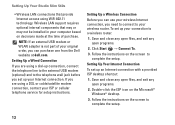
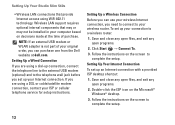
... 802.11 technology. Follow the instructions on the Microsoft® Windows® desktop.
3. Follow the instructions on decisions made at dell.com.
NOTE: If an external USB modem or WLAN adapter is not part of purchase. Setting Up Your Studio Slim 540s
• Wireless LAN connections that may or may not be installed in your...
Setup Guide - Page 15
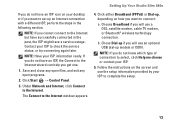
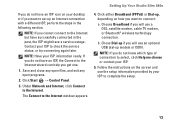
... close any open files, and exit any open programs.
2.
NOTE: If you do not have an ISP icon on your desktop or if you want to connect:
a. Setting Up Your Studio Slim 540s
If you do not know which type of connection to select, click Help me choose or contact your ISP.
5. Under Network...
Setup Guide - Page 16
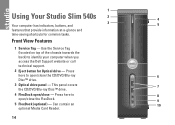
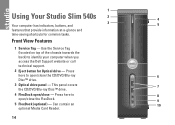
...optional Media Card Reader.
14 Press
here to
8
open /close the FlexDock.
9
5 FlexDock (optional) - 1
Using Your Studio Slim 540s 2
4
3 Your computer has indicators, buttons, and
5
features that provide information at-a-glance and
time-saving shortcuts for Optical ...your computer when you access the Dell Support website or call technical support.
2 Eject button for common tasks.
Setup Guide - Page 17
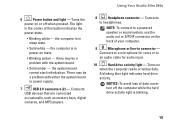
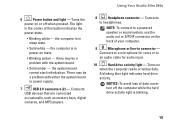
...
to
an audio cable for voice or to headphones.
Connects to a microphone for audio input.
10
Hard drive activity light - Using Your Studio Slim 540s
6
Power button and light - The light
in power-on the back of data, never turn off when pressed. NOTICE: To avoid loss of your computer.
9
Microphone or line-in sleep...
Setup Guide - Page 18
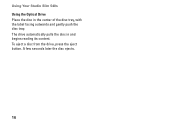
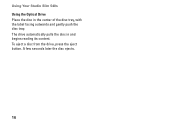
To eject a disc from the drive, press the eject button. Using Your Studio Slim 540s Using the Optical Drive Place the disc in and begins reading its content. The drive automatically pulls the disc in the center of the disc tray, with the label facing outwards and gently push the disc tray. A few seconds later the disc ejects.
16
Setup Guide - Page 19


... may not be available on page 18.
1 2 Card slots - Indicates power availability for any installed PCI and PCI Express cards.
3 Power supply LED - Access connectors for the power supply. For more information, see "Back Panel Connectors" on your computer.
2
4 Power connector - Insert the power
cable.
3
4
17 Using Your Studio Slim 540s
Back View Features
1 Back panel connectors -
Setup Guide - Page 20
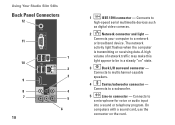
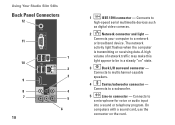
...-capable
speakers.
4
Center/subwoofer connector - Connects to a network
or broadband device.
Connects your computer to a subwoofer.
5
Line-in a steady "on the card. Using Your Studio Slim 540s
Back Panel Connectors
12
11
10 9 8 7
18
1 2 3
4 5 6
1
IEEE 1394 connector - The network
activity light flashes when the computer
is transmitting or receiving data. Connects...
Setup Guide - Page 22
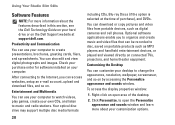
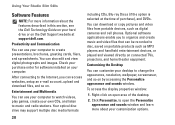
... also edit and view digital photographs and images. Using Your Studio Slim 540s
Software Features
NOTE: For more about the features described in this section, see the Dell Technology Guide on your hard drive or on the Dell Support website at the time of the desktop.
2. You can use your computer. You can download or copy...
Setup Guide - Page 23


... dialog box and follow the instructions in your operating system to configure the power settings on your computer by reducing system performance to maximize the life of...To back up files:
1. This power option offers full performance when you periodically back up computer.
3. Using Your Studio Slim 540s
Customizing Your Energy Settings
You can use the power options in the Back up Files ...
Similar Questions
Dell Studio Slim 540s Changed Power Supply And Mother Board And Still Wont Boot
up
up
(Posted by cettins039 9 years ago)

