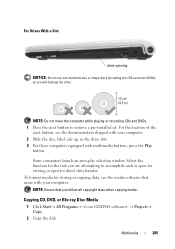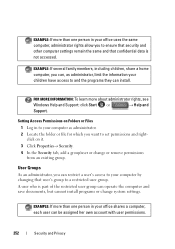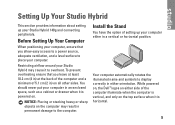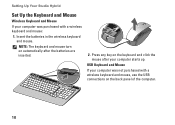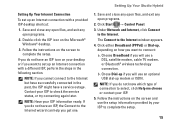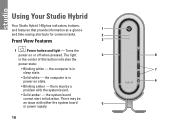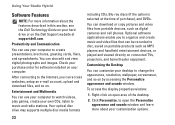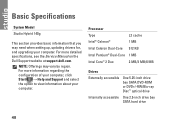Dell Studio Hybrid 140G Support Question
Find answers below for this question about Dell Studio Hybrid 140G.Need a Dell Studio Hybrid 140G manual? We have 2 online manuals for this item!
Question posted by PRINCETOYOU on January 6th, 2014
Locate & Remove Cmos Battery
Current Answers
Answer #1: Posted by DellJesse1 on January 6th, 2014 9:32 AM
You can click the link below to download the online users manual. The manual provides step by step instructions for removing and replacing the cmos battery.
Thank You,
Dell-Jesse1
Dell Social Media and Communities
email:[email protected]
Dell Community Forum.
www.en.community.dell.com
Dell Twitter Support
@dellcares
Dell Facebook Support
www.facebook.com/dell
#iwork4dell