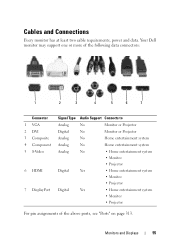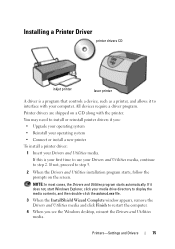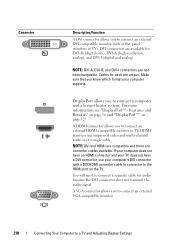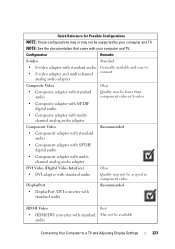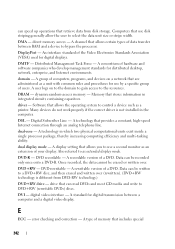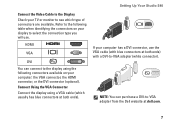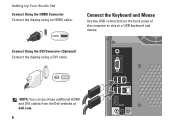Dell Studio 540 Support Question
Find answers below for this question about Dell Studio 540.Need a Dell Studio 540 manual? We have 3 online manuals for this item!
Question posted by maposfdaveo on May 16th, 2014
How To Set Up Monitor Connection For Dell Studio Desktop With Dvi Interface
The person who posted this question about this Dell product did not include a detailed explanation. Please use the "Request More Information" button to the right if more details would help you to answer this question.
Current Answers
Answer #1: Posted by DellJesse1 on May 16th, 2014 6:05 AM
maposfdaveo,
You can click the link below for information on setting up your monitor to your computers DVI port.
How do I Connect a Monitor to a Computer?Thank You,
Dell-Jesse1
Dell Social Media and Communities
email:[email protected]
Dell Community Forum.
www.en.community.dell.com
Dell Twitter Support
@dellcares
Dell Facebook Support
www.facebook.com/dell
#iwork4dell
Related Dell Studio 540 Manual Pages
Similar Questions
Dell Studio Xps 435t How Many Monitor Connections
(Posted by justaesoh 9 years ago)
How To Connect A Phone Line In Back Of A Dell Studio 540 Tower
(Posted by lenihem 10 years ago)