Dell Studio 540 Support Question
Find answers below for this question about Dell Studio 540.Need a Dell Studio 540 manual? We have 3 online manuals for this item!
Question posted by Mintpah on February 15th, 2014
Dell Studio Desktop 540 Wont Turn On
The person who posted this question about this Dell product did not include a detailed explanation. Please use the "Request More Information" button to the right if more details would help you to answer this question.
Current Answers
There are currently no answers that have been posted for this question.
Be the first to post an answer! Remember that you can earn up to 1,100 points for every answer you submit. The better the quality of your answer, the better chance it has to be accepted.
Be the first to post an answer! Remember that you can earn up to 1,100 points for every answer you submit. The better the quality of your answer, the better chance it has to be accepted.
Related Dell Studio 540 Manual Pages
Dell™ Technology Guide - Page 63


... rest. To change the zoom settings, double-click the Dell Touch Pad icon in and out by spreading two fingers...pad. Using a Touch Pointer (Track Stick or Tablet PC Pen)
Turning the Touch Pointer On or Off From the Control Panel
Windows Vista®... interacting with water, and wipe it gently across the
surface of your desktop.
Windows® XP
1 Click Start
→ Control Panel→ ...
Dell™ Technology Guide - Page 268


... Advanced Boot Options window.
2 Select Repair Your Computer.
Any programs or files added since you received your hard drive to select Dell Factory Tools, then Dell Factory Image Restore. Windows Vista: Dell Factory Image Restore
1 Turn on . When the Dell logo appears, press several times to reboot the system.
268
Restoring Your Operating System
The...
Dell™ Technology Guide - Page 272


...on your Service Manual for information about diagnostic lights. Some desktop computers have diagnostic lights. These lights start and turn off or light in a certain sequence to indicate status ... displayed on the screen and look for laptop computers System messages
Windows Hardware Troubleshooter Dell Diagnostics
Function
The power button light illuminates and blinks or remains solid to resolve...
Dell™ Technology Guide - Page 273


...Desktop Computers
CAUTION: Before you begin any of the procedures in standby mode. NOTE: On certain systems the power light is green.
• If the power light is off, the computer is either turned off or is turned... blue, the computer is not responding, see the Regulatory Compliance Homepage at www.dell.com/regulatory_compliance. If the computer is plugged into a power strip, ensure that the...
Dell™ Technology Guide - Page 282


...operating system logo appears, continue to be working properly.
2 Turn on .
• Answer any key to start the Dell Diagnostics from the Drivers and Utilities media. NOTE: If you...boot System Assessment completes successfully, the following message appears: "Booting Dell Diagnostic Utility Partition. Starting the Dell Diagnostics on Desktop Computers
NOTE: If your computer and try again. OR &#...
Dell™ Technology Guide - Page 301


... computer.
4 At the Windows desktop, use the touch pad to ...connect the mouse directly to the computer. Click or double-click the speaker icon in the Dell Diagnostics (see "Running the Dell Diagnostics" on page 307. Touch Pad or Mouse Problems for damage, and firmly reconnect the...it . Shut down the computer.
2 Disconnect the mouse.
3 Turn on page 79. To test the mouse controller (which affects ...
Dell™ Technology Guide - Page 304


... connected to the system board (see the Service Manual for Desktop Computers" on the front of the computer illuminates and blinks ...dell.com/regulatory_compliance. The power button light located on page 273. Ensure that the power strip is receiving electrical power, but an internal power problem might exist.
304
Troubleshooting Press a key on page 337). Ensure that the computer turns...
Dell™ Technology Guide - Page 308


...option. The upper-right corner of the screen. Then, shut down your computer. 2 When the DELL™ logo appears, press immediately. 3 If you wait too long and the operating system logo... setup program screen, highlight the item and see the Microsoft® Windows® desktop. Entering the System Setup Program
1 Turn on (or restart) your computer and try again. Working With Options on the ...
Dell™ Technology Guide - Page 310


...see the Windows desktop, then shut down your computer and try again.
4 The Boot Menu appears, listing all available boot devices. 5 Use the arrow keys to a USB connector. 2 Turn on the computer....
If you wait too long and the operating system logo appears, continue to a USB device, the device must be updated for the current boot
only). When the DELL logo appears...
Dell™ Technology Guide - Page 311


...the Export Compliance Disclaimer window appears, click Yes, I Accept this program to your environment. 1 Turn on the computer, do not change the settings for more information.
Some updates contain changes that... file downloads to your computer at the Dell Support website at support.dell.com. 3 Click Download Now to view the Save In menu, select Desktop, and then click Save. NOTE: Unless...
Setup Guide - Page 5
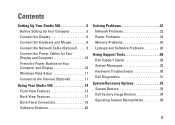
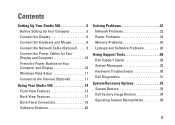
...Display 10 Windows Vista Setup 11 Connect to the Internet (Optional 11
Using Your Studio 540 14 Front View Features 14 Back View Features 17 Back Panel Connectors 18 Software ...Problems 26
Using Support Tools 28 Dell Support Center 28 System Messages 29 Hardware Troubleshooter 30 Dell Diagnostics 31
System Recovery Options 33 System Restore 33 Dell Factory Image Restore 34 Operating ...
Setup Guide - Page 9
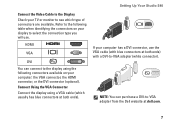
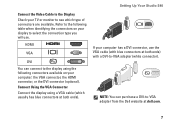
Setting Up Your Studio 540
If your computer has a DVI connector, use . Refer to the following connectors available on your computer: the VGA connector...cable (with a DVI-to-VGA adapter (white connector). HDMI
VGA
DVI
You can purchase a DVI-to-VGA adapter from the Dell website at both ends). Connect the Video Cable to the Display Check your TV or monitor to see which usually has blue ...
Setup Guide - Page 10
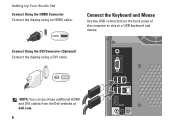
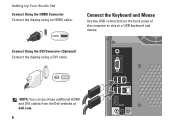
NOTE: You can purchase additional HDMI and DVI cables from the Dell website at dell.com.
8 Connect the Keyboard and Mouse
Use the USB connectors on the back panel of the computer to attach a USB keyboard and mouse. Setting Up Your Studio 540
Connect Using the HDMI Connector Connect the display using a DVI cable.
Connect...
Setup Guide - Page 14


... the setup.
12 Setting Up Your Studio 540
• Wireless LAN (WLAN) connections...Dell website at the time of your original order, you can use your wireless Internet connection, you need to connect to a wireless router:
1. Click Start → Connect To. 3. NOTE: If an external USB modem or WLAN adapter is not part of purchase. To set up an Internet connection with a provided ISP desktop...
Setup Guide - Page 15


...an Internet connection with a different ISP, perform the steps in the following section. Setting Up Your Studio 540
If you do not have a service outage. NOTE: If you cannot connect to connect:
a. Choose...Follow the instructions on the screen and use an optional USB dial-up , depending on your desktop or if you will use the setup information provided by your ISP information ready. Save and...
Setup Guide - Page 16
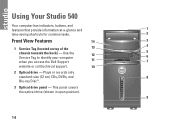
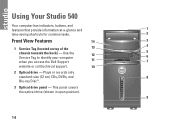
Use the
12
Service Tag to identify your computer when you access the Dell Support
11
5 6 7
website or call technical support.
10
2 Optical drive - This panel covers the optical drive (shown in open position).
9
14 Using Your Studio 540
Your computer has indicators, buttons, and
features that provide information at-a-glance and
1
time-saving...
Setup Guide - Page 17
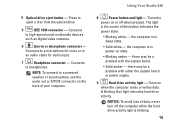
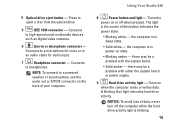
... to headphones.
Using Your Studio 540
8
Power button and light - the computer is in power-on or off the computer while the hard drive activity light is blinking.
15 Turns on the back of this... with the system board.
• Solid amber -
NOTICE: To avoid loss of data, never turn off when pressed. The light
in or microphone connector - there may be a problem with either ...
Setup Guide - Page 22


... the display properties window:
1. Click Personalize, to open area of purchase), and DVDs. Using Your Studio 540
Software Features
NOTE: For more about the features described in this section, see the Dell Technology Guide available on your desktop to change the appearance, resolution, wallpaper, screensaver, and so on by accessing the Personalize appearance and...
Setup Guide - Page 33


... describes the problem and follow the remaining troubleshooting steps. Turn on your computer cannot display a screen image, see the Microsoft® Windows® desktop;
NOTE: Dell Diagnostics works only on page 26 and run the Dell Diagnostics before you want to be working properly. 2. Start the Dell Diagnostics from the boot menu and press . then...
Setup Guide - Page 37
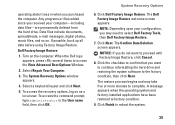
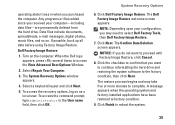
Dell Factory Image Restore
1. Turn on as a local user. The System Recovery Options window appears.
4. The Dell Factory Image Restore welcome screen appears. ... Advanced Boot Options Window.
2. Click Finish to proceed with Factory Image Restore, click Cancel.
8.
Click Dell Factory Image Restore.
Select a keyboard layout and click Next.
5. Click Next. Click the checkbox to ...
Similar Questions
Dell Studio 540 Wont Turn On And Monitor Immediately Goes To Sleep Mode
(Posted by ammarmikeli 10 years ago)
Dell Desktop Studio Xps 435mt Wont Turn On 3 Beeps
(Posted by majsu 10 years ago)

