Dell Studio 540 Support Question
Find answers below for this question about Dell Studio 540.Need a Dell Studio 540 manual? We have 3 online manuals for this item!
Question posted by mohcMo on February 3rd, 2014
Dell Studio Mini Tower Won't Start
The person who posted this question about this Dell product did not include a detailed explanation. Please use the "Request More Information" button to the right if more details would help you to answer this question.
Current Answers
There are currently no answers that have been posted for this question.
Be the first to post an answer! Remember that you can earn up to 1,100 points for every answer you submit. The better the quality of your answer, the better chance it has to be accepted.
Be the first to post an answer! Remember that you can earn up to 1,100 points for every answer you submit. The better the quality of your answer, the better chance it has to be accepted.
Related Dell Studio 540 Manual Pages
Dell™ Technology Guide - Page 3


... Device Manager 26 Hardware Devices Installed on Your Computer 27
Programs Installed on Your Computer 28
Wireless Networking 28
Dell Support Website 29 Technical Support 29 Customer Service 30 Warranty Information 30 Dell Forums 31 Contact Us 31
BIOS (System Setup Program) Settings 31
2 Microsoft Windows Desktop 33
Overview 33
Taskbar 34
Contents
3
Dell™ Technology Guide - Page 19


... Host Computer . . . . 261 Installing Remote Desktop Client Software 262 Calling From a Remote Location 262
19 Restoring Your Operating System . . . . . 265
Using Microsoft® Windows® System Restore . . . . . 265 Starting System Restore 266 Undoing the Last System Restore 266 Enabling System Restore 267
Using Dell™ PC Restore and Dell Factory Image Restore 267
Windows...
Dell™ Technology Guide - Page 23


... version of Windows, but it is consistently located on Your Computer • Wireless Networking • Dell Support Website
Finding Information
23 Finding Information
Start Button
From the Microsoft® Windows® operating system desktop, you can click the Start button to access resources, programs, and specialized tools for managing the way Windows appears and...
Dell™ Technology Guide - Page 63


...Pad)
63 Windows® XP
1 Click Start
→ Control Panel→ Printers and Other
Hardware→ Pen and Input Devices.
Cleaning the Touch Pad
1 Shut down and turn off your desktop. Do not allow water from their
electrical... pad and the surrounding palm rest. To change the zoom settings, double-click the Dell Touch Pad icon in and out by spreading two fingers or by bringing the two...
Dell™ Technology Guide - Page 80


...media and click Finish to restart the computer.
4 When you want to your hard drive. 2 Click Start and right-click Computer. 3 Click Properties→ Device Manager. 4 Double-click the type of device...A message appears, stating that you see the Windows desktop, reinsert the Drivers and Utilities media.
5 At the Welcome Dell System Owner screen, click Next. Using the Drivers and Utilities Media to...
Dell™ Technology Guide - Page 173


...Vista®
1 Save and close any open files, and exit any open programs. 2 Click Start → Control Panel→ Network and Internet. 3 Under Network and Sharing Center, click Connect ... of Internet connections, search for a web address is: http://www.dell.com.
Setting up an Internet connection with a provided ISP desktop shortcut:
1 Save and close any open files, and exit any ...
Dell™ Technology Guide - Page 270


... logo appears, continue to complete the installation.
270
Restoring Your Operating System
On the next start-up, the computer boots according to the devices specified in the system setup program.
5... 7 Follow the instructions on the screen to wait until you see the Microsoft® Windows® desktop; then, shut down your computer and try again. NOTE: The next steps change the boot sequence...
Dell™ Technology Guide - Page 272


...indicate different power states, such as power, no power, or standby.
These lights start and turn off or light in a certain sequence to resolve the problem.
Write down... include:
Tool Power lights
Diagnostic lights for desktop computers
Diagnostic lights for laptop computers System messages
Windows Hardware Troubleshooter Dell Diagnostics
Function
The power button light illuminates and...
Dell™ Technology Guide - Page 282


..., display, memory, hard drive, and so on.
• Answer any key to be working properly.
2 Turn on your computer. 3 When the DELL™ logo appears, press immediately.
Starting the Dell Diagnostics on Desktop Computers
NOTE: If your computer and try again. OR • After the computer has been powered down the error code(s) and...
Dell™ Technology Guide - Page 283


..., continue to wait until you see the Microsoft Windows desktop; If multiple versions are listed, select the version appropriate for one time only.
See "Using the Dell Diagnostics Main Menu" on page 284.
6 Continue with "Using the Dell Diagnostics Main Menu" on page 284. Starting the Dell Diagnostics From the Drivers and Utilities Media
1 Insert...
Dell™ Technology Guide - Page 296


... G H T I S B L U E A N D T H E C O M P U T E R I S N O T R E S P O N D I V E R - See "Power Lights for Desktop Computers" on page 273 or "Diagnostic Lights for Media Drives" on the back of the computer and the network jack... information, see the Regulatory Compliance Homepage at www.dell.com/regulatory_compliance. Windows Vista 1 Click Start → Control Panel→ Hardware and Sound&#...
Dell™ Technology Guide - Page 301


...right corner of your computer). See "Installing Drivers for Laptop Computers
CHECK THE TOUCH PAD SETTINGS -
1 Click Start→ Control Panel→ Printers and Other Hardware→ Mouse.
2 Try adjusting the settings. No Sound From....
4 At the Windows desktop, use the touch pad to the computer. If you are using the system setup program, see "Running the Dell Diagnostics" on page 307....
Dell™ Technology Guide - Page 308


... for that you see the Microsoft® Windows® desktop. The lower-right corner displays information about a specific item... option. Then, shut down your computer. 2 When the DELL™ logo appears, press immediately. 3 If you wait ...• System configuration • Boot order • Boot (start-up) configuration • Basic device configuration settings • System...
Dell™ Technology Guide - Page 310


...and the operating system logo appears, continue to wait until you see the Windows desktop, then shut down the computer through the Start menu. 2 Turn on (or restart) your computer and try again.
4 The... Setup Changing the BIOS Settings
The BIOS is a utility that a device is restored. When the DELL logo appears, press
immediately. NOTE: To boot to be bootable. The BIOS settings may need to...
Dell™ Technology Guide - Page 311


...1 Open System Information by clicking the Start button and selecting All Programs.
2 Click.... 1 Turn on the computer. 2 Locate the BIOS update file for your desktop. NOTE: It is available or when replacing the system board. See "Viewing ...update to determine if it applies to your computer at the Dell Support website at support.dell.com. 3 Click Download Now to configure user-selectable options...
Tech Sheet Windows® 7 - Page 4
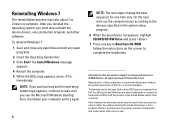
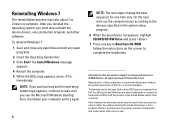
... 1 to 2 hours to wait until you see the Microsoft Windows desktop; Information in trademarks and trade names other software. Dell Inc. To reinstall Windows 7: 1 Save and close any open
programs...the Install Windows message
appears. 4 Restart the computer. 5 When the DELL logo appears, press
immediately. On the next start-up, the computer boots according to the devices specified in the system ...
Setup Guide - Page 14


...Before you can use your wireless Internet connection, you can purchase one from the Dell website at the time of your original order, you need to connect to
complete ... Start → Connect To. 3. Follow the instructions on decisions made at dell.com. Setting Up Your Internet Connection
To set up an Internet connection with a provided ISP desktop shortcut:
1. Setting Up Your Studio 540
...
Setup Guide - Page 15


If you do not have a service outage. b.
Click Start → Control Panel.
3. Setting Up Your Studio 540
If you do not have an ISP icon on how you want to set up an ... Choose Broadband if you will use an optional USB dial-up modem or ISDN. Chose Dial-up , depending on your desktop or if you do not know which type of connection to select, click Help me choose or contact your ISP to ...
Setup Guide - Page 22


..., wallpaper, screensaver, and so on connected TVs, projectors, and home theater equipment.
Customizing the Desktop
You can customize your computer. To access the display properties window:
1. Using Your Studio 540
Software Features
NOTE: For more about the features described in this section, see the Dell Technology Guide available on your hard drive or on .
Setup Guide - Page 33


... your hard drive or from the boot menu and press .
Starting Dell Diagnostics From Your Hard Drive The Dell Diagnostics is located on a hidden diagnostic utility partition on page 43. 1. NOTE: If your computer cannot display a screen image, see the Microsoft® Windows® desktop; Select Diagnostics from the Drivers and Utilities media. In...
Similar Questions
How To Connect A Phone Line In Back Of A Dell Studio 540 Tower
(Posted by lenihem 10 years ago)
How To Identify From Dell Service Tag If It Is A 760 Mini Tower Or Desktop
(Posted by chJAPO 10 years ago)
To Know The Type Of Memory From The Optiplex 755 Mini Tower Chassis
How do I know the type of memory from the OptiPlex 755 Mini Tower chassis
How do I know the type of memory from the OptiPlex 755 Mini Tower chassis
(Posted by diaa5saffour 11 years ago)

