Dell Studio 540 Support Question
Find answers below for this question about Dell Studio 540.Need a Dell Studio 540 manual? We have 3 online manuals for this item!
Question posted by jimsch on November 19th, 2013
Dell Studio 540 Won't Recognize Video Card
The person who posted this question about this Dell product did not include a detailed explanation. Please use the "Request More Information" button to the right if more details would help you to answer this question.
Current Answers
There are currently no answers that have been posted for this question.
Be the first to post an answer! Remember that you can earn up to 1,100 points for every answer you submit. The better the quality of your answer, the better chance it has to be accepted.
Be the first to post an answer! Remember that you can earn up to 1,100 points for every answer you submit. The better the quality of your answer, the better chance it has to be accepted.
Related Dell Studio 540 Manual Pages
Dell™ Technology Guide - Page 17


...TV Menu 226
TV Menu Example 227 What to do If the TV Does not Recognize a Signal 228
Evaluating Suggested Connection Configurations . . . 229
Enabling the Display View... the Advanced Button 245 Accessing the Video Card Control Features . . . . 245 Getting Help for Video Display Resolution Problems 245
Adjusting Display Settings With the Vendor Video Card Control Panel 246
Windows Vista 246 ...
Dell™ Technology Guide - Page 18


Using a TV Wizard to Configure Display Settings 248 Getting Help for Video Card Control Panels . . . 249
Troubleshooting Display Settings 249 Where to...Using Administrator Rights, User Groups, and Passwords 251
Administrator Rights 251 User Groups 252 Passwords 253
Smart Cards 254
Fingerprint Readers 254
Facial Recognition Software 255
Using a Firewall to Secure Your Computer 255 Turning ...
Dell™ Technology Guide - Page 48


...Before you change back to offer the best performance with your display. NOTE: Use only the Dell recommended video drivers, which are designed to them if needed. FOR MORE INFORMATION: To learn more about display...you decrease resolution, text and images appear larger.
Also, see "Adjusting Display Settings With the Vendor Video Card Control Panel" on your Dell-installed operating system.
Dell™ Technology Guide - Page 49


... the Setting tab. Windows® XP
1 Right-click an open area of the desktop. 2 Click Properties. use slide bar to check if the selected resolution is ok,...a specific resolution, both the video card and the display must support the resolution, and the necessary video drivers must be installed.
Windows Vista®
1 Right-click an open area of the desktop. 2 Click Personalize. Monitors and...
Dell™ Technology Guide - Page 52


....
allows you to drag items across your screen onto alternate monitors.
6 Click OK.
52
Monitors and Displays NOTE: Your video card must support multiple monitors. Windows XP
1 Right-click an open area of the desktop. 2 Click Personalize, and the Personalize appearance and sounds window
appears. 3 Click Display Settings. 4 Drag the monitor icons to...
Dell™ Technology Guide - Page 225


...recognizes and works properly with the TV, see "Enabling S/PDIF Digital Audio Through the Media Software" on page 226. 12 If you are using S/PDIF digital audio, you adjust the display settings for video card...page 211). From the Control Panel, click Display Properties → Settings
Some vendor video card control panels provide a TV Setup Wizard to a TV and Adjusting Display Settings
225...
Dell™ Technology Guide - Page 228


... INFORMATION: To learn more about using a video card control panel, see "Using a Video Card Wizard to Configure Display Settings" on page 247.
228
Connecting Your Computer to a TV and Adjusting Display Settings What to do If the TV Does not Recognize a Signal
1 Turn off the TV. 2 Disconnect the S-Video cable from the computer to the TV...
Dell™ Technology Guide - Page 249
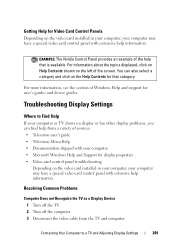
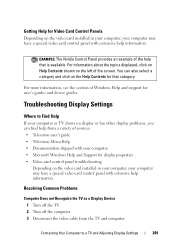
... for display properties • Video-card control panel troubleshooting
Depending on the video card installed in your computer, your computer or TV shows no display or has other display problems, you can also select a category and click on the left of the help information. Resolving Common Problems
Computer Does not Recognize the TV as a Display...
Setup Guide - Page 5
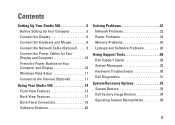
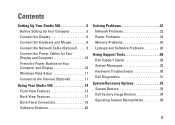
...Display 10 Windows Vista Setup 11 Connect to the Internet (Optional 11
Using Your Studio 540 14 Front View Features 14 Back View Features 17 Back Panel Connectors 18 Software ...Problems 26
Using Support Tools 28 Dell Support Center 28 System Messages 29 Hardware Troubleshooter 30 Dell Diagnostics 31
System Recovery Options 33 System Restore 33 Dell Factory Image Restore 34 Operating ...
Setup Guide - Page 8


... Up Your Studio 540
Connect the Display
Your computer uses one of two different connectors for displays such as monitors and projectors.
-OR- NOTE: A DVI connector may be available on your computer if you purchased an optional discreet graphics card.
6 The HDMI connector is a high-performance digital connector that carries both video and audio...
Setup Guide - Page 9
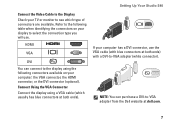
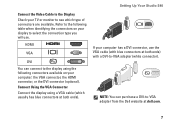
Setting Up Your Studio 540
If your display to select the connection type you will use the VGA cable (with blue connectors at... on your TV or monitor to -VGA adapter from the Dell website at dell.com.
7
NOTE: You can connect to the display using a VGA cable (which type of connectors are available.
Connect the Video Cable to the Display Check your computer: the VGA connector,...
Setup Guide - Page 10
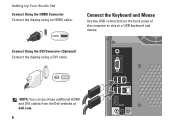
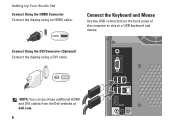
Setting Up Your Studio 540
Connect Using the HDMI Connector Connect the display using a DVI cable. NOTE: You can purchase additional HDMI and DVI cables from the Dell website at dell.com.
8 Connect Using the DVI Connector (Optional) Connect the display using an HDMI cable.
Connect the Keyboard and Mouse
Use the USB connectors on...
Setup Guide - Page 14


...Dell website at the time of your original order, you are using a dial-up your Internet connection. Click Start → Connect To. 3.
Double-click the ISP icon on the screen to your wireless router. Setting Up Your Studio 540... Internet connection, you set up an Internet connection with a provided ISP desktop shortcut:
1. Save and close any open files, and exit any open programs.
2....
Setup Guide - Page 16
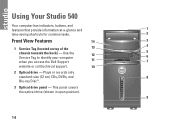
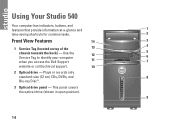
This panel covers the optical drive (shown in open position).
9
14 Using Your Studio 540
Your computer has indicators, buttons, and
features that provide information at-a-glance and
1
time-saving shortcuts for...3 Optical drive panel - Use the
12
Service Tag to identify your computer when you access the Dell Support
11
5 6 7
website or call technical support.
10
2 Optical drive -
Setup Guide - Page 17
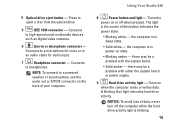
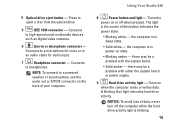
...Connects
to
an audio cable for voice or to high-speed serial multimedia devices
such as digital video cameras.
6
Line-in power-on
when the computer reads or writes data.
the computer is ...button indicates the
power state:
• Blinking white - Using Your Studio 540
8
Power button and light - Turns on state.
• Blinking amber - 4 Optical drive eject button -...
Setup Guide - Page 18
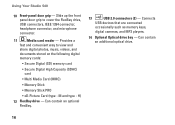
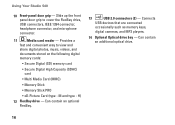
...)
• Memory Stick
• Memory Stick PRO
• xD-Picture Card (type - M and type - Connects
USB devices that are connected
occasionally such as memory keys,
digital cameras, and MP3 players.
14 Optional Optical drive bay - Using Your Studio 540
10 Front-panel door grip - H)
12 FlexBay drive - Can contain an optional FlexBay.
13...
Setup Guide - Page 19


Connects your computer.
2 Padlock rings - Back View Features
7 6 5
4
3
Using Your Studio 540
1 Security cable slot - Indicates power
availability for any installed PCI and PCI Express cards.
4 Back panel connectors - Attach a commercially
1
available anti-theft device.
3 Expansion card slots (4) - Plug USB,
audio, and other devices into the
appropriate connector.
2
5 Power ...
Setup Guide - Page 20
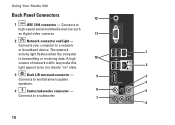
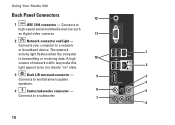
....
4
4
Center/subwoofer connector -
8
5
Connects to
high-speed serial multimedia devices such
as digital video cameras.
11
2
Network connector and light -
The network activity light flashes when the computer
1
is transmitting or receiving data. Connects your computer to a network
or broadband device. Using Your Studio 540
Back Panel Connectors
12
1
IEEE 1394 connector -
Setup Guide - Page 21
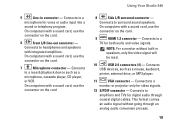
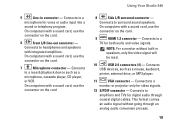
...-in connector - On computers with a sound card, use the
connector on the card.
7
Microphone connector - NOTE: For a...video signals.
12 S/PDIF connector - Connects to a
monitor or projector only for digital audio through an analog audio conversion process.
19 Connects to headphones and speakers
with integrated amplifiers. Using Your Studio 540
5
Line-in speakers, only the video...
Setup Guide - Page 22


...Studio 540
Software Features
NOTE: For more about the features described in this section, see the Dell Technology Guide available on your hard drive or on your customization options.
20 After connecting to the Internet, you to organize and create music and video... use your desktop to create presentations, brochures, greeting cards, fliers, and spreadsheets. Customizing the Desktop
You can...
Similar Questions
Studio 540 How To Get Out Of Sleep Mode Or Energy Power Saving Mode
My dell studio 540 was put into sleep mode last night. Today it won't turn back on when I hit the po...
My dell studio 540 was put into sleep mode last night. Today it won't turn back on when I hit the po...
(Posted by Lemelin5 11 years ago)

