Dell Studio 540 Support Question
Find answers below for this question about Dell Studio 540.Need a Dell Studio 540 manual? We have 3 online manuals for this item!
Question posted by lanjcl on February 5th, 2014
Dell Studio 540 Windows 7 Won't Start Steady Amber Power Light
The person who posted this question about this Dell product did not include a detailed explanation. Please use the "Request More Information" button to the right if more details would help you to answer this question.
Current Answers
There are currently no answers that have been posted for this question.
Be the first to post an answer! Remember that you can earn up to 1,100 points for every answer you submit. The better the quality of your answer, the better chance it has to be accepted.
Be the first to post an answer! Remember that you can earn up to 1,100 points for every answer you submit. The better the quality of your answer, the better chance it has to be accepted.
Related Dell Studio 540 Manual Pages
Dell™ Technology Guide - Page 19


...
Using Dell™ PC Restore and Dell Factory Image Restore 267
Windows Vista: Dell Factory Image Restore . . . . 268
Using the Operating System Media 269 Before you Begin 269 Reinstalling Windows XP or Windows Vista . . . . 269
20 Troubleshooting 271
Troubleshooting Tools 272 Power Lights for Desktop Computers 273 Diagnostic Lights for Desktop Computers . . . . . 274 Diagnostic Lights for...
Dell™ Technology Guide - Page 63


Cleaning the Touch Pad
1 Shut down and turn off your desktop. Do not allow water from their
electrical outlets. 3 Remove any attached devices from the computer and from the cloth to seep between the touch pad and the surrounding palm rest. Windows® XP
1 Click Start
→ Control Panel→ Printers and Other
Hardware...
Dell™ Technology Guide - Page 83


... 50).
Therefore, a failure of one drive results in this section. Windows Vista®
1 Click Start → Computer.
Working with RAID
A redundant array of hard drives ...levels discussed in the loss of bad sectors, and then click Start. For information about these levels, see support.dell.com. For Windows® XP:
Click Start
→ My Computer.
2 Right-click Local Disk (C:).
...
Dell™ Technology Guide - Page 154


... determine the type of card, check the order confirmation that name on page 26):
Windows Vista 1 Click Start , right-click Computer and select Properties. 2 Under Tasks click Device Manager. 3 Click...or a wireless USB adapter for each computer that you ordered your wireless network card. Windows XP
1 Click Start
, right-click My Computer and select Properties.
2 Click the Hardware tab.
3 ...
Dell™ Technology Guide - Page 161


.... FOR MORE INFORMATION: To learn more about using the Dell Mobile Broadband Card Utility, see:
• The user's guide typically available through Windows Help and
Support: click Start or
→ Help and Support
• The user's guide available on the Dell Support website at support.dell.com
• The user's guide available on the media...
Dell™ Technology Guide - Page 180
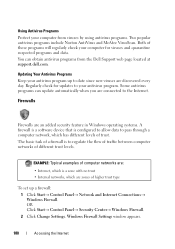
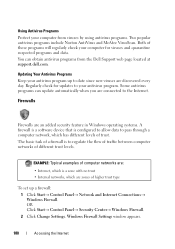
... to pass through a computer network, which are discovered every day.
OR Click Start→ Control Panel→ Security Center→ Windows Firewall. 2 Click Change Settings. Using Antivirus Programs
Protect your computer from the Dell Support web page located at support.dell.com. Some antivirus programs can obtain antivirus programs from viruses by using antivirus...
Dell™ Technology Guide - Page 266


... not apply if you set your administrator to the Windows Classic view. otherwise, contact your Dell™ computer to continue the desired action.
3 Click Next and follow the remaining on-screen prompts.
Windows® XP
1 Click Start System Restore.
→ All Programs→ Accessories→ System Tools→
2 Click either Restore my computer to...
Dell™ Technology Guide - Page 267


...Dell Factory Image Restore may not be available in certain countries or on the hard drive and removes any programs or drivers installed after you reinstall Windows XP with less than 200 MB of low disk space.
Ensure that Turn off System Restore is automatically disabled. Windows XP
1 Click Start... the hard disk is enabled:
Windows Vista
1 Click Start → Control Panel→ ...
Dell™ Technology Guide - Page 272


...evaluate your computer include:
Tool Power lights
Diagnostic lights for desktop computers
Diagnostic lights for information about diagnostic lights.
Keyboard status lights indicate status and any problems.
See your Service Manual for laptop computers System messages
Windows Hardware Troubleshooter Dell Diagnostics
Function
The power button light illuminates and blinks or remains solid...
Dell™ Technology Guide - Page 282


.... Starting the Dell Diagnostics on Desktop Computers
NOTE: If your computer. 3 When the DELL™ logo appears, press immediately. Select
Diagnostics from the boot menu and press . OR • After the computer has been powered down the error code(s) and see
"Contacting Dell" on (or restart) your computer cannot display a screen image, see the Microsoft® Windows...
Dell™ Technology Guide - Page 283


... restart the computer.
Starting the Dell Diagnostics From the Drivers and Utilities Media
1 Insert the Drivers and Utilities media.
2 Shut down your computer.
7 When the Dell Diagnostics Main Menu appears...the Microsoft Windows desktop; NOTE: If you wait too long and the operating system logo appears, continue to wait until you see the Microsoft Windows desktop; When the DELL logo appears...
Dell™ Technology Guide - Page 288


... not indicate a defect in the lower-right corner of your computer's Documentation and see "Running the Dell Diagnostics" on page 299. See "Sound and Speaker Problems" on page 281. Problems Writing to the optical. Windows Vista
1 Click Start and click Computer. 2 Right-click Local Disk C:. 3 Click Properties→ Tools→ Check Now.
288...
Dell™ Technology Guide - Page 289


...best practices information, see the Regulatory Compliance Homepage at www.dell.com/regulatory_compliance. NOTE: Do not plug a telephone cable ... instructions on the computer, click Continue;
Troubleshooting
289
See the documentation shipped came with your computer.
Windows XP 1 Click Start
and click My Computer.
2 Right-click Local Disk C:. 3 Click Properties→ Tools→ ...
Dell™ Technology Guide - Page 290


...the procedures in this section, follow the safety instructions shipped with Windows. Windows Vista 1 Click Start → Control Panel→ Hardware and Sound→ Phone ...Windows. If all commands receive responses, the modem is not listed, see the Regulatory Compliance Homepage at www.dell.com/regulatory_compliance. IF YOUR COMPUTER HAS A MODEM, RUN THE MODEM DIAGNOSTIC TOOL - 1 Click Start...
Dell™ Technology Guide - Page 291


... may have to restart your computer. For additional safety best practices information, see "Contacting Dell" on page 308.
NOT ENOUGH MEMORY OR RESOURCES.
See "Working With Options on the System Setup Program Screen" on page 337). Windows XP 1 Click Start→ Control Panel→ Add or Remove Programs→ Programs and Features. 2 Select...
Setup Guide - Page 5
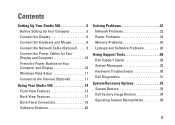
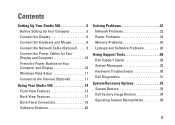
... Display 10 Windows Vista Setup 11 Connect to the Internet (Optional 11
Using Your Studio 540 14 Front View Features 14 Back View Features 17 Back Panel Connectors 18 Software Features 20
Solving Problems 22 Network Problems 22 Power Problems 23 Memory Problems 25 Lockups and Software Problems 26
Using Support Tools 28 Dell Support...
Setup Guide - Page 14


...the ISP icon on the Microsoft® Windows® desktop.
3. To set up an Internet connection with a provided ISP desktop shortcut:
1. Save and close any open ...from the Dell website at the time of purchase. Follow the instructions on the screen to
complete the setup.
Click Start →....
2. Setting Up Your Studio 540
• Wireless LAN (WLAN) connections that may or may ...
Setup Guide - Page 15


...Start...window appears.
4. Under Network and Internet, click Connect to the Internet.
The Connect to the Internet wizard can help you get one.
1.
Follow the instructions on the screen and use a DSL, satellite modem, cable TV modem, or Bluetooth® wireless technology connection. Setting Up Your Studio 540...set up modem or ISDN. Contact your desktop or if you cannot connect to connect:...
Setup Guide - Page 22


... at the time of the desktop.
2.
Using Your Studio 540
Software Features
NOTE: For more about the features described in this section, see the Dell Technology Guide available on your desktop to create presentations, brochures, greeting cards, fliers, and spreadsheets. You can also edit and view digital photographs and images. To access the display properties window:
1.
Setup Guide - Page 23


... reducing system performance to configure the power settings on your computer. Click Start → Control Panel→ System and Maintenance→ Welcome Center→ Transfer files and settings.
2. This power option offers full performance when you periodically back up files and folders on your computer. Using Your Studio 540
Customizing Your Energy Settings
You can...
Similar Questions
Dell Optiplex 755 Wont Start, Just Flashing Power Light Orange Motherboard Led
(Posted by jahlol 10 years ago)
Studio 540 How To Get Out Of Sleep Mode Or Energy Power Saving Mode
My dell studio 540 was put into sleep mode last night. Today it won't turn back on when I hit the po...
My dell studio 540 was put into sleep mode last night. Today it won't turn back on when I hit the po...
(Posted by Lemelin5 11 years ago)

