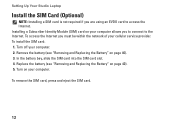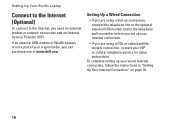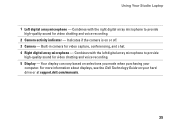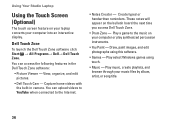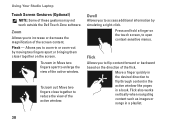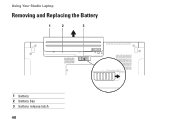Dell Studio 1749 Support Question
Find answers below for this question about Dell Studio 1749.Need a Dell Studio 1749 manual? We have 2 online manuals for this item!
Question posted by vlt1gina15 on August 7th, 2014
How To Replace A Fan In A Dell 1749 Laptop
The person who posted this question about this Dell product did not include a detailed explanation. Please use the "Request More Information" button to the right if more details would help you to answer this question.
Current Answers
Related Dell Studio 1749 Manual Pages
Similar Questions
How Do I Replace The Harddrive In My Studio 1749 Laptop
(Posted by maSheldo 10 years ago)
How Do I Turn On My Wireless Capability On My Dell Laptop Studio 1749
(Posted by g3gum 10 years ago)
Do We Need To Replace The Dell Laptop Battery Every Year ?
any tips to increase the usage for better life. I already replaced 2 in 3 yrs? any suggetion will be...
any tips to increase the usage for better life. I already replaced 2 in 3 yrs? any suggetion will be...
(Posted by kristianjoan 10 years ago)