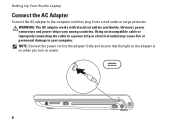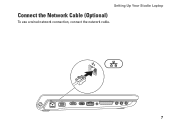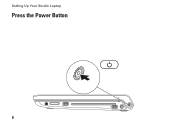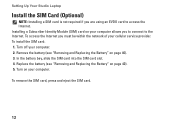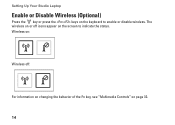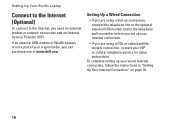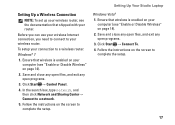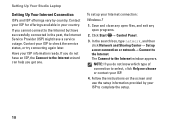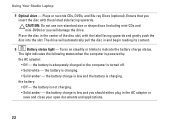Dell Studio 1749 Support Question
Find answers below for this question about Dell Studio 1749.Need a Dell Studio 1749 manual? We have 2 online manuals for this item!
Question posted by heh200 on September 9th, 2011
How Do I Insert A Disk
The person who posted this question about this Dell product did not include a detailed explanation. Please use the "Request More Information" button to the right if more details would help you to answer this question.
Current Answers
Answer #1: Posted by kcmjr on September 9th, 2011 11:16 AM
What type of disk? If you refer to a floppy you cannot, there is no floppy drive. You can purchase an external one if needed. http://www.newegg.com/Product/Product.aspx?Item=N82E16821118001
Licenses & Certifications: Microsoft, Cisco, VMware, Novell, FCC RF & Amateur Radio licensed.
Related Dell Studio 1749 Manual Pages
Similar Questions
How To Turn On Dell Integrated Webcam Laptop Studio 1749
(Posted by Crpw 10 years ago)
How Do I Turn On My Wireless Capability On My Dell Laptop Studio 1749
(Posted by g3gum 10 years ago)