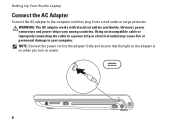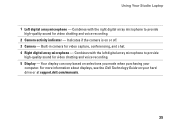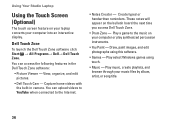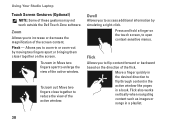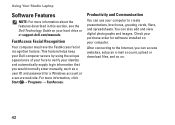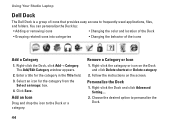Dell Studio 1749 Support Question
Find answers below for this question about Dell Studio 1749.Need a Dell Studio 1749 manual? We have 2 online manuals for this item!
Question posted by kandchaf1 on December 25th, 2013
Dell Studio 1749 Web Cam Not Working At All What To Do
Current Answers
Answer #1: Posted by prateekk007 on December 25th, 2013 3:09 PM
I would suggest you to check if the webcam driver is installed — Go to Control Panel > Device Manager, you should see Imaging devices for a Laptop Integrated Webcam and double click it.
If the driver is not installed, reinstall it from the Dell's support site. Use the link: http://dell.to/Sd9ofv
once you are on this website, insert system Service Tag and choose Operating System, install the webcam drivers.
*Go to Dell’s Support Website: http://dell.to/Sd9ofv
*Click “My Account” in the upper right corner and sign in with your Dell My Account in the popup box appears on the screen.
*Under the “My Software” section on the right side of the page, click "Download Factory Installed Software (My Dell Downloads)".
*Click the checkbox that agrees to the “Terms and Conditions” of the My Dell Downloads website and click “Register System” at the bottom of the page.
*At the “My Download Locker” page, select your computer and download “Dell Webcam Central Software”.
*In the “Title” section, look for “Dell Webcam Central Software”.
*Select the latest version number in the “Version” column. Click the checkbox under the” Download” column for this software, and at the bottom of the page click “Download now”.
*Follow the on-screen instructions to complete the installation.
*Once the Dell Webcam Software is installed restart the computer.
*Once restarted check if it’s working.
After Dell Webcam Central is installed, follow the steps mentioned below to open Webcam:
1.Click Start.
2. Click All Programs.
3. Click Dell Webcam.
4. Click Webcam Central to start the program.
You may refer to the link for more information on Webcam related issues: http://dell.to/RibqxG
Hope this helps.
To know more about Dell Product Support, Drivers & Downloads, Order & Dispatch status -> choose your region US Customers; India Customers. For Here for Dell support videos.
Thanks & Regards
Prateek K
Related Dell Studio 1749 Manual Pages
Similar Questions
The web cam was working fine, but now imageing device is removed from hardware list after few update...
Inspiron N5050 having ubuntu loaded on it. But i have installed win7 32 bit on it. but the web camer...
becose it dosent want to open a web cam for me it puts on fast acceses face recoganised what can i d...