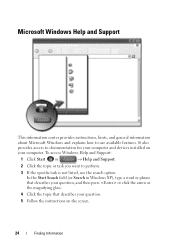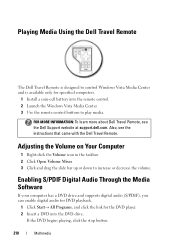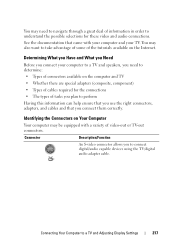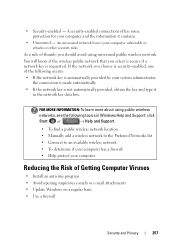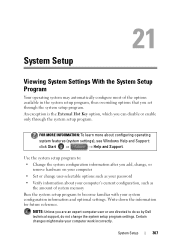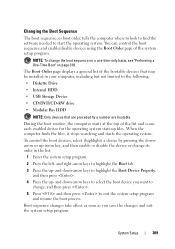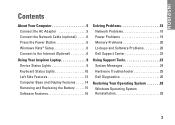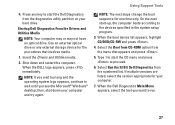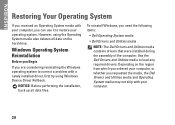Dell Inspiron 1410 Support Question
Find answers below for this question about Dell Inspiron 1410.Need a Dell Inspiron 1410 manual? We have 2 online manuals for this item!
Question posted by marquishdoranga on October 27th, 2012
Web Cam Device Driver In Windows 7 32 Bit
Current Answers
Answer #1: Posted by RathishC on October 29th, 2012 12:03 AM
Since it’s a recent a phenomenon, would recommend you to do a system restore and take the system to a prior date when it was working fine.
At times it might also happen due to the updates not being properly installed on the system.
To perform System Restore click on the link below:
You can refer the Dell Article 266590 on www.support.dell.com
If system restore does not work, you can download the latest version of Dell Webcam Software for your Dell computer. You may perform the following steps:
1. Click on the URL mentioned which will take you to Dell Support Website:
2. Click “My Account” in the upper right corner and sign in with your Dell My Account in the popup box
3. Under “My Software” section on the right side of the page, click "Download Factory Installed Software (My Dell Downloads)"
4. Click the checkbox that agrees to “Terms and Conditions” of My Dell Downloads website and click “Register System” at the bottom of the page
5. At “My Download Locker” page, click the registered system that corresponds with the computer on which you are downloading “Dell Webcam Central Software”
6. Under “Title” section, look for “Dell Webcam Central Software”. There may be more than one listing for this software title.
7. Select the listing with the latest version number in “Version” column. Click the checkbox under” Download” column for this software, and at the bottom of the page click “Download now”
8. Follow the on-screen instructions to complete the installation
9. Once Dell Webcam Central Software is installed restart the computer.
If the above steps do not work, please click the link below to install the drivers for Dell Webcam:
Please download and install the webcam software, which should fix the issue:
Please follow the link below which will give you step by step information about setting up your webcam:
You can refer the Dell Article 266612 on www.support.dell.com
Please keep me posted with the result.
Thanks & RegardsRathish C
#iworkfordell
Related Dell Inspiron 1410 Manual Pages
Similar Questions
how to get into touchpad stting menu for dell inspiron 1410 model runnig with windows 7?