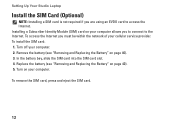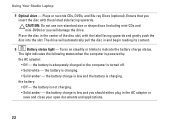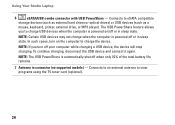Dell Studio 1749 Support Question
Find answers below for this question about Dell Studio 1749.Need a Dell Studio 1749 manual? We have 2 online manuals for this item!
Question posted by jnobssets on April 21st, 2014
How To Charge Your Secondary Battery Studio 1749
The person who posted this question about this Dell product did not include a detailed explanation. Please use the "Request More Information" button to the right if more details would help you to answer this question.
Current Answers
Related Dell Studio 1749 Manual Pages
Similar Questions
Dell Studio 1749 Laptop Manual
how can i get a free download of dell's studio1749 laptop manual
how can i get a free download of dell's studio1749 laptop manual
(Posted by bushmitchl1 11 years ago)
How Do I Access The Webcam Controls On A Studio 1749
How do I find the controls for the built in webcam on my studio 1749? I think there should be one th...
How do I find the controls for the built in webcam on my studio 1749? I think there should be one th...
(Posted by jcdbruce 12 years ago)