Dell Studio 1745 Support Question
Find answers below for this question about Dell Studio 1745.Need a Dell Studio 1745 manual? We have 2 online manuals for this item!
Question posted by dedsil on January 1st, 2014
How To Turn On Wireless On A Dell Studio 1745
The person who posted this question about this Dell product did not include a detailed explanation. Please use the "Request More Information" button to the right if more details would help you to answer this question.
Current Answers
There are currently no answers that have been posted for this question.
Be the first to post an answer! Remember that you can earn up to 1,100 points for every answer you submit. The better the quality of your answer, the better chance it has to be accepted.
Be the first to post an answer! Remember that you can earn up to 1,100 points for every answer you submit. The better the quality of your answer, the better chance it has to be accepted.
Related Dell Studio 1745 Manual Pages
Dell™ Technology Guide - Page 161


... WiMAX is also called WirelessMAN and provides fixed and laptop connectivity without the need for direct line-of last mile wireless broadband access as an alternative to wired broadband like cable...the screen to run the utility.
Click Start → All Programs→ Dell Wireless→ Dell Wireless Broadband and follow the instructions on the media included with your Mobile Broadband card...
Dell™ Technology Guide - Page 281


...be working properly. 2 Turn on page 307 to review your computer. 3 Start the Dell Diagnostics in the system setup program and is active. Start the Dell Diagnostics from the Drivers and...is located on a hidden diagnostic utility partition on Laptop Computers
NOTE: If your computer does not display a screen image, see "Contacting Dell" in this section, follow the safety instructions shipped ...
Setup Guide - Page 5
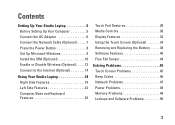
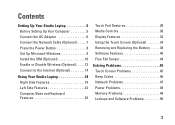
... the Network Cable (Optional 7 Press the Power Button 8 Set Up Microsoft Windows 9 Install the SIM (Optional 10 Enable or Disable Wireless (Optional 12 Connect to the Internet (Optional 14
Using Your Studio Laptop 18 Right Side Features 18 Left Side Features 22 Computer Base and Keyboard Features 26
Touch Pad Gestures 28 Media...
Setup Guide - Page 7
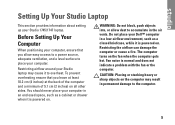
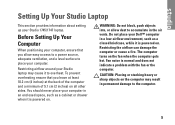
...drawer when it is powered on the fan when the computer gets hot.
The computer turns on . CAUTION: Placing or stacking heavy or sharp objects on the computer may ...Dell™ computer in permanent damage to overheat.
Setting Up Your Studio Laptop
This section provides information about setting up your computer in the air vents. You should never place your Studio 1745/1747 laptop...
Setup Guide - Page 8


...works with your computer. NOTE: Use only Dell AC adapter family PA-3E, PA-10, and PA-12 with electrical outlets worldwide. Setting Up Your Studio Laptop
Connect the AC Adapter
Connect the AC adapter... to the adapter firmly and ensure that the light on the adapter is on when you turn on power. However, power...
Setup Guide - Page 11
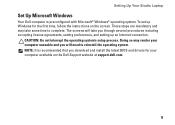
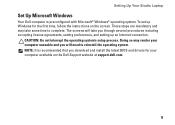
... may render your computer available on the screen. The screens will take some time to reinstall the operating system. Setting Up Your Studio Laptop
Set Up Microsoft Windows
Your Dell computer is recommended that you download and install the latest BIOS and drivers for your computer unusable and you through several procedures including...
Setup Guide - Page 12
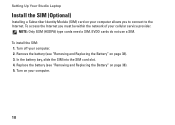
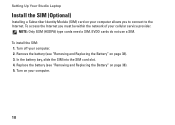
... install the SIM: 1. Remove the battery (see "Removing and Replacing the Battery" on page 38). 3. Setting Up Your Studio Laptop
Install the SIM (Optional)
Installing a Subscriber Identity Module (SIM) card on your computer.
10 Turn off your computer. 2. Replace the battery (see "Removing and Replacing the Battery" on page 38). 5. EVDO cards do...
Setup Guide - Page 14
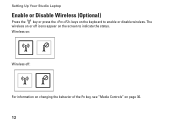
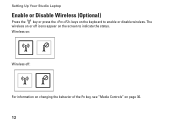
The wireless on or off :
For information on changing the behavior of the Fn key, see "Media Controls" on page 30.
12 Wireless on:
Wireless off icons appear on the screen to enable or disable wireless. Setting Up Your Studio Laptop
Enable or Disable Wireless (Optional)
Press the key or press the keys on the keyboard to indicate the status.
Setup Guide - Page 16
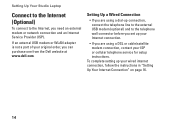
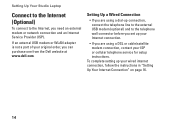
... connection, connect the telephone line to the external USB modem (optional) and to the Internet, you can purchase one from the Dell website at www.dell.com. Setting Up Your Studio Laptop
Connect to the Internet (Optional)
To connect to the telephone wall connector before you set up your ISP or cellular telephone service...
Setup Guide - Page 17
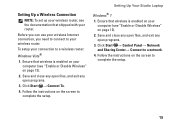
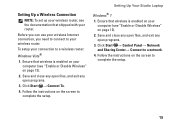
... connection, you need to connect to your connection to complete the setup.
15
To setup your wireless router. Follow the instructions on the screen to a wireless router:
Windows Vista®
1.
Setting Up Your Studio Laptop
Windows® 7 1. Save and close any open files, and exit any open programs.
3.
Click Start → Connect To. 4. Follow...
Setup Guide - Page 18
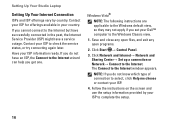
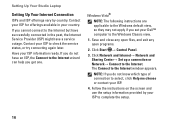
...window appears. The Connect to check the service status, or try connecting again later. Setting Up Your Studio Laptop
Setting Up Your Internet Connection
ISPs and ISP offerings vary by your ISP to the Internet.
If ...you do not have an ISP, the Connect to the Internet wizard can help you set your Dell™ computer to the Windows default view, so they may not apply if you get one.
...
Setup Guide - Page 20
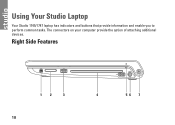
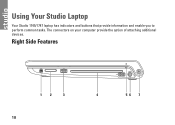
The connectors on your computer provide the option of attaching additional devices. Right Side Features
12
3
18
4
56 7 Using Your Studio Laptop
Your Studio 1745/1747 laptop has indicators and buttons that provide information and enable you to perform common tasks.
Setup Guide - Page 22
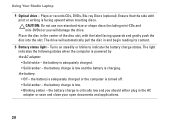
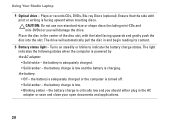
Using Your Studio Laptop
4 Optical drive - Place the disc in the AC adapter or save and close your open documents and applications.
20...: • Solid white - Ensure that the side with the label facing upwards and gently push the disc into the slot. Turns on steadily or blinks to indicate the battery charge status. The light indicates the following states when the computer is charging. the ...
Setup Guide - Page 23
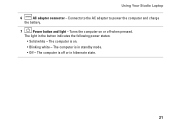
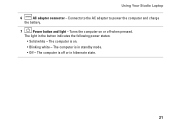
... - Connects to the AC adapter to power the computer and charge
the battery.
7
Power button and light - The light in hibernate state.
21 Using Your Studio Laptop
6
AC adapter connector -
The computer is in standby mode.
• Off - The computer is off when pressed...
Setup Guide - Page 26
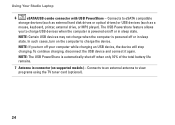
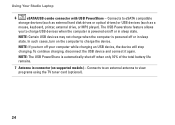
The USB Powershare feature allows
you turn on /off when only 10% of the total battery life remains.
7 Antenna in sleep ... USB devices (such as a
mouse, keyboard, printer, external drive, or MP3 player). In such cases, turn off or in sleep state. Using Your Studio Laptop
6
eSATA/USB combo connector with USB PowerShare - Connects to view programs using the TV tuner card (optional)....
Setup Guide - Page 27
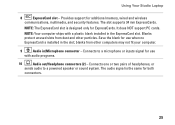
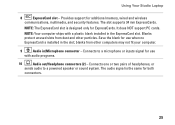
.... The audio signal is the same for use when no ExpressCard is designed only for use
with a plastic blank installed in /Microphone connector - Using Your Studio Laptop
8
ExpressCard slot - Connects to a powered speaker or sound system. NOTE: Your computer ships with audio programs.
10
Audio out/Headphone connectors (2) - Provides support for additional...
Setup Guide - Page 29
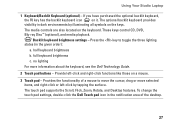
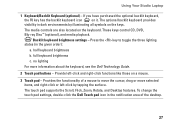
...optional backlit keyboard provides
visibility in the given order):
a. Backlit keyboard brightness settings - Using Your Studio Laptop
1 Keyboard/Backlit Keyboard (optional) - half keyboard brightness
b. If you have purchased the optional ... Touch pad - To change the touch pad settings, double-click the Dell Touch pad icon in the notification area of a mouse to toggle the three lighting states...
Setup Guide - Page 35
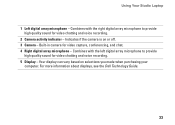
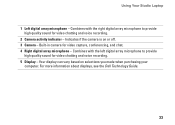
... video capture, conferencing, and chat. 4 Right digital array microphone - For more information about displays, see the Dell Technology Guide.
33 Indicates if the camera is on selections you made when purchasing your
computer. Using Your Studio Laptop
1 Left digital array microphone - Built-in camera for video chatting and voice recording. 5 Display - Your display...
Setup Guide - Page 41
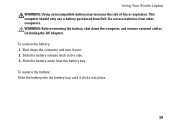
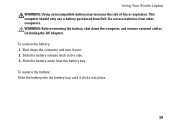
...batteries from Dell.
Do not use a battery purchased from other computers. WARNING: Before removing the battery, shut down the computer and turn it clicks ...into place.
39 Slide the battery away from the battery bay. To replace the battery: Slide the battery into the battery bay, until it over. 2. Slide the battery release latch to the side. 3. Using Your Studio Laptop...
Setup Guide - Page 78
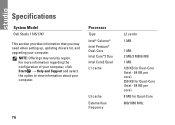
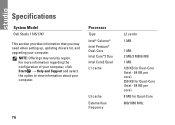
... regarding the configuration of your computer, click Start → Help and Support and select the option to view information about your computer. Specifications
System Model
Dell Studio 1745/1747
This section provides information that you may vary by region. Processor
Type
Intel® Celeron® Intel Pentium® Dual-Core Intel Core™...
Similar Questions
Enable Wifi On My Studio 1745
How do I enable the wifi switch on my studio 1745?
How do I enable the wifi switch on my studio 1745?
(Posted by wald129 8 years ago)
How To Turn Wireless On Dell Laptop Dell Studio 1569
(Posted by haelidio 9 years ago)
Dell Studio 1745 On Button Turns Off When Opening Laptop
(Posted by d3nn1JOVE 10 years ago)

