Dell Studio 1569 Support Question
Find answers below for this question about Dell Studio 1569.Need a Dell Studio 1569 manual? We have 3 online manuals for this item!
Question posted by tectra on April 1st, 2014
Dell Studio 1569 Battery Won't Charge
The person who posted this question about this Dell product did not include a detailed explanation. Please use the "Request More Information" button to the right if more details would help you to answer this question.
Current Answers
There are currently no answers that have been posted for this question.
Be the first to post an answer! Remember that you can earn up to 1,100 points for every answer you submit. The better the quality of your answer, the better chance it has to be accepted.
Be the first to post an answer! Remember that you can earn up to 1,100 points for every answer you submit. The better the quality of your answer, the better chance it has to be accepted.
Related Dell Studio 1569 Manual Pages
Setup Guide - Page 78
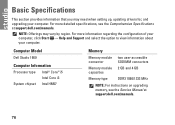
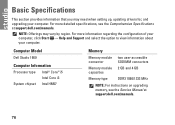
..., click Start → Help and Support and select the option to view information about your computer. Computer Model
Dell Studio 1569
Computer Information
Processor type Intel® Core™ i5 Intel Core i3
System chipset Intel HM57
Memory
Memory module ...1066/1333 MHz
NOTE: For instructions on upgrading memory, see the Comprehensive Specifications at support.dell.com/manuals.
76
Service Manual - Page 1
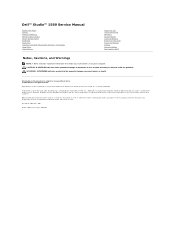
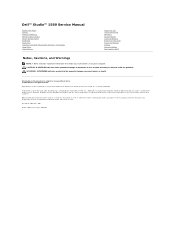
... other countries. Microsoft, Windows, and the Windows start button logo are trademarks of Dell Inc.;
disclaims any manner whatsoever without notice. © 2009 Dell Inc. All rights reserved. and is strictly forbidden.
Dell™ Studio™ 1569 Service Manual
Before You Begin Battery Memory Module(s) Wireless Mini-Card(s) Power Button Panel Keyboard Palm Rest Internal Card...
Service Manual - Page 2
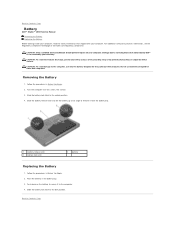
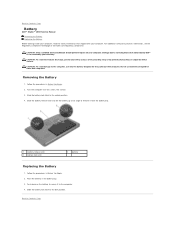
... Contents Page
Battery
Dell™ Studio™ 1569 Service Manual Removing the Battery Replacing the Battery
Before working inside your computer, read the safety information that is not authorized by Dell™ is not covered by periodically touching an unpainted metal surface. Damage due to servicing that shipped with your computer.
Removing the Battery
1. Slide the battery lock latch...
Service Manual - Page 6
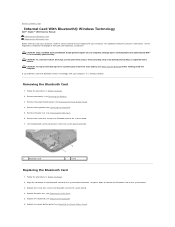
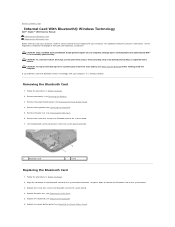
...and press down to connect the Bluetooth card to the system board. 3.
Remove the battery (see Replacing the Power Button Panel). Remove the screw that secures the Bluetooth card ... Panel). 4. Back to Contents Page
Internal Card With Bluetooth® Wireless Technology
Dell™ Studio™ 1569 Service Manual Removing the Bluetooth Card Replacing the Bluetooth Card
Before working inside your...
Service Manual - Page 8
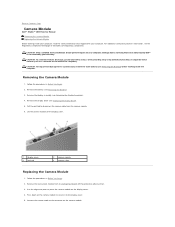
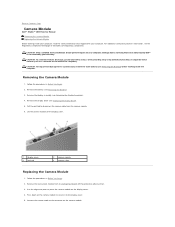
...to place the camera module on the camera module. Remove the display assembly (see Removing the Battery).
3. Pull the pull-tab to disconnect the camera cable from its packaging and peel off...the procedures in Before You Begin. 2. Back to Contents Page
Camera Module
Dell™ Studio™ 1569 Service Manual Removing the Camera Module Replacing the Camera Module
Before working inside ...
Service Manual - Page 10
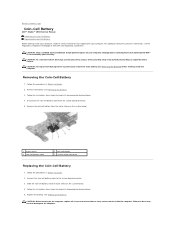
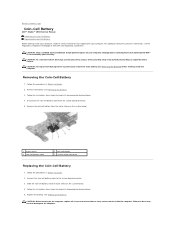
... working inside your computer, read the safety information that shipped with your computer. Back to Contents Page
Coin-Cell Battery
Dell™ Studio™ 1569 Service Manual Removing the Coin-Cell Battery Replacing the Coin-Cell Battery
Before working inside the computer. Follow the procedures in Replacing the System Board. 5.
Damage due to servicing that no...
Service Manual - Page 12
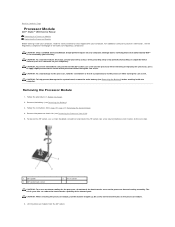
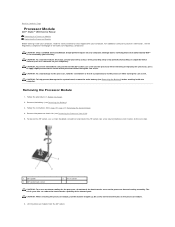
... in Before You Begin.
2. For additional safety best practices information, see Removing the Battery).
3. CAUTION: To prevent intermittent contact between the ZIF-socket cam screw and the ...the center of the thermal pads. Back to Contents Page
Processor Module
Dell™ Studio™ 1569 Service Manual Removing the Processor Module Replacing the Processor Module
Before working inside...
Service Manual - Page 14
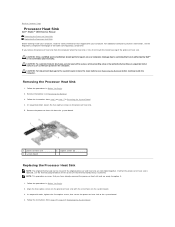
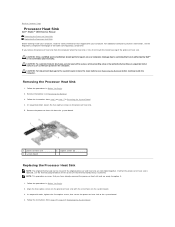
...To help prevent damage to the system board, remove the main battery (see Removing the Battery).
3. Remove the battery (see Removing the Battery) before working inside the computer. Follow the instructions from the system...holes on the computer. Back to Contents Page
Processor Heat Sink
Dell™ Studio™ 1569 Service Manual Removing the Processor Heat Sink Replacing the Processor Heat...
Service Manual - Page 16
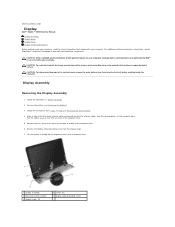
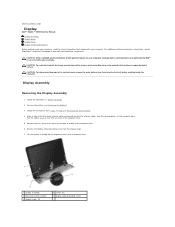
...the alignment posts on the computer base. For additional safety best practices information, see Removing the Battery).
3.
CAUTION: Only a certified service technician should perform repairs on your computer. Back to Contents Page
Display
Dell™ Studio™ 1569 Service Manual Display Assembly Display Bezel Display Panel Display Hinges and Brackets
Before working inside your...
Service Manual - Page 21
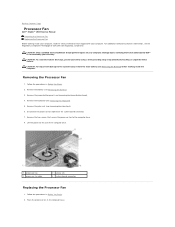
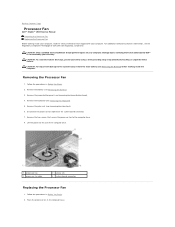
...Dell™ Studio™ 1569 Service Manual Removing the Processor Fan Replacing the Processor Fan
Before working inside your computer, read the safety information that shipped with your computer. Removing the Processor Fan
1. Remove the keyboard (see the Regulatory Compliance Homepage at www.dell...Palm Rest).
6. Remove the battery (see Removing the Battery) before working inside the ...
Service Manual - Page 23
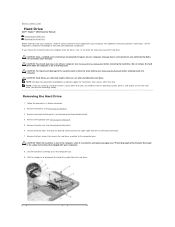
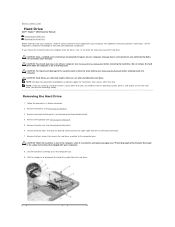
...To help prevent damage to the system board, remove the main battery (see Removing the Battery).
3. Remove the battery (see Removing the Battery) before removing the hard drive. Pull the interposer to the ... care when handling the hard drive. Back to Contents Page
Hard Drive
Dell™ Studio™ 1569 Service Manual Removing the Hard Drive Replacing the Hard Drive
Before working inside...
Service Manual - Page 26
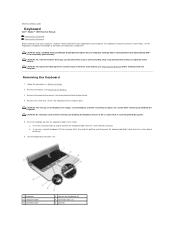
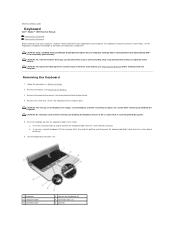
...Homepage at www.dell.com/regulatory_compliance. Remove the screw that shipped with your computer. a.
Back to Contents Page
Keyboard
Dell™ Studio™ 1569 Service Manual Removing ... to the system board, remove the main battery (see Removing the Battery).
3. Removing the Keyboard
1. Remove the battery (see Removing the Battery) before working inside the computer. Failure to...
Service Manual - Page 28
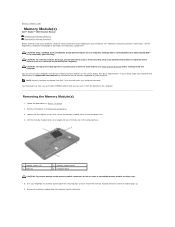
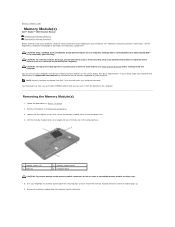
... the computer. CAUTION: To help prevent damage to the system board, remove the main battery (see Removing the Battery) before working inside the computer. Follow the procedures in your computer. Back to Contents Page
Memory Module(s)
Dell™ Studio™ 1569 Service Manual Removing the Memory Module(s) Replacing the Memory Module(s)
Before working inside your...
Service Manual - Page 30
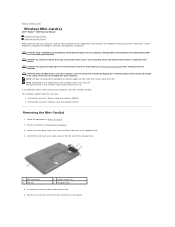
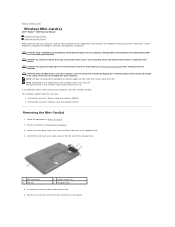
...(s)
1. CAUTION: To help prevent damage to the system board, remove the main battery (see "Protecting Against Electrostatic Discharge" in protective antistatic packaging (see Removing the Battery) before working inside the computer. Back to Contents Page
Wireless Mini-Card(s)
Dell™ Studio™ 1569 Service Manual Removing the Mini-Card(s) Replacing the Mini-Card(s)
Before working...
Service Manual - Page 33
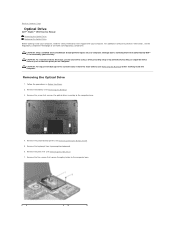
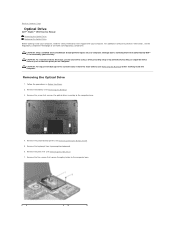
... drive to the computer base.
4. CAUTION: Only a certified service technician should perform repairs on the computer. Remove the battery (see Removing the Palm Rest). 7. Back to Contents Page
Optical Drive
Dell™ Studio™ 1569 Service Manual Removing the Optical Drive Replacing the Optical Drive
Before working inside your computer, read the safety information...
Service Manual - Page 35
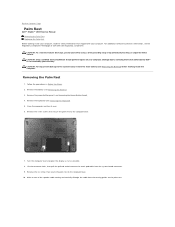
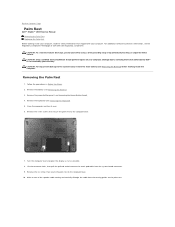
...Palm Rest
Dell™ Studio™ 1569 Service Manual Removing the Palm Rest Replacing the Palm Rest
Before working inside your computer, read the safety information that is not authorized by Dell™...screws that secure the palm rest to the system board, remove the main battery (see Removing the Battery) before working inside the computer. Remove the power button panel (see Removing ...
Service Manual - Page 38
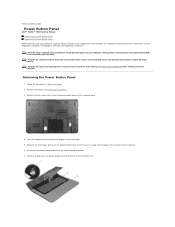
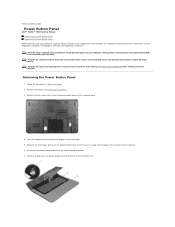
... practices information, see Removing the Battery) before working inside the computer. Removing the Power Button Panel
1. Remove the two screws that is not authorized by Dell™ is not covered by periodically touching an unpainted metal surface. Back to Contents Page
Power Button Panel
Dell™ Studio™ 1569 Service Manual Removing the Power Button...
Service Manual - Page 40
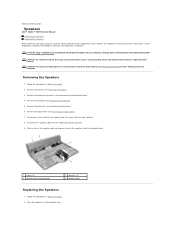
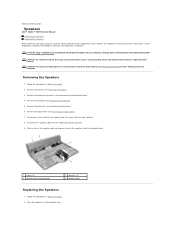
...Speakers
Dell™ Studio™ 1569 Service Manual Removing the Speakers Replacing the Speakers
Before working inside your computer, read the safety information that is not authorized by Dell™...Before You Begin. 2. Damage due to the system board, remove the main battery (see Removing the Battery) before working inside the computer. Follow the procedures in the computer base. ...
Service Manual - Page 42
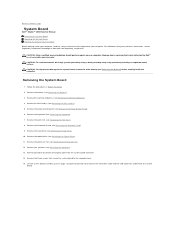
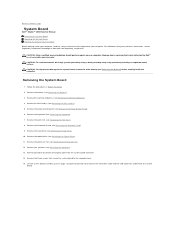
...(see Removing the Power Button Panel). 6.
Remove the Mini-Card(s) (see Removing the Battery). 3. Remove the battery (see Removing the Mini-Card(s)). 5. Pull the pull-tab to the computer base. 15...not authorized by Dell™ is not covered by periodically touching an unpainted metal surface. Damage due to Contents Page
System Board
Dell™ Studio™ 1569 Service Manual Removing ...
Service Manual - Page 46
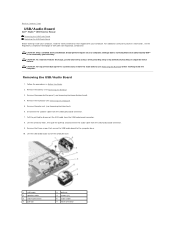
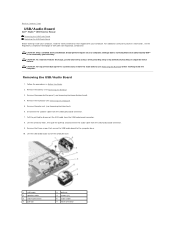
... 5. CAUTION: To help prevent damage to Contents Page
USB/Audio Board
Dell™ Studio™ 1569 Service Manual Removing the USB/Audio Board Replacing the USB/Audio Board
Before ...Palm Rest). 6. Remove the palm rest (see Removing the Power Button Panel). 4.
Remove the battery (see Removing the Battery). 3. Lift the USB/audio board out of the computer base.
1 USB cable 3 speaker cable...
Similar Questions
Shortcut Key How To Turn Off The Display On Dell Studio 1569
(Posted by bevvpi 9 years ago)
Explain Procedure Of Removing Harddisk Drive Of Dell Studio 1569
Want to recover lost data through formatting by use of recovery data software. To do this i need to ...
Want to recover lost data through formatting by use of recovery data software. To do this i need to ...
(Posted by shimalosa 11 years ago)
Dell Studio 1569 Switch On The Keyboard? Thanks For Your Help
Dell studio 1569 laptop..please locate my wifi switch? many thanks. ps
Dell studio 1569 laptop..please locate my wifi switch? many thanks. ps
(Posted by prakashsingh 12 years ago)

