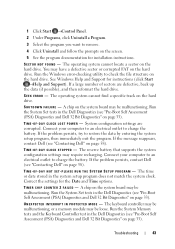Dell Studio 1535 Support Question
Find answers below for this question about Dell Studio 1535.Need a Dell Studio 1535 manual? We have 3 online manuals for this item!
Question posted by HENDRecl on April 8th, 2014
Dell Studio 1535 Battery Does Not Charge
The person who posted this question about this Dell product did not include a detailed explanation. Please use the "Request More Information" button to the right if more details would help you to answer this question.
Current Answers
Related Dell Studio 1535 Manual Pages
Similar Questions
Installing Windows 7 On Dell Studio 1535 Battary Won't Charge
(Posted by theCher 9 years ago)
Studio 1535 Dvd Drive Eject Issue
eject button keeps trying to eject a dvd even though there is nothing in the drive, constantly makin...
eject button keeps trying to eject a dvd even though there is nothing in the drive, constantly makin...
(Posted by sking1154 11 years ago)
New Battery Not Charging
Hi, I purchased a new battery and my laptop is saying " 70% available (plugged in not charging). Als...
Hi, I purchased a new battery and my laptop is saying " 70% available (plugged in not charging). Als...
(Posted by tinamackie1 11 years ago)
Battery Not Charging And Not Detect Shown
pls provide the solution for ma dell d820 laptop battery not detect and not charging and also not in...
pls provide the solution for ma dell d820 laptop battery not detect and not charging and also not in...
(Posted by lokeshlucky87 12 years ago)