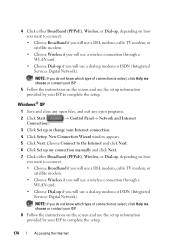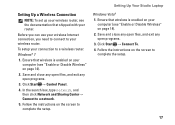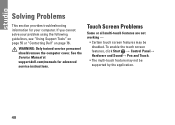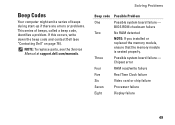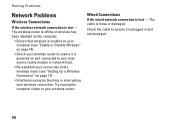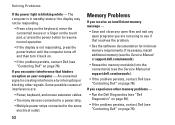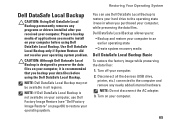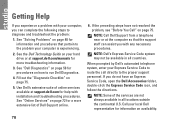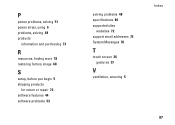Dell Studio 1558 Support Question
Find answers below for this question about Dell Studio 1558.Need a Dell Studio 1558 manual? We have 2 online manuals for this item!
Question posted by slipgeke on September 29th, 2013
How To Solve The Problem Of Wireless Connection For Dell Studio 1558
Current Answers
Answer #1: Posted by bernadette2013 on September 29th, 2013 11:41 AM
Then follow these steps:
- Go to Start.
- Go to the Computer option and right click this option.
- Go to Device Manager at the left-hand side.
- Click the arrow button next to Network adaptors option.
- Since you have installed the driver, you should not find any unknown device.
Now the Wireless connection should be fine.
Hope this solution helps.
If you find the answer helpful, kindly accept it as a Solution.
Answer #2: Posted by prateekk007 on September 30th, 2013 10:55 AM
Please try the steps mentioned in the below link and see if it helps:
Hope that helps you.
To know more about Dell Product Support, Drivers & Downloads, Order & Dispatch status -> choose your region US Customers; India Customers. For Here for Dell support videos.Thanks & Regards
Prateek K