Dell Studio 1558 Support Question
Find answers below for this question about Dell Studio 1558.Need a Dell Studio 1558 manual? We have 2 online manuals for this item!
Question posted by ipdto on October 1st, 2013
How To Protect Your Laptop Dell 1558 In Excellent Mode
The person who posted this question about this Dell product did not include a detailed explanation. Please use the "Request More Information" button to the right if more details would help you to answer this question.
Current Answers
There are currently no answers that have been posted for this question.
Be the first to post an answer! Remember that you can earn up to 1,100 points for every answer you submit. The better the quality of your answer, the better chance it has to be accepted.
Be the first to post an answer! Remember that you can earn up to 1,100 points for every answer you submit. The better the quality of your answer, the better chance it has to be accepted.
Related Dell Studio 1558 Manual Pages
Dell™ Technology Guide - Page 11


..., and Batteries) . . . 135
Setting Power Options 135 Windows Vista 135 Windows® XP 137
Power Protection Devices 140 Surge Protector 140 Power Line Conditioner 140 Uninterruptible Power Supply (UPS 141
Laptop Computer Batteries 141 Using Your Laptop Computer for the First Time 142 Preserving the Life of a Battery 142 Replacing a Battery 143 Checking...
Dell™ Technology Guide - Page 107


... 143.
Shutting Down Your Computer
107 Press and hold the power button for a laptop computer to ensure that power is off and components will reset when the power is...125
• Your system administrator
• support.dell.com.
The words "Safe Mode" appear in a limited state. Starting Your Computer in Safe Mode
Safe mode is a troubleshooting option for Windows that may want...
Dell™ Technology Guide - Page 136


... the display for a notebook computer. When the computer exits hibernate mode, it returns to the same operating state it was in before entering hibernate mode.
136
Power (Power Settings, Power Protection Devices, and Batteries) Then click Sleep. OR
• Open the display for a laptop computer. • Press .
Power Management States
Sleep Sleep saves power...
Dell™ Technology Guide - Page 137


... your computer
• Alarms - select preconfigured settings for low or critical battery power (laptop computers)
Power (Power Settings, Power Protection Devices, and Batteries)
137 To manually enter hibernate mode:
• Click Start and move the pointer to exit hibernate mode. Then click Hibernate.
NOTE: Some PC Cards or Express Cards may not operate correctly...
Dell™ Technology Guide - Page 138


... for a notebook computer.
138
Power (Power Settings, Power Protection Devices, and Batteries) To enter standby: • Click Start... display for a notebook computer. • Press .
Power Management Modes
Standby Mode Standby conserves power by turning off computer→ Stand by.
OR...the available battery power (laptop computers) • Advanced - select to the same operating state...
Dell™ Technology Guide - Page 142


... adapter to connect your computer to an electrical outlet in maximum performance mode (see "Dell™ ControlPoint Power Manager" on how often the battery is used and... CD or DVD.
The following will significantly reduce the operating time of your laptop computer, see Maintaining
Your Computer for ways to adjust optimize your computer performance).... Protection Devices, and Batteries)
Dell™ Technology Guide - Page 143


... compatible battery purchased from Dell.
Checking the Battery Charge
You can check the battery charge on your computer using any other computers with your laptop computer, follow these procedures...at www.dell.com/regulatory_compliance. Replacing a Battery
CAUTION: Using an incompatible battery may increase the risk of the following methods:
Power (Power Settings, Power Protection Devices,...
Dell™ Technology Guide - Page 145


..." on page 135. Your laptop computer will display a warning when the battery charge is at a critically low level. The computer enters hibernate mode when the battery charge is ... warning. Power (Power Settings, Power Protection Devices, and Batteries)
145 Understanding Low Battery Warnings
NOTICE: To avoid losing or corrupting data, save your laptop computer, do any of the following:...
Dell™ Technology Guide - Page 146


...Dell ControlPoint (DCP) application. However, do not operate your laptop computer from the electrical outlet and allow the computer and the battery to cool to 100 percent in approximately 2 hours.
Dell...the computer to access Dell ControlPoint Help and additional features and options.
146
Power (Power Settings, Power Protection Devices, and Batteries)
The Dell ControlPoint icon appears ...
Dell™ Technology Guide - Page 147


Power (Power Settings, Power Protection Devices, and Batteries)
147
You can optimize the battery life for your laptop computer using the Dell ControlPoint application, see the Help available from the main ControlPoint screen. FOR MORE INFORMATION: To learn more about using the options available under All Day Battery mode or Extended Battery Life mode.
Setup Guide - Page 5


... 12 Enable or Disable Wireless (Optional 14 Connect to the Internet (Optional 16
Using Your Studio Laptop 20 Right Side Features 20 Left Side Features 24 Computer Base Features 28 Touch Pad Gestures... 40 Removing and Replacing the Battery 42 Software Features 44 Free Fall Sensor 45 Dell Dock 46 Dell DataSafe Online Backup 47
Solving Problems 48 Touch Screen Problems 48 Beep Codes 49 ...
Setup Guide - Page 7


...inches) on all other sides.
Do not place your Studio 1555/1557/1558 laptop. Setting Up Your Studio Laptop
This section provides information about setting up your Dell™ computer in a low-airflow environment, such as ...airflow around your computer in the air vents. You should never place your laptop may result in permanent damage to accumulate in an enclosed space, such as ...
Setup Guide - Page 11


... steps are mandatory and may render your computer available at support.dell.com. NOTE: For optimal performance of your computer, it is..., follow the instructions on the operating system and features, see support.dell.com/MyNewDell.
9 Setting Up Your Studio Laptop
Set Up Microsoft Windows
Your Dell computer is recommended that you through several procedures including accepting license agreements...
Setup Guide - Page 12


Setting Up Your Studio Laptop
Create System Recovery Media (Recommended)
NOTE: It is recommended that you create a system recovery media as soon as you purchased the computer, while preserving data files (without the need of 8 GB or DVD-R/DVD+R/Blu-ray Disc™ NOTE: Dell DataSafe Local Backup does not support rewritable discs.
10...
Setup Guide - Page 13


Click Start → Programs→ Dell DataSafe Local Backup. 4. Click Create Recovery Media. 5.
Ensure that the AC adapter is connected (see "System Recovery Media" on page 67.
11 Setting Up Your Studio Laptop To create a system recovery media: 1. Follow the instructions on page 6). 2. Insert the disc or USB key in the computer. 3. NOTE: For...
Setup Guide - Page 22


Using Your Studio Laptop
This section provides information about the features available on your Studio 1555/1557/1558 laptop. Right Side Features
56 7 4 3
12 20
Setup Guide - Page 23
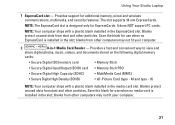
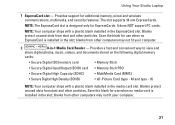
...: The ExpressCard slot is designed only for additional memory, wired and wireless communications, multimedia, and security features.
Blanks protect unused slots from dust and other particles. blanks from other computers may not fit your computer.
21 NOTE: Your ...NOTE: Your computer ships with a plastic blank installed in the slot; Using Your Studio Laptop
1 ExpressCard slot -
Setup Guide - Page 25


... computer on steadily or blinks to indicate the battery charge status. The battery is in standby mode.
• Off - The light indicates the following power states:
• Solid white - the battery:
• Off - Using Your Studio Laptop
6
Battery status light - The battery is adequately charged or the computer is powered by
the AC...
Setup Guide - Page 48


... Icon
1. Click Save. Right-click the category or icon on the screen.
Select an icon for the category in the Title field. 3. Using Your Studio Laptop
Dell Dock
The Dell Dock is a group of the icons
Add a Category
1. Personalize the Dock
1. The Add/Edit Category window appears.
2. Right-click the Dock, click Add→...
Setup Guide - Page 49
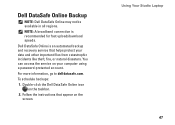
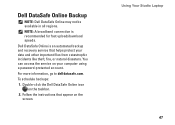
...natural disasters. Using Your Studio Laptop 47 Dell DataSafe Online Backup
NOTE: Dell DataSafe Online may not be available in all regions.
Dell DataSafe Online is recommended for fast upload/download speeds.
Double-click the Dell DataSafe Online icon on the screen. Follow the instructions that helps protect your computer using a password‑protected account. For more information...
Similar Questions
How To Load Network Drivers On Dell Laptop Studio 1558 From Cd
(Posted by zorgssec 9 years ago)
Dell Laptop Studio 1558 Does Not Recognize Sd Card
(Posted by MULjknudt 10 years ago)

