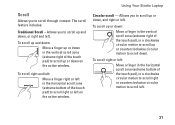Dell Studio 1558 Support Question
Find answers below for this question about Dell Studio 1558.Need a Dell Studio 1558 manual? We have 2 online manuals for this item!
Question posted by samht on January 5th, 2014
Dell Studio 1558 Won't Allow Me To Go To Bios
The person who posted this question about this Dell product did not include a detailed explanation. Please use the "Request More Information" button to the right if more details would help you to answer this question.
Current Answers
Related Dell Studio 1558 Manual Pages
Similar Questions
How Do I Manually Turn The Wifi On, On A Dell Studio 1558
Hello how do I manually turn on the wifi on, on a Dell Studio 1558 laptop
Hello how do I manually turn on the wifi on, on a Dell Studio 1558 laptop
(Posted by grschaefer 9 years ago)
How To Install Network Controller Driver Dell Studio 1558
(Posted by Shochi 10 years ago)
Studio 1558 Laptop Adapter Suddenly Died?
I was using my laptop, with the power cord inserted into a wall socket. Suddenly, the computer decid...
I was using my laptop, with the power cord inserted into a wall socket. Suddenly, the computer decid...
(Posted by Gugurekas 11 years ago)