Dell Studio 1558 Support Question
Find answers below for this question about Dell Studio 1558.Need a Dell Studio 1558 manual? We have 2 online manuals for this item!
Question posted by povin on October 23rd, 2013
Dell 1558 Won't Wake Up From Sleep
The person who posted this question about this Dell product did not include a detailed explanation. Please use the "Request More Information" button to the right if more details would help you to answer this question.
Current Answers
There are currently no answers that have been posted for this question.
Be the first to post an answer! Remember that you can earn up to 1,100 points for every answer you submit. The better the quality of your answer, the better chance it has to be accepted.
Be the first to post an answer! Remember that you can earn up to 1,100 points for every answer you submit. The better the quality of your answer, the better chance it has to be accepted.
Related Dell Studio 1558 Manual Pages
Dell™ Technology Guide - Page 11


... Batteries 141 Using Your Laptop Computer for the First Time 142 Preserving the Life of a Battery 142 Replacing a Battery 143 Checking the Battery Charge 143 Conserving Battery Power 145 Charging the Battery 145 Storing a Battery 146 US Department of Transportation (DOT) Notebook Battery Restrictions 146 Dell™ ControlPoint Power Manager 146
12...
Dell™ Technology Guide - Page 136


...turning off the computer. To wake your computer, depending on how you set the power management options: • Press the power button. OR
• Open the display for a laptop computer. • Press ....Power Protection Devices, and Batteries) Then click Sleep.
To put your computer to use one of the following methods to put your computer to sleep:
• Click Start and move the ...
Dell™ Technology Guide - Page 146


... an electrical outlet. HINT: To disable battery charging, you can operate your laptop computer from being in a Dell notebook and the notebook is switched Off. Dell™ ControlPoint Power Manager
You can leave the battery in Dell ControlPoint. You can access the Dell ControlPoint Power Manager for as long as you store your battery).
This...
Setup Guide - Page 5


... 12 Enable or Disable Wireless (Optional 14 Connect to the Internet (Optional 16
Using Your Studio Laptop 20 Right Side Features 20 Left Side Features 24 Computer Base Features 28 Touch Pad Gestures... 40 Removing and Replacing the Battery 42 Software Features 44 Free Fall Sensor 45 Dell Dock 46 Dell DataSafe Online Backup 47
Solving Problems 48 Touch Screen Problems 48 Beep Codes 49 ...
Setup Guide - Page 7


...into, or allow easy access to a power source, adequate ventilation, and a level surface to place your Dell™ computer in a low-airflow environment, such as a closed briefcase, or on fabric surfaces, such...on .
You should never place your Studio 1555/1557/1558 laptop. Before Setting Up Your Computer
When positioning your laptop may result in permanent damage to accumulate in the air vents...
Setup Guide - Page 11


...® Windows® operating system. These steps are mandatory and may render your computer available at support.dell.com. To set up an Internet connection. Setting Up Your Studio Laptop
Set Up Microsoft Windows
Your Dell computer is recommended that you download and install the latest BIOS and drivers for the first time, follow...
Setup Guide - Page 12


... recovery media can use the system recovery media if changes to create the system recovery media: • Dell DataSafe Local Backup • USB key with a minimum capacity of the Operating System disc). Setting Up Your Studio Laptop
Create System Recovery Media (Recommended)
NOTE: It is recommended that you create a system recovery media as...
Setup Guide - Page 13


... page 6). 2. Follow the instructions on page 67.
11 Ensure that the AC adapter is connected (see "System Recovery Media" on the screen. Setting Up Your Studio Laptop To create a system recovery media: 1. Insert the disc or USB key in the computer. 3. Click Start → Programs→...
Setup Guide - Page 18


... line to the optional external USB modem and to the Internet, you can purchase one at www.dell.com. If an external USB modem or WLAN adapter is not a part of your ISP or ...you need an external modem or network connection and an Internet Service Provider (ISP).
Setting Up Your Studio Laptop
Connect to the Internet (Optional)
To connect to the telephone wall connector before you set up your...
Setup Guide - Page 22


Right Side Features
56 7 4 3
12 20 Using Your Studio Laptop
This section provides information about the features available on your Studio 1555/1557/1558 laptop.
Setup Guide - Page 31


...the Scroll and Zoom features. To change the touch pad settings, double-click the Dell Touch pad icon in the notification area of a mouse to toggle the three lighting...- full keyboard brightness
c.
Provide left -click by illuminating all symbols on the keyboard.
Using Your Studio Laptop
1 Keyboard/Backlit Keyboard (optional) - Press the key to move the cursor, drag or move ...
Setup Guide - Page 32


...:
Move a finger up in :
Move two fingers apart to zoom in or zoom out by double-clicking the Dell Touch pad icon in the notification area of the touch pad). Using Your Studio Laptop
Touch Pad Gestures
NOTE: The touch pad gestures can be enabled or disabled by moving two fingers apart or...
Setup Guide - Page 37
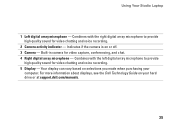
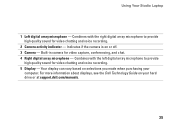
... you made when purchasing your hard drive or at support.dell.com/manuals.
35 For more information about displays, see the Dell Technology Guide on or off. 3 Camera - Built-in camera for video chatting and voice recording.
2 Camera activity indicator - Using Your Studio Laptop
1 Left digital array microphone - Combines with the right digital array...
Setup Guide - Page 38


... screen. You can upload videos to YouTube when connected to follow.
• Help - Capture home videos with the built-in the Dell Touch Zone:
• Picture Viewer - Using Your Studio Laptop
Using the Touch Screen (Optional)
The touch screen feature on the bulletin board the next time you want to the Internet.
•...
Setup Guide - Page 39


...To zoom in:
Allows you to increase or decrease the magnification of these gestures may not work outside the Dell Touch Zone. Zoom
Dwell
Allows you to zoom in or zoom out by simulating a right-click. Allows you... menus. Press and hold a finger on the touch screen to zoom out on the screen.
Using Your Studio Laptop
Touch Screen Gestures
NOTE: Some of the screen content.
Setup Guide - Page 45


To remove the battery: 1. Using Your Studio Laptop WARNING: Using an incompatible battery may increase the risk of fire or explosion. To replace the battery: Slide the battery into the battery bay, until it over. 2. Slide the battery away from Dell. This computer should only use batteries from other computers. Shut down the computer...
Setup Guide - Page 46
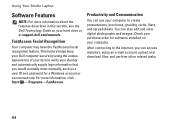
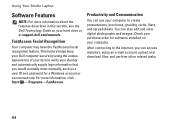
... and password for software installed on your hard drive or at support.dell.com/manuals. FastAccess Facial Recognition
Your computer may have the FastAccess facial recognition feature. After connecting to create presentations, brochures, greeting cards, fliers, and spreadsheets. Using Your Studio Laptop
Software Features
NOTE: For more information, click Start → Programs→...
Setup Guide - Page 48


... Dock or a category.
Right-click the category or icon on the screen. Right-click the Dock and click Advanced Setting....
2. Personalize the Dock
1. Using Your Studio Laptop
Dell Dock
The Dell Dock is a group of the icons
Add a Category
1.
Setup Guide - Page 49
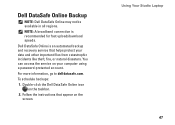
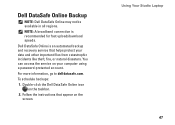
... Online is recommended for fast upload/download speeds. You can access the service on the screen. Using Your Studio Laptop 47 Double-click the Dell DataSafe Online icon on the taskbar.
2. NOTE: A broadband connection is an automated backup and recovery service that appear on your data and other important files ...
Setup Guide - Page 86


... mm) 1.5 V and 3.3 V
26 pins
Memory
Connectors
two user-accessible SODIMM connectors
Capacities
1 GB, 2 GB, and 4 GB
Memory type
800 MHz SODIMM DDR2 (Studio 1555)
1067/1333 MHz SODIMM DDR3 (Studio 1557/Studio 1558)
Minimum memory 1 GB (single channel)
Maximum memory 8 GB (dual channel - 4 GB x 2)
NOTE: For instructions on upgrading the memory, see the Service...
Similar Questions
How To Load Network Drivers On Dell Laptop Studio 1558 From Cd
(Posted by zorgssec 9 years ago)
Dell Laptop Studio 1558 Does Not Recognize Sd Card
(Posted by MULjknudt 10 years ago)
How Can I Add Bluetooth My Dell Laptop Studio 1745 With Windows 7
(Posted by biMecros 10 years ago)

