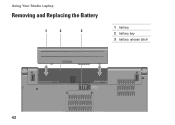Dell Studio 1558 Support Question
Find answers below for this question about Dell Studio 1558.Need a Dell Studio 1558 manual? We have 2 online manuals for this item!
Question posted by ElderNoden on January 25th, 2012
Are Laptop Batteries Sold On Amazon Reliable?
I would like to replace my computer's battery, but I do not want to pay the absurd $135 price that dell is offering. The below link has an unofficial one for about $20. However, I am worried that since it is so much cheaper, there will be a significant decrease in quality. Is it safe/a good deal?
http://www.amazon.com/Battery-king-Replacement-Dell-laptop-battery/dp/B003PHTRHC/ref=sr_1_1?ie=UTF8&qid=1327510775&sr=8-1
Current Answers
Related Dell Studio 1558 Manual Pages
Similar Questions
Dell Studio Laptop 1558 Which Drivers Do I Need To Install From Drivers
resource disk
resource disk
(Posted by waitap 10 years ago)
What Is The Dimension E6430 60whr 6-cell Dell Latitude E6430 Laptop Battery
(Posted by glwijep 10 years ago)
How To Open Dell Studio 1558 Laptop To Replace Internal Battery
(Posted by acMichae 10 years ago)
Studio 1558 Laptop Adapter Suddenly Died?
I was using my laptop, with the power cord inserted into a wall socket. Suddenly, the computer decid...
I was using my laptop, with the power cord inserted into a wall socket. Suddenly, the computer decid...
(Posted by Gugurekas 11 years ago)
Dell Laptop Battery Replacement
If my laptop is telling me I should replace my battery, about how much time do I have to do so befor...
If my laptop is telling me I should replace my battery, about how much time do I have to do so befor...
(Posted by ElderNoden 12 years ago)