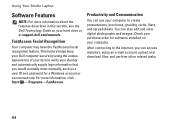Dell Studio 1555 Support Question
Find answers below for this question about Dell Studio 1555.Need a Dell Studio 1555 manual? We have 3 online manuals for this item!
Question posted by jeffrjwii on May 29th, 2014
Can Not View Battery Percentage On Dell Studio 1555
Current Answers
Answer #1: Posted by RaviCatDell on May 31st, 2014 12:15 AM
I'm a part of Dell Social Media Team. Test the battery health from the Battery health meter which can be found in the task bar. If you are unable to find the Health meter in the task bar you can download and install quickset from here http://dell.to/Sljq2y. Also try to run a test the battery online from here: http://dell.to/1a0wnWm
Hope that helps.
Dell-Ravi C
#IWorkforDell
Follow me on Twitter: @RaviCAtDell
Social Media & communities Professional
Related Dell Studio 1555 Manual Pages
Similar Questions
DELL STUDIO 1555 PP39L beeps 3 times and continuous. it restarts on its own... will not boot up unle...