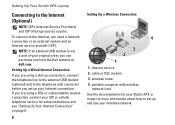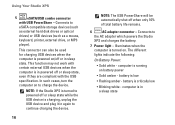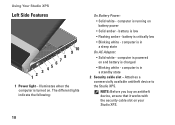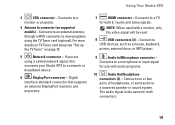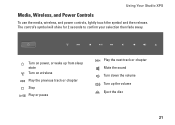Dell STUDIO XPS 16 Support Question
Find answers below for this question about Dell STUDIO XPS 16 - OBSIDIAN - NOTEBOOK.Need a Dell STUDIO XPS 16 manual? We have 2 online manuals for this item!
Question posted by carloschose on September 26th, 2013
What's Wrong With My Laptop?
Current Answers
Answer #1: Posted by RathishC on September 26th, 2013 7:53 AM
I would suggest you to try the troubleshooting steps given below which may resolve the issue:
1. Perform flea power. Remove the power cable and the battery, now hold the power button
down for 15-20 seconds and then put the battery and the adapter back in and start the
computer. Check if it works.
2. Check the jack on the AC Adapter and system power for any damage.
3. Try with a good known AC Adapter.
4. Also, remove the battery and check the point where the battery is connected. You may
also wipe with a clean cloth.
5. You may also run diagnostics on the battery to make sure if the battery is at fault. Use the
link: http://dell.to/16t5A4J
If you see any errors, you'll have to replace the battery.
Watch an online video on how to troubleshoot Dell laptop battery issues: http://dell.to/1fqV41n
You can also refer to the link for AC Adapter and Battery issue: http://dell.to/15vGdJd
Thanks & Regards
Rathish C
#iworkfordell
To know more about Dell Product Support, Drivers & Downloads, Order & Dispatch status ->choose your region US Customers; India Customers. For Dell support videos click Here
Related Dell STUDIO XPS 16 Manual Pages
Similar Questions
How to keep the Dell XPS L501x battery.