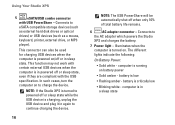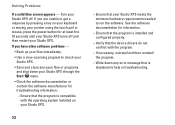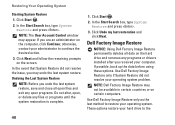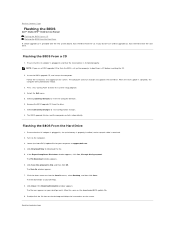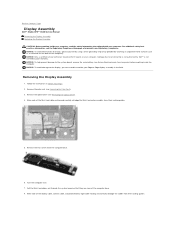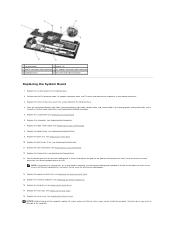Dell STUDIO XPS 16 Support Question
Find answers below for this question about Dell STUDIO XPS 16 - OBSIDIAN - NOTEBOOK.Need a Dell STUDIO XPS 16 manual? We have 2 online manuals for this item!
Question posted by raferty5 on February 13th, 2013
How Do I Turn On The Camera? The Green Box No Longer Appears..
The person who posted this question about this Dell product did not include a detailed explanation. Please use the "Request More Information" button to the right if more details would help you to answer this question.
Requests for more information
Request from tintinb on February 13th, 2013 7:30 PM
Please provide the exact brand and model of your camera.
Please provide the exact brand and model of your camera.
Current Answers
Answer #1: Posted by NiranjanvijaykumarAtDell on February 16th, 2013 2:21 AM
Hello raferty5,
I am from Dell Social Media and Community.
Follow the links below to troubleshoot and fix Dell Webcam issues.
http://support.dell.com/support/topics/global.aspx/support/kcs/document?c=us&docid=266612&l=en&s=dhs
https://www.youtube.com/watch?v=y0yvmJvWgKI
If your issue is not resolved, please reach out to me on twitter (@NiranjanAtDell). I will be glad to assist.
Dell-Niranjan
I am from Dell Social Media and Community.
Follow the links below to troubleshoot and fix Dell Webcam issues.
http://support.dell.com/support/topics/global.aspx/support/kcs/document?c=us&docid=266612&l=en&s=dhs
https://www.youtube.com/watch?v=y0yvmJvWgKI
If your issue is not resolved, please reach out to me on twitter (@NiranjanAtDell). I will be glad to assist.
Dell-Niranjan
NiranjanAtDell
Dell Inc
Related Dell STUDIO XPS 16 Manual Pages
Similar Questions
How Do I Turn On My Wireless Capability On My Dell Laptop Studio 1749
(Posted by g3gum 10 years ago)
Black Screen And Small Green Color In The Screen
when I open my computer, the screen go black with the cursor on the screen
when I open my computer, the screen go black with the cursor on the screen
(Posted by abdulazimazizham 11 years ago)
Laptop Not Turning On
While upgrading bios electricity gos off , battery meter cheked no leds light up , power cord ok ...
While upgrading bios electricity gos off , battery meter cheked no leds light up , power cord ok ...
(Posted by salahgadgood 12 years ago)
Is There Next Day Service For Dell Notebooks In India? Do The Reps Come Home ?
My dad's dell laptop has some problem with a few keys on the keypad....the letters c,g,etc dont work...
My dad's dell laptop has some problem with a few keys on the keypad....the letters c,g,etc dont work...
(Posted by Egganika 12 years ago)