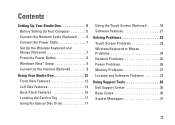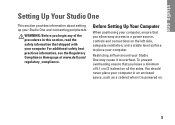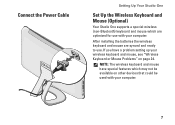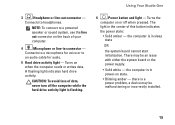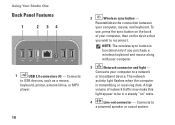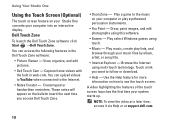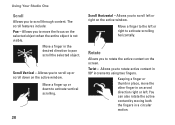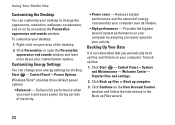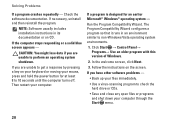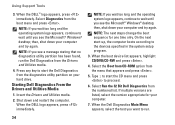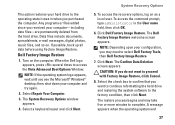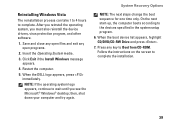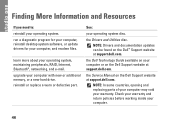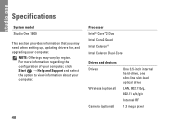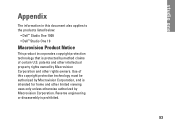Dell STUDIO ONE Support Question
Find answers below for this question about Dell STUDIO ONE - 19 DESKTOP - Genuine Windows.Need a Dell STUDIO ONE manual? We have 1 online manual for this item!
Question posted by aolfergog on January 2nd, 2014
Studio One 1909 Will Not Power On
The person who posted this question about this Dell product did not include a detailed explanation. Please use the "Request More Information" button to the right if more details would help you to answer this question.
Current Answers
Related Dell STUDIO ONE Manual Pages
Similar Questions
How To Enable Touch Screen On A Dell Studio 19 Desktop
(Posted by jh766 10 years ago)
How To Set Up A Dell Inspiron 1 19 Desktop Onto Another Monitor
(Posted by zamIkl 10 years ago)
How To Remove The Power Supply In Dell Studio One 1909
(Posted by Skjojo 10 years ago)
How Do I Turn Off The Touch Screen, Then Being Able To Turn It On Again Later?
I have a Dell Studio One - 19 Desktop - Genuine Windows. I need to copy a picture on to a paper mean...
I have a Dell Studio One - 19 Desktop - Genuine Windows. I need to copy a picture on to a paper mean...
(Posted by leanneafergan 11 years ago)
Ejecting Cd In A Dell Studio One - 19 Desktop
WHAT WHERE AND HOW DO I EJECT A CD AFTER DOWNLOADING?
WHAT WHERE AND HOW DO I EJECT A CD AFTER DOWNLOADING?
(Posted by rmgrafton 12 years ago)