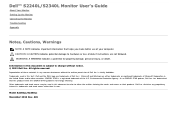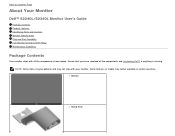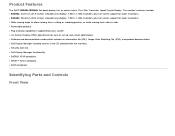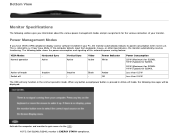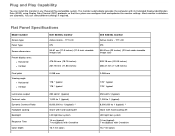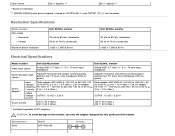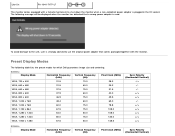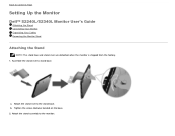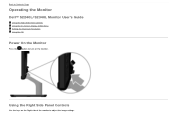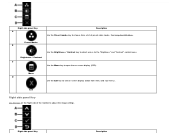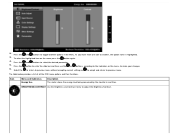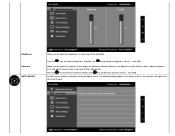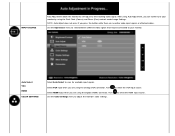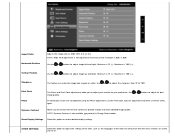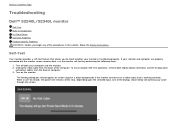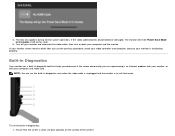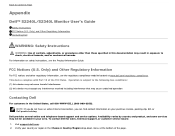Dell S2240L Support Question
Find answers below for this question about Dell S2240L.Need a Dell S2240L manual? We have 1 online manual for this item!
Question posted by indocomm2004 on May 10th, 2015
Dell S2240l
Current Answers
Answer #1: Posted by BusterDoogen on May 10th, 2015 7:38 AM
I hope this is helpful to you!
Please respond to my effort to provide you with the best possible solution by using the "Acceptable Solution" and/or the "Helpful" buttons when the answer has proven to be helpful. Please feel free to submit further info for your question, if a solution was not provided. I appreciate the opportunity to serve you!
Answer #2: Posted by RajeshV2 on May 13th, 2015 1:18 AM
I work for Dell's Social Media Team and would like to you help with your question. Please find the link below about your query about monitor brightness.
Link: http://content.etilize.com/User-Manual/1024553056.pdf
Hope this helps!!! Write back in case if you have any questions.
Thanks,
Rajesh,
Social Media and Community Professional
Order Status: http://dell.to/1fgKSTr
Download Drivers: http://dell.to/1hcxG98q
Related Dell S2240L Manual Pages
Similar Questions
on the monitor ? what is their function? Thanks
I am going to buy S2240L tommorrow. So pl help me that Is HDMI of S2240L is HDCP compliant by defaul...
Is there a way to adjust the brightness, contast, etc. on the monitor? It seems that all of the butt...